MEWBIES@: Facebook Twitter G+ YouTube DeviantArt Forum Wall
▄▄▄▄▄▄▄▄▄▄▄▄▄▄▄▄▄▄▄▄▄▄▄▄▄▄▄▄▄▄▄▄▄▄▄▄▄▄▄▄▄▄▄▄▄▄▄▄▄▄▄▄▄▄▄▄▄▄▄▄▄▄▄▄▄▄▄▄▄▄▄▄▄
██ ██
█▌ - FUN ON THE TERMINAL PART 1 - █▌
█▌ GET ASCII-FIED █▌
█ ▐▌
█ NOTES: ▐▌
█ 1.) If you aren't familiar with command lines ending with: \ Read HERE. ▐▌
█ Do NOT add a space at the end of the \ or the cmd won't work. ▐▌
█ 2.) Not in color when the examples shown are in color?: Read HERE. ▐▌
█ ▐▌
█ ___________..___________ ▐▌
█ ▐▌
█ COWSAY ▐▌
█ COWSAY - RANDOM CREATURE EACH TIME ▐▌
█ COWSAY - DO YOU HAVE ALL 55 COWSAY CREATURES AND MORE? ▐▌
█ ▐▌
█ TOILET - MANIPULATE TEXT TO ASCII ART ▐▌
█ ▐▌
█ FIGLET (LINUX, MAC, ETC) ▐▌
█ FIGLET FOR EGGDROP ▐▌
█ COMBO - FIGLET WITH COWSAY & TOILET ▐▌
█ ▐▌
█ FORTUNE ▐▌
█ FORTUNE INFO AND VARIATIONS ▐▌
█ FORTUNE - HOW TO MAKE YOUR OWN FORTUNE DATABASE FILES ▐▌
█ COMBOS - FORTUNE, COWSAY & TOILET ▐▌
█ ▐▌
█ BOXES (LINUX & MAC) ▐▌
█ COMBOS - BOXES, COWSAY, FIGLET, FORTUNE (LINUX & MAC) ▐▌
█ USING BOXES IN A TEXT EDITOR (LINUX & MAC) ▐▌
█ ▐▌
█ DITAA - CONVERT ASCII DIAGRAMS INTO IMAGES (ALL OSes) ▐▌
█ USE BOXES TO HELP CREATE DITAA'S DIAGRAMS ▐▌
█ DITTA EPS ADDON ▐▌
█ ▐▌
█ LINUXLOGO - DISPLAY OS LOGO IN ANSI OR ASCII WITH SYSTEM INFORMATION ▐▌
█ ▐▌
█ DISPLAY A CLOCK ON YOUR TERMINAL (LINUX) ▐▌
█ ▐▌
█ ___________..___________ ▐▌
█ ▐▌
█ COWSAY: ▐▌
█ ``````` ^__^ ▐▌
█ To get you in the moo-d lets start with cowsay. ( oo ) ▐▌
█ ______________ (____) ▐▌
█ < mewbies rule > U ▐▌
█ -------------- ▐▌
█ \ ,__, ▐▌
█ \ (oo)____ ▐▌
█ (__) )\ ▐▌
█ ||--|| * ▐▌
█ ▐▌
█ So cute. I use cowsay on my MOTD (message-of-the-day), view HERE. ▐▌
█ I'm also going to use cowsay many times over here in the examples. ▐▌
█ Debian: Install cowsay: ▐▌
█ su ▐▌
█ apt-get install cowsay ▐▌
█ (fyi it will install it here: /usr/games/) ▐▌
█ exit ▐▌
█ There are many variations of cowsay - from changing the eyes to changing ▐▌
█ the cow to another creature. ▐▌
█ Some examples of the variations (switches): ▐▌
█ -f is to select a creature other than the default cow (-f meow) ▐▌
█ -d is tongue sticking out with eyes X'd out ▐▌
█ -e is winking, -e used with for example ^^ (-e ^^) the eyes are ^^ ▐▌
█ Try these: ▐▌
█ cowsay mewbies rule ▐▌
█ cowsay -f meow mewb ▐▌
█ cowsay -d feed me ▐▌
█ cowsay -e ^^ love me ▐▌
█ cowthink -f www thirsty? ▐▌
█ cowsay -T D -f three-eyes -e @ "$USER is my friend" ▐▌
█ R rated: ▐▌
█ cowthink -f head-in you freak ▐▌
█ ▐▌
█ Another cowsay idea: ▐▌
█ cowsay "Hello $USER. Server's time & uptime is $(uptime)" ▐▌
█ __________________________________________ ▐▌
█ / Hello mewbies. Server's time & uptime is \ ▐▌
█ | 09:29:33 up 260 days, 41 min, 1 user, | ▐▌
█ \ load average: 0.01, 0.04, 0.00 / ▐▌
█ ------------------------------------------ ▐▌
█ \ ^__^ ▐▌
█ \ (oo)\_______ ▐▌
█ (__)\ )\/\ ▐▌
█ ||----w | ▐▌
█ || || ▐▌
█ ▐▌
█ If you don't want wrapped the output that the cow will say/think then use ▐▌
█ the -n switch. For example: ▐▌
█ ls | cowsay ▐▌
█ ls | cowsay -n ▐▌
█ ▐▌
█ To view more variables for cow's tongue, eyes, position, etc.: ▐▌
█ man cowsay ▐▌
█ To leave the man window type: q ▐▌
█ Or for a simple list of switches: ▐▌
█ cowsay -h ▐▌
█ ▐▌
█ COWSAY ANOTHER USER THAT IS LOGGED IN (you'll need root): ▐▌
█ To see who is logged in: ▐▌
█ who ▐▌
█ reply will be something like: ▐▌
█ me pts/0 2009-07-23 10:19 (123.456.789) ▐▌
█ user pts/1 2009-07-23 10:55 (123.456.789) ▐▌
█ Then using their 'pts' number do this: ▐▌
█ su ▐▌
█ /usr/games/cowsay -f apt should you be here?>/dev/pts/1 ▐▌
█ exit ▐▌
█ ▐▌
█ KEEP COWSAY ON TOP: ▐▌
█ If you want to keep cowsay on top of terminal, run for example: ▐▌
█ clear; /bin/echo -e '\033[10;70r' ; cowsay Reminder! 3:00 eat ▐▌
█ Turn it off: /bin/echo -e '\033[0;0r' ▐▌
█ Adjust '10' for cowsay rows (lines) and 70 is your work space. ▐▌
█ ▐▌
█ COWSAY - RANDOM CREATURE EACH TIME: ▐▌
█ ``````````````````````````````````` ▐▌
█ Using shuf (shuffle) have a random cowsay creature each time: ▐▌
█ cowsay -f $(ls /usr/share/cowsay/cows/ | shuf -n1) "Hello $USER" ▐▌
█ ▐▌
█ DO YOU HAVE ALL 55 COWSAY CREATURES AND MORE?: ▐▌
█ `````````````````````````````````````````````` ▐▌
█ Here is the list of the *55 different creature files to choose from (total ▐▌
█ 55 creatures if you follow 'HERE') replace the creature with one below. ▐▌
█ ▐▌
█ Example: cowsay -f beavis.zen mewbies ▐▌
█ (you don't need to type in the file extension '.cow') ▐▌
█ apt.cow **gnu.cow *small.cow ▐▌
█ beavis.zen.cow head-in.cow **snowman.cow ▐▌
█ bong.cow hellokitty.cow *sodomized.cow ▐▌
█ bud-frogs.cow kiss.cow sodomized-sheep.cow ▐▌
█ bunny.cow kitty.cow stegosaurus.cow ▐▌
█ **calvin.cow koala.cow stimpy.cow ▐▌
█ cheese.cow kosh.cow *supermilker.cow ▐▌
█ **cock.cow luke-koala.cow *surgery.cow ▐▌
█ cower.cow mech-and-cow.cow **suse.cow ▐▌
█ daemon.cow meow.cow *telebears.cow ▐▌
█ default.cow milk.cow three-eyes.cow ▐▌
█ dragon-and-cow.cow moofasa.cow turkey.cow ▐▌
█ dragon.cow moose.cow turtle.cow ▐▌
█ duck.cow mutilated.cow tux.cow ▐▌
█ elephant.cow ren.cow *udder.cow ▐▌
█ elephant-in-snake.cow *satanic.cow vader.cow ▐▌
█ eyes.cow sheep.cow vader-koala.cow ▐▌
█ flaming-sheep.cow skeleton.cow www.cow ▐▌
█ ghostbusters.cow ▐▌
█ ▐▌
█ To easily preview every creature on the list above click HERE. ▐▌
█ Or run this cmd to preview every creature you have installed: ▐▌
█ for cowsay in `ls -1 /usr/share/cowsay/cows | grep .cow | cut -d . -f 1`; \▐▌
█ do echo; cowsay -f $cowsay Me is "$cowsay"; done >> cowsay_creatures.txt ▐▌
█ Then view the file: ▐▌
█ less cowsay_creatures.txt ▐▌
█ Press your enter key or arrow keys to scroll. ▐▌
█ To quit less: q ▐▌
█ ▐▌
█ ▐▌
█ P.S. Inspired by cowsay is a desktop graphical 'xcowsay' for BSD, Linux ▐▌
█ and Mac, no Win v :(. ▐▌
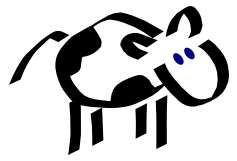 █ Just short notes for xcowsay since it is for GUI: ▐▌
█ apt-get update ▐▌
█ apt-get install xcowsay ▐▌
█ exit ▐▌
█ Test it: ▐▌
█ xcowsay Moo ▐▌
█ Ubuntu - if that doesn't work for you, try this install script HERE by ▐▌
█ clockworkpc. ▐▌
█ ▐▌
█ ___________..___________ ▐▌
█ ▐▌
█ TOILET - MANIPULATE TEXT TO ASCII ART: ▐▌
█ `````````````````````````````````````` ▐▌
█ TOIlet by caca labs (I'm serious and giggling) can manipulate and colorize ▐▌
█ text, create ASCII art text and it can also be used to easily change ▐▌
█ cowsay's style (we'll get to that later). Debian package page HERE. ▐▌
█ ▐▌
█ Just short notes for xcowsay since it is for GUI: ▐▌
█ apt-get update ▐▌
█ apt-get install xcowsay ▐▌
█ exit ▐▌
█ Test it: ▐▌
█ xcowsay Moo ▐▌
█ Ubuntu - if that doesn't work for you, try this install script HERE by ▐▌
█ clockworkpc. ▐▌
█ ▐▌
█ ___________..___________ ▐▌
█ ▐▌
█ TOILET - MANIPULATE TEXT TO ASCII ART: ▐▌
█ `````````````````````````````````````` ▐▌
█ TOIlet by caca labs (I'm serious and giggling) can manipulate and colorize ▐▌
█ text, create ASCII art text and it can also be used to easily change ▐▌
█ cowsay's style (we'll get to that later). Debian package page HERE. ▐▌
█ ▐▌
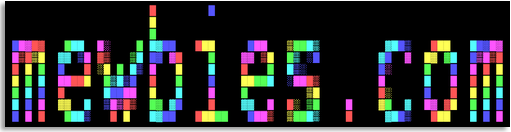 █ ▐▌
█ su ▐▌
█ aptitude update ▐▌
█ aptitude install toilet ▐▌
█ Reply (depending on previously installed) will be similar to: ▐▌
█ The following NEW packages will be installed: ▐▌
█ libcaca0{a} toilet toilet-fonts{a} ▐▌
█ Type in y to agree and hit enter key. ▐▌
█ exit ▐▌
█ ▐▌
█ Lets play with TOIlet: ▐▌
█ toilet "Mewbies" ▐▌
█ toilet --gay "Mewbies" ▐▌
█ toilet --metal "Mewbies" ▐▌
█ toilet -F flip --gay "Mewbies" ▐▌
█ toilet -F flop "mewbies" ▐▌
█ toilet -F 180 "mewbies" ▐▌
█ toilet -F left "mewbies" ▐▌
█ toilet -F right "mewbies" ▐▌
█ With a plain border and gay text: ▐▌
█ toilet -F gay -F border "mewbies" ▐▌
█ With a gay border and plain text: ▐▌
█ toilet -F border -F gay "MEWBIES" ▐▌
█ ▐▌
█ ▐▌
█ su ▐▌
█ aptitude update ▐▌
█ aptitude install toilet ▐▌
█ Reply (depending on previously installed) will be similar to: ▐▌
█ The following NEW packages will be installed: ▐▌
█ libcaca0{a} toilet toilet-fonts{a} ▐▌
█ Type in y to agree and hit enter key. ▐▌
█ exit ▐▌
█ ▐▌
█ Lets play with TOIlet: ▐▌
█ toilet "Mewbies" ▐▌
█ toilet --gay "Mewbies" ▐▌
█ toilet --metal "Mewbies" ▐▌
█ toilet -F flip --gay "Mewbies" ▐▌
█ toilet -F flop "mewbies" ▐▌
█ toilet -F 180 "mewbies" ▐▌
█ toilet -F left "mewbies" ▐▌
█ toilet -F right "mewbies" ▐▌
█ With a plain border and gay text: ▐▌
█ toilet -F gay -F border "mewbies" ▐▌
█ With a gay border and plain text: ▐▌
█ toilet -F border -F gay "MEWBIES" ▐▌
█ ▐▌
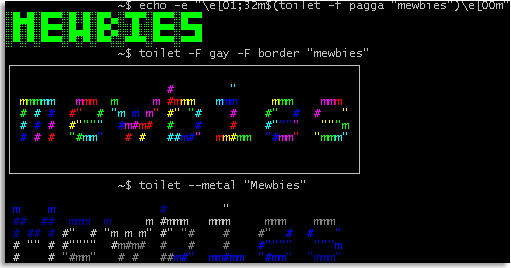 █ ▐▌
█ For more switches: ▐▌
█ toilet --help ▐▌
█ ▐▌
█ FIGlet's program 'showfigfonts' only shows the .flf files. ▐▌
█ TOIlet uses .flf and its own figlet like fonts .tlf ▐▌
█ TOIlet-fonts are installed same locatin as FIGlet's: /usr/share/figlet/ ▐▌
█ ls /usr/share/figlet/ | grep .*lf ▐▌
█ (the *.flc files in that directory are the TOIlet's figlet control files) ▐▌
█ To preview the TOIlet fonts, thanks to unixmonkey3987 at ▐▌
█ commandline.fu: ▐▌
█ find /usr/share/figlet -name *.tlf -exec basename {} \; | \ ▐▌
█ sed -e "s/\..lf$//" | xargs -I{} toilet -f {} {} ▐▌
█ ▐▌
█ To use them, for example: ▐▌
█ toilet -f pagga "Sample Text" ▐▌
█ toilet -f mono9 "Sample Text" ▐▌
█ TOIlet with just one color, selecting the font 'pagga': ▐▌
█ echo -e "\e[01;32m$(toilet -f pagga "mewbies")\e[00m" ▐▌
█ ▐▌
█ TOIlet also supports output to several other formats. For example to HTML ▐▌
█ that I used to create the color mewbies.com page above: ▐▌
█ toilet -f bigmono9 --gay --html "mewbies.com" >> toilet.html ▐▌
█ toilet.html will be in your working directory. I changed the background to ▐▌
█ black myself, HERE it is. ▐▌
█ ▐▌
█ To view other formats TOIlet can export to: ▐▌
█ toilet --export list ▐▌
█ ▐▌
█ ___________..___________ ▐▌
█ ▐▌
█ FIGLET (LINUX, MAC, ETC): ▐▌
█ ````````````````````````` ▐▌
█ FIGlet - "make large character ASCII banners out of ordinary text". ▐▌
█ ▐▌
█ ▐▌
█ For more switches: ▐▌
█ toilet --help ▐▌
█ ▐▌
█ FIGlet's program 'showfigfonts' only shows the .flf files. ▐▌
█ TOIlet uses .flf and its own figlet like fonts .tlf ▐▌
█ TOIlet-fonts are installed same locatin as FIGlet's: /usr/share/figlet/ ▐▌
█ ls /usr/share/figlet/ | grep .*lf ▐▌
█ (the *.flc files in that directory are the TOIlet's figlet control files) ▐▌
█ To preview the TOIlet fonts, thanks to unixmonkey3987 at ▐▌
█ commandline.fu: ▐▌
█ find /usr/share/figlet -name *.tlf -exec basename {} \; | \ ▐▌
█ sed -e "s/\..lf$//" | xargs -I{} toilet -f {} {} ▐▌
█ ▐▌
█ To use them, for example: ▐▌
█ toilet -f pagga "Sample Text" ▐▌
█ toilet -f mono9 "Sample Text" ▐▌
█ TOIlet with just one color, selecting the font 'pagga': ▐▌
█ echo -e "\e[01;32m$(toilet -f pagga "mewbies")\e[00m" ▐▌
█ ▐▌
█ TOIlet also supports output to several other formats. For example to HTML ▐▌
█ that I used to create the color mewbies.com page above: ▐▌
█ toilet -f bigmono9 --gay --html "mewbies.com" >> toilet.html ▐▌
█ toilet.html will be in your working directory. I changed the background to ▐▌
█ black myself, HERE it is. ▐▌
█ ▐▌
█ To view other formats TOIlet can export to: ▐▌
█ toilet --export list ▐▌
█ ▐▌
█ ___________..___________ ▐▌
█ ▐▌
█ FIGLET (LINUX, MAC, ETC): ▐▌
█ ````````````````````````` ▐▌
█ FIGlet - "make large character ASCII banners out of ordinary text". ▐▌
█ ▐▌
 █ ▐▌
█ To install: ▐▌
█ su ▐▌
█ aptitude update ▐▌
█ aptitude install figlet ▐▌
█ exit ▐▌
█ Lets play with it: ▐▌
█ figlet ▐▌
█ Now type any text and press enter as many times as you like. This will be ▐▌
█ the default font 'standard.flf'. ▐▌
█ _ _ ▐▌
█ _ __ ___ _____ _| |__ (_) ___ ___ ▐▌
█ | '_ ` _ \ / _ \ \ /\ / / '_ \| |/ _ \/ __| ▐▌
█ | | | | | | __/\ V V /| |_) | | __/\__ \ ▐▌
█ |_| |_| |_|\___| \_/\_/ |_.__/|_|\___||___/ ▐▌
█ ▐▌
█ To exit FIGlet in this mode press Crtl+c. ▐▌
█ ▐▌
█ TO VIEW ALL OF FIGLET'S FONT: ▐▌
█ To view all the .flf fonts in FIGlet's directory: ▐▌
█ ls /usr/share/figlet | grep .flf ▐▌
█ ▐▌
█ To view all available FIGlet fonts in their own formatting including the ▐▌
█ font's name: ▐▌
█ showfigfonts ▐▌
█ ▐▌
█ To view all available FIGlet fonts with your own text, thanks to tips by ▐▌
█ Carla Schroder and a reply HERE by Sergio: ▐▌
█ for font in `ls -1 /usr/share/figlet | grep .flf | cut -d . -f 1`; \ ▐▌
█ do echo "$font:"; figlet -f $font mewbies; done ▐▌
█ ▐▌
█ Included with FIGlet are two helper programs, man each: ▐▌
█ chkfont - checks figlet 2.0 and up font files for format errors ▐▌
█ figlist - lists figlet fonts and control files ▐▌
█ ▐▌
█ To specify which font to use (figlet -f [font name] [text]): ▐▌
█ figlet -f slant mewbies ▐▌
█ __ _ ▐▌
█ ____ ___ ___ _ __/ /_ (_)__ _____ ▐▌
█ / __ `__ \/ _ \ | /| / / __ \/ / _ \/ ___/ ▐▌
█ / / / / / / __/ |/ |/ / /_/ / / __(__ ) ▐▌
█ /_/ /_/ /_/\___/|__/|__/_.___/_/\___/____/ ▐▌
█ ▐▌
█ Change color to magenta and use bubble font: ▐▌
█ echo -e "\e[01;35m$(figlet -f bubble mewbies)\e[00m" ▐▌
█ _ _ _ _ _ _ _ ▐▌
█ / \ / \ / \ / \ / \ / \ / \ ▐▌
█ ( m | e | w | b | i | e | s ) ▐▌
█ \_/ \_/ \_/ \_/ \_/ \_/ \_/ ▐▌
█ ▐▌
█ Reverse it: ▐▌
█ echo -e "\e[01;35m$(figlet -f bubble mewbies | rev)\e[00m" ▐▌
█ _ _ _ _ _ _ _ ▐▌
█ \ / \ / \ / \ / \ / \ / \ / ▐▌
█ ) s | e | i | b | w | e | m ( ▐▌
█ /_\ /_\ /_\ /_\ /_\ /_\ /_\ ▐▌
█ ▐▌
█ To center (-c), and don't smush characters (-k), and reverse order of the ▐▌
█ charaters (-R reads from right to left): ▐▌
█ figlet -ckRf slant mewbies ▐▌
█ _ __ ▐▌
█ _____ ___ (_)/ /_ _ __ ___ ____ ___ ▐▌
█ / ___// _ \ / // __ \| | /| / // _ \ / __ `__ \ ▐▌
█ (__ )/ __// // /_/ /| |/ |/ // __// / / / / / ▐▌
█ /____/ \___//_//_.___/ |__/|__/ \___//_/ /_/ /_/ ▐▌
█ ▐▌
█ Pipe a command through FIGlet, for example date: ▐▌
█ date | figlet ▐▌
█ For many more options: ▐▌
█ figlet -h ▐▌
█ man figlet ▐▌
█ To leave the man window type: q ▐▌
█ ▐▌
█ MORE FIGLET FONTS: ▐▌
█ There are many other FIGlet fonts available on the net. Start HERE at ▐▌
█ figlet.org or HERE jave.de has a zipped file containing 263 .flf FIGlets. ▐▌
█ Both sites have full examples of the FIGlets. To preview all 263 of the ▐▌
█ FIGlet fonts in the jave.de zip click HERE. ▐▌
█ ▐▌
█ Download the ones you want for example: ▐▌
█ wget http://www.figlet.org/fonts/acrobatic.flf ▐▌
█ su ▐▌
█ cp acrobatic.flf /usr/share/figlet/acrobatic.flf ▐▌
█ exit ▐▌
█ rm acrobatic.flf ▐▌
█ ▐▌
█ Side Note: The FIGlet dosrebel (meant for Win), the design it produces ▐▌
█ does work on GLFtpd site welcome. ▐▌
█ ▐▌
█ ___________..___________ ▐▌
█ ▐▌
█ FIGLET FOR EGGDROP: ▐▌
█ ``````````````````` ▐▌
█ ▐▌
█ ▐▌
█ To install: ▐▌
█ su ▐▌
█ aptitude update ▐▌
█ aptitude install figlet ▐▌
█ exit ▐▌
█ Lets play with it: ▐▌
█ figlet ▐▌
█ Now type any text and press enter as many times as you like. This will be ▐▌
█ the default font 'standard.flf'. ▐▌
█ _ _ ▐▌
█ _ __ ___ _____ _| |__ (_) ___ ___ ▐▌
█ | '_ ` _ \ / _ \ \ /\ / / '_ \| |/ _ \/ __| ▐▌
█ | | | | | | __/\ V V /| |_) | | __/\__ \ ▐▌
█ |_| |_| |_|\___| \_/\_/ |_.__/|_|\___||___/ ▐▌
█ ▐▌
█ To exit FIGlet in this mode press Crtl+c. ▐▌
█ ▐▌
█ TO VIEW ALL OF FIGLET'S FONT: ▐▌
█ To view all the .flf fonts in FIGlet's directory: ▐▌
█ ls /usr/share/figlet | grep .flf ▐▌
█ ▐▌
█ To view all available FIGlet fonts in their own formatting including the ▐▌
█ font's name: ▐▌
█ showfigfonts ▐▌
█ ▐▌
█ To view all available FIGlet fonts with your own text, thanks to tips by ▐▌
█ Carla Schroder and a reply HERE by Sergio: ▐▌
█ for font in `ls -1 /usr/share/figlet | grep .flf | cut -d . -f 1`; \ ▐▌
█ do echo "$font:"; figlet -f $font mewbies; done ▐▌
█ ▐▌
█ Included with FIGlet are two helper programs, man each: ▐▌
█ chkfont - checks figlet 2.0 and up font files for format errors ▐▌
█ figlist - lists figlet fonts and control files ▐▌
█ ▐▌
█ To specify which font to use (figlet -f [font name] [text]): ▐▌
█ figlet -f slant mewbies ▐▌
█ __ _ ▐▌
█ ____ ___ ___ _ __/ /_ (_)__ _____ ▐▌
█ / __ `__ \/ _ \ | /| / / __ \/ / _ \/ ___/ ▐▌
█ / / / / / / __/ |/ |/ / /_/ / / __(__ ) ▐▌
█ /_/ /_/ /_/\___/|__/|__/_.___/_/\___/____/ ▐▌
█ ▐▌
█ Change color to magenta and use bubble font: ▐▌
█ echo -e "\e[01;35m$(figlet -f bubble mewbies)\e[00m" ▐▌
█ _ _ _ _ _ _ _ ▐▌
█ / \ / \ / \ / \ / \ / \ / \ ▐▌
█ ( m | e | w | b | i | e | s ) ▐▌
█ \_/ \_/ \_/ \_/ \_/ \_/ \_/ ▐▌
█ ▐▌
█ Reverse it: ▐▌
█ echo -e "\e[01;35m$(figlet -f bubble mewbies | rev)\e[00m" ▐▌
█ _ _ _ _ _ _ _ ▐▌
█ \ / \ / \ / \ / \ / \ / \ / ▐▌
█ ) s | e | i | b | w | e | m ( ▐▌
█ /_\ /_\ /_\ /_\ /_\ /_\ /_\ ▐▌
█ ▐▌
█ To center (-c), and don't smush characters (-k), and reverse order of the ▐▌
█ charaters (-R reads from right to left): ▐▌
█ figlet -ckRf slant mewbies ▐▌
█ _ __ ▐▌
█ _____ ___ (_)/ /_ _ __ ___ ____ ___ ▐▌
█ / ___// _ \ / // __ \| | /| / // _ \ / __ `__ \ ▐▌
█ (__ )/ __// // /_/ /| |/ |/ // __// / / / / / ▐▌
█ /____/ \___//_//_.___/ |__/|__/ \___//_/ /_/ /_/ ▐▌
█ ▐▌
█ Pipe a command through FIGlet, for example date: ▐▌
█ date | figlet ▐▌
█ For many more options: ▐▌
█ figlet -h ▐▌
█ man figlet ▐▌
█ To leave the man window type: q ▐▌
█ ▐▌
█ MORE FIGLET FONTS: ▐▌
█ There are many other FIGlet fonts available on the net. Start HERE at ▐▌
█ figlet.org or HERE jave.de has a zipped file containing 263 .flf FIGlets. ▐▌
█ Both sites have full examples of the FIGlets. To preview all 263 of the ▐▌
█ FIGlet fonts in the jave.de zip click HERE. ▐▌
█ ▐▌
█ Download the ones you want for example: ▐▌
█ wget http://www.figlet.org/fonts/acrobatic.flf ▐▌
█ su ▐▌
█ cp acrobatic.flf /usr/share/figlet/acrobatic.flf ▐▌
█ exit ▐▌
█ rm acrobatic.flf ▐▌
█ ▐▌
█ Side Note: The FIGlet dosrebel (meant for Win), the design it produces ▐▌
█ does work on GLFtpd site welcome. ▐▌
█ ▐▌
█ ___________..___________ ▐▌
█ ▐▌
█ FIGLET FOR EGGDROP: ▐▌
█ ``````````````````` ▐▌
█ ▐▌
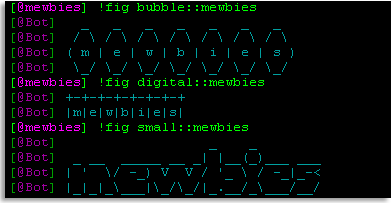 █ ▐▌
█ figlet.tcl - Is a script for eggdrop bots to output text in figlet format ▐▌
█ using any figlet font available to your local figlet install to an IRC ▐▌
█ channel. Find it here. ▐▌
█ Just a quicky how to install a script in case you haven't before, change ▐▌
█ the paths to match yours: ▐▌
█ cd ~/bot/scripts ▐▌
█ wget https://raw.github.com/DMXRoid/eggdrop-figlet/master/figlet.tcl ▐▌
█ Optional, don't need to do this; to change the !trigger command for users; ▐▌
█ it is !pretty: ▐▌
█ pico figlet.tcl ▐▌
█ Change this: ▐▌
█ set channelTrigger "!pretty" ▐▌
█ set msgTrigger "pretty" ▐▌
█ To: ▐▌
█ set channelTrigger "!fig" ▐▌
█ set msgTrigger "fig" ▐▌
█ ▐▌
█ Then add the script to your bot's conf file: ▐▌
█ pico ~/bot/bot.conf ▐▌
█ Almost at the end with the other scripts add: ▐▌
█ source scripts/figlet.tcl ▐▌
█ ▐▌
█ .rehash your bot, then in your IRC channel: ▐▌
█ !pretty test ▐▌
█ Or your own trigger if you changed it. Output if a font isn't declared is ▐▌
█ font Standard. To declare font do as the sample above in your channel: ▐▌
█ !pretty bubble::mewbies ▐▌
█ ▐▌
█ Since users don't know what figlet fonts are installed on your local you ▐▌
█ could provide a list with samples for them. ▐▌
█ For example have a !trigger to provide a URL to it or to download a list. ▐▌
█ ▐▌
█ mIRC users to view figlet's output properly you might need to change the ▐▌
█ font to Lucida Console for example: right click on channel name in list on ▐▌
█ left, select Font. ▐▌
█ ▐▌
█ ___________..___________ ▐▌
█ ▐▌
█ COMBO - FIGLET WITH COWSAY & TOILET: ▐▌
█ ```````````````````````````````````` ▐▌
█ cowsay -f apt mewbies | figlet -f term | toilet --gay -f term ▐▌
█ The cow even knows Cherokee: ▐▌
█ figlet -f tsalagi -k "mewbies" | cowsay -f moose -n ▐▌
█ _____________________________________ ▐▌
█ / -|- ___ __ ______ __ \ ▐▌
█ | | | ` \ | | / \ | ▐▌
█ | | |_, /| _ | .|()|_,__\___ | ▐▌
█ | | _ | ' /_| | | |()|' | ' \ | ▐▌
█ \ _|_|__/ \_\_|_/ _|__|_ \__/ / ▐▌
█ ------------------------------------- ▐▌
█ \ ▐▌
█ \ \_\_ _/_/ ▐▌
█ \ \__/ ▐▌
█ (oo)\_______ ▐▌
█ (__)\ )\/\ ▐▌
█ ||----w | ▐▌
█ || || ▐▌
█ ▐▌
█ (Cherokee FIGlet is from figlet.org International pack.) ▐▌
█ ▐▌
█ ___________..___________ ▐▌
█ ▐▌
█ FORTUNE: ▐▌
█ ```````` ▐▌
█ Fortune - "print a random, hopefully interesting, adage". Such as: ▐▌
█ "Everything will be just tickety-boo today." ▐▌
█ ▐▌
█ To install Fortune (we are going to use it with cowsay): ▐▌
█ su ▐▌
█ apt-get install fortune ▐▌
█ exit ▐▌
█ ▐▌
█ Test Fortune: ▐▌
█ fortune ▐▌
█ For Fortune help: ▐▌
█ man fortune ▐▌
█ To leave the man window type: q ▐▌
█ It installs here /usr/games/ & data files here /usr/share/games/fortunes ▐▌
█ Thats it, done. Can skip the rest of this section. Or continue on to ▐▌
█ customize it: ▐▌
█ ▐▌
█ FORTUNE INFO AND VARIATIONS: ▐▌
█ ```````````````````````````` ▐▌
█ To view mods for Fortune: ▐▌
█ apt-cache search fortune-mod ▐▌
█ Reply is: ▐▌
█ fortune-mod - provides fortune cookies on demand ▐▌
█ fortunes-min - Data files containing fortune cookies ▐▌
█ fortunes-off - Data files containing offensive fortune cookies ▐▌
█ fortunes - Data files containing fortune cookies ▐▌
█ ▐▌
█ Three data files (types of quotes) come with Fortune: ▐▌
█ ls /usr/share/games/fortunes ▐▌
█ Reply is: ▐▌
█ fortunes.dat literature.dat riddles.dat ▐▌
█ To view the percentage that Fortune uses each of those data files: ▐▌
█ Reply is: ▐▌
█ /usr/games/fortune -f ▐▌
█ 100.00% /usr/share/games/fortunes ▐▌
█ 15.59% riddles ▐▌
█ 52.50% fortunes ▐▌
█ 31.91% literature ▐▌
█ ▐▌
█ To select a data file to read from; specify it: ▐▌
█ fortune riddles ▐▌
█ Example reply: ▐▌
█ Q: How many supply-siders does it take to change a light bulb? ▐▌
█ A: None. The darkness will cause the light bulb to change by itself. ▐▌
█ ▐▌
█ These three data files are enough...but if you wanted more types, custom ▐▌
█ data files can be easily added to Fortune. One such is 'The Art of War' ▐▌
█ found HERE. If you would like to use it: ▐▌
█ wget http://www.de-brauwer.be/wastebasket/fortunes-taow-1.0.tar.gz ▐▌
█ tar xvzf fortunes-taow-1.0.tar.gz ▐▌
█ cd fortunes-taow-1.0 ▐▌
█ cat README ▐▌
█ su ▐▌
█ cp taow taow.dat /usr/share/games/fortunes ▐▌
█ Test it: ▐▌
█ /usr/games/fortune taow ▐▌
█ Reply example: ▐▌
█ Sun Tzu said: In war, the general receives ▐▌
█ his commands from the sovereign, collects his army ▐▌
█ and concentrates his forces ▐▌
█ --The Art of War by Sun Tzu ▐▌
█ Chapter VIII: Variation in Tactics ▐▌
█ exit ▐▌
█ fortune taow or fortune tao works ▐▌
█ ▐▌
█ View again the percentage that fortune uses each data file: ▐▌
█ /usr/games/fortune -f ▐▌
█ 100.00% /usr/share/games/fortunes ▐▌
█ 10.69% riddles ▐▌
█ 36.01% fortunes ▐▌
█ 31.41% taow ▐▌
█ 21.89% literature ▐▌
█ Or to view only taow's percentage: ▐▌
█ /usr/games/fortune -f 2>&1| grep taow ▐▌
█ 31.41% taow ▐▌
█ ▐▌
█ Install a compilation of 40 fortune data files. View HERE. ▐▌
█ To install it: ▐▌
█ su ▐▌
█ apt-get install fortunes ▐▌
█ exit ▐▌
█ ls /usr/share/games/fortunes ▐▌
█ View again the percentage that fortune uses each data file: ▐▌
█ /usr/games/fortune -f ▐▌
█ Reply is HERE(the "0.02% mewb", we are going to create that after this). ▐▌
█ ▐▌
█ One of the data files in the compilation is ASCII-art: ▐▌
█ fortune ascii-art ▐▌
█ Example reply: ▐▌
█ ___ ______ Frobtech, Inc. ▐▌
█ /__/\ ___/_____/\ ▐▌
█ \ \ \ / /\\ ▐▌
█ \ \ \_/__ / \ "If you've got the job, ▐▌
█ _\ \ \ /\_____/___ \ we've got the frob." ▐▌
█ // \__\/ / \ /\ \ ▐▌
█ _______//_______/ \ / _\/______ ▐▌
█ / / \ \ / / / /\ ▐▌
█ __/ / \ \ / / / / _\__ ▐▌
█ / / / \_______\/ / / / / /\ ▐▌
█ /_/______/___________________/ /________/ /___/ \ ▐▌
█ \ \ \ ___________ \ \ \ \ \ / ▐▌
█ \_\ \ / /\ \ \ \ \___\/ ▐▌
█ \ \/ / \ \ \ \ / ▐▌
█ \_____/ / \ \ \________\/ ▐▌
█ /__________/ \ \ / ▐▌
█ \ _____ \ /_____\/ ▐▌
█ \ / /\ \ / \ \ \ ▐▌
█ /____/ \ \ / \ \ \ ▐▌
█ \ \ /___\/ \ \ \ ▐▌
█ \____\/ \__\/ ▐▌
█ ▐▌
█ PDP coder humor from the 70's: ▐▌
█ If you installed the compilation of fortune files, view first line of ▐▌
█ fortunes' computers: ▐▌
█ head -n 1 /usr/share/games/fortunes/computers ▐▌
█ ▐▌
█ It has: !07/11 PDP a ni deppart m'I !pleH ▐▌
█ Reverse it: ▐▌
█ head -n 1 /usr/share/games/fortunes/computers | rev ▐▌
█ Reply: ▐▌
█ Help! I'm trapped in a PDP 11/70! ▐▌
█ PDP - Programmed Data Processor, the assembler for PDP machine programs at ▐▌
█ that time, viewed by the programmer caused the content to appear ▐▌
█ backwards. ▐▌
█ ▐▌
█ Install offensive fortunes: ▐▌
█ su ▐▌
█ aptitude install fortunes-off ▐▌
█ exit ▐▌
█ fortune off ▐▌
█ Reply for example: ▐▌
█ The religion of one age is the literary entertainment of the next. ▐▌
█ ▐▌
█ ___________..___________ ▐▌
█ ▐▌
█ FORTUNE - HOW TO MAKE YOUR OWN FORTUNE DATABASE FILES: ▐▌
█ `````````````````````````````````````````````````````` ▐▌
█ To create your own Fortune data files it's super easy: ▐▌
█ Create a file, naming it anything you like, for example: ▐▌
█ pico mewb ▐▌
█ Paste in your quotes, each separated by the percentage symbol: % ▐▌
█ Your quotes could be anything, like Linux cmd line tips from a variety of ▐▌
█ man pages that you need often, quotes from your IRC channel, etc. ▐▌
█ For example paste in: ▐▌
█ % ▐▌
█ mewbies rule! ▐▌
█ % ▐▌
█ I luv mewbies ▐▌
█ % ▐▌
█ mewb me ▐▌
█ % ▐▌
█ ▐▌
█ Save the file (Ctrl+x, y, press Enter key). ▐▌
█ Then to create its database: ▐▌
█ strfile mewb ▐▌
█ Reply would be: ▐▌
█ There were 3 strings ▐▌
█ Longest string: 14 bytes ▐▌
█ Shortest string: 8 bytes ▐▌
█ ▐▌
█ Copy the two files created to fortunes: ▐▌
█ su ▐▌
█ cp mewb mewb.dat /usr/share/games/fortunes ▐▌
█ exit ▐▌
█ Test it: ▐▌
█ fortune mewb ▐▌
█ ▐▌
█ ___________..___________ ▐▌
█ ▐▌
█ COMBOS - FORTUNE, COWSAY & TOILET: ▐▌
█ `````````````````````````````````` ▐▌
█ COWSAY WITH FORTUNE: ▐▌
█ fortune | cowsay -n -f hellokitty ▐▌
█ _______________________________________________________________________ ▐▌
█ < Dinosaurs aren't extinct. They've just learned to hide in the trees. > ▐▌
█ ----------------------------------------------------------------------- ▐▌
█ \ ▐▌
█ \ ▐▌
█ /\_)o< ▐▌
█ | \ ▐▌
█ | O . O| ▐▌
█ \_____/ ▐▌
█ ▐▌
█ Or select one of Fortune's data base files: ▐▌
█ fortune riddles | cowsay -n -f small ▐▌
█ _____________________________________________________________ ▐▌
█ / Q: How does a hacker fix a function which \ ▐▌
█ | doesn't work for all of the elements in its domain? | ▐▌
█ \ A: He changes the domain. / ▐▌
█ ------------------------------------------------------------- ▐▌
█ \ ,__, ▐▌
█ \ (oo)____ ▐▌
█ (__) )\ ▐▌
█ ||--|| * ▐▌
█ ▐▌
█ You can also run the cmd like this: ▐▌
█ cowsay -f small "$(fortune riddles)" ▐▌
█ ▐▌
█ If you receive the error "cowsay: Could not find small cowfile!" scroll ▐▌
█ up to HERE - cowsay explaining how to fix this error OR don't use 'small' ▐▌
█ use a different creature. ▐▌
█ ▐▌
█ Instead of using Fortune you could pipe one of Cave Johnson's quote ▐▌
█ through cowsay, thanks to ColOfNature at commandline.fu: ▐▌
█ curl -s http://www.cavejohnsonhere.com/random/ | grep quote_main \ ▐▌
█ | cut -d \> -f 2- | fmt -w $(tput cols) | cowsay ▐▌
█ Which gives an idea to offer any types of quotes online to be utilized in ▐▌
█ this manner. ▐▌
█ ▐▌
█ COWSAY WITH TOILET: ▐▌
█ cowsay -f moose "hellooo mewbies" | toilet --gay -f term ▐▌
█ ▐▌
█ ▐▌
█ figlet.tcl - Is a script for eggdrop bots to output text in figlet format ▐▌
█ using any figlet font available to your local figlet install to an IRC ▐▌
█ channel. Find it here. ▐▌
█ Just a quicky how to install a script in case you haven't before, change ▐▌
█ the paths to match yours: ▐▌
█ cd ~/bot/scripts ▐▌
█ wget https://raw.github.com/DMXRoid/eggdrop-figlet/master/figlet.tcl ▐▌
█ Optional, don't need to do this; to change the !trigger command for users; ▐▌
█ it is !pretty: ▐▌
█ pico figlet.tcl ▐▌
█ Change this: ▐▌
█ set channelTrigger "!pretty" ▐▌
█ set msgTrigger "pretty" ▐▌
█ To: ▐▌
█ set channelTrigger "!fig" ▐▌
█ set msgTrigger "fig" ▐▌
█ ▐▌
█ Then add the script to your bot's conf file: ▐▌
█ pico ~/bot/bot.conf ▐▌
█ Almost at the end with the other scripts add: ▐▌
█ source scripts/figlet.tcl ▐▌
█ ▐▌
█ .rehash your bot, then in your IRC channel: ▐▌
█ !pretty test ▐▌
█ Or your own trigger if you changed it. Output if a font isn't declared is ▐▌
█ font Standard. To declare font do as the sample above in your channel: ▐▌
█ !pretty bubble::mewbies ▐▌
█ ▐▌
█ Since users don't know what figlet fonts are installed on your local you ▐▌
█ could provide a list with samples for them. ▐▌
█ For example have a !trigger to provide a URL to it or to download a list. ▐▌
█ ▐▌
█ mIRC users to view figlet's output properly you might need to change the ▐▌
█ font to Lucida Console for example: right click on channel name in list on ▐▌
█ left, select Font. ▐▌
█ ▐▌
█ ___________..___________ ▐▌
█ ▐▌
█ COMBO - FIGLET WITH COWSAY & TOILET: ▐▌
█ ```````````````````````````````````` ▐▌
█ cowsay -f apt mewbies | figlet -f term | toilet --gay -f term ▐▌
█ The cow even knows Cherokee: ▐▌
█ figlet -f tsalagi -k "mewbies" | cowsay -f moose -n ▐▌
█ _____________________________________ ▐▌
█ / -|- ___ __ ______ __ \ ▐▌
█ | | | ` \ | | / \ | ▐▌
█ | | |_, /| _ | .|()|_,__\___ | ▐▌
█ | | _ | ' /_| | | |()|' | ' \ | ▐▌
█ \ _|_|__/ \_\_|_/ _|__|_ \__/ / ▐▌
█ ------------------------------------- ▐▌
█ \ ▐▌
█ \ \_\_ _/_/ ▐▌
█ \ \__/ ▐▌
█ (oo)\_______ ▐▌
█ (__)\ )\/\ ▐▌
█ ||----w | ▐▌
█ || || ▐▌
█ ▐▌
█ (Cherokee FIGlet is from figlet.org International pack.) ▐▌
█ ▐▌
█ ___________..___________ ▐▌
█ ▐▌
█ FORTUNE: ▐▌
█ ```````` ▐▌
█ Fortune - "print a random, hopefully interesting, adage". Such as: ▐▌
█ "Everything will be just tickety-boo today." ▐▌
█ ▐▌
█ To install Fortune (we are going to use it with cowsay): ▐▌
█ su ▐▌
█ apt-get install fortune ▐▌
█ exit ▐▌
█ ▐▌
█ Test Fortune: ▐▌
█ fortune ▐▌
█ For Fortune help: ▐▌
█ man fortune ▐▌
█ To leave the man window type: q ▐▌
█ It installs here /usr/games/ & data files here /usr/share/games/fortunes ▐▌
█ Thats it, done. Can skip the rest of this section. Or continue on to ▐▌
█ customize it: ▐▌
█ ▐▌
█ FORTUNE INFO AND VARIATIONS: ▐▌
█ ```````````````````````````` ▐▌
█ To view mods for Fortune: ▐▌
█ apt-cache search fortune-mod ▐▌
█ Reply is: ▐▌
█ fortune-mod - provides fortune cookies on demand ▐▌
█ fortunes-min - Data files containing fortune cookies ▐▌
█ fortunes-off - Data files containing offensive fortune cookies ▐▌
█ fortunes - Data files containing fortune cookies ▐▌
█ ▐▌
█ Three data files (types of quotes) come with Fortune: ▐▌
█ ls /usr/share/games/fortunes ▐▌
█ Reply is: ▐▌
█ fortunes.dat literature.dat riddles.dat ▐▌
█ To view the percentage that Fortune uses each of those data files: ▐▌
█ Reply is: ▐▌
█ /usr/games/fortune -f ▐▌
█ 100.00% /usr/share/games/fortunes ▐▌
█ 15.59% riddles ▐▌
█ 52.50% fortunes ▐▌
█ 31.91% literature ▐▌
█ ▐▌
█ To select a data file to read from; specify it: ▐▌
█ fortune riddles ▐▌
█ Example reply: ▐▌
█ Q: How many supply-siders does it take to change a light bulb? ▐▌
█ A: None. The darkness will cause the light bulb to change by itself. ▐▌
█ ▐▌
█ These three data files are enough...but if you wanted more types, custom ▐▌
█ data files can be easily added to Fortune. One such is 'The Art of War' ▐▌
█ found HERE. If you would like to use it: ▐▌
█ wget http://www.de-brauwer.be/wastebasket/fortunes-taow-1.0.tar.gz ▐▌
█ tar xvzf fortunes-taow-1.0.tar.gz ▐▌
█ cd fortunes-taow-1.0 ▐▌
█ cat README ▐▌
█ su ▐▌
█ cp taow taow.dat /usr/share/games/fortunes ▐▌
█ Test it: ▐▌
█ /usr/games/fortune taow ▐▌
█ Reply example: ▐▌
█ Sun Tzu said: In war, the general receives ▐▌
█ his commands from the sovereign, collects his army ▐▌
█ and concentrates his forces ▐▌
█ --The Art of War by Sun Tzu ▐▌
█ Chapter VIII: Variation in Tactics ▐▌
█ exit ▐▌
█ fortune taow or fortune tao works ▐▌
█ ▐▌
█ View again the percentage that fortune uses each data file: ▐▌
█ /usr/games/fortune -f ▐▌
█ 100.00% /usr/share/games/fortunes ▐▌
█ 10.69% riddles ▐▌
█ 36.01% fortunes ▐▌
█ 31.41% taow ▐▌
█ 21.89% literature ▐▌
█ Or to view only taow's percentage: ▐▌
█ /usr/games/fortune -f 2>&1| grep taow ▐▌
█ 31.41% taow ▐▌
█ ▐▌
█ Install a compilation of 40 fortune data files. View HERE. ▐▌
█ To install it: ▐▌
█ su ▐▌
█ apt-get install fortunes ▐▌
█ exit ▐▌
█ ls /usr/share/games/fortunes ▐▌
█ View again the percentage that fortune uses each data file: ▐▌
█ /usr/games/fortune -f ▐▌
█ Reply is HERE(the "0.02% mewb", we are going to create that after this). ▐▌
█ ▐▌
█ One of the data files in the compilation is ASCII-art: ▐▌
█ fortune ascii-art ▐▌
█ Example reply: ▐▌
█ ___ ______ Frobtech, Inc. ▐▌
█ /__/\ ___/_____/\ ▐▌
█ \ \ \ / /\\ ▐▌
█ \ \ \_/__ / \ "If you've got the job, ▐▌
█ _\ \ \ /\_____/___ \ we've got the frob." ▐▌
█ // \__\/ / \ /\ \ ▐▌
█ _______//_______/ \ / _\/______ ▐▌
█ / / \ \ / / / /\ ▐▌
█ __/ / \ \ / / / / _\__ ▐▌
█ / / / \_______\/ / / / / /\ ▐▌
█ /_/______/___________________/ /________/ /___/ \ ▐▌
█ \ \ \ ___________ \ \ \ \ \ / ▐▌
█ \_\ \ / /\ \ \ \ \___\/ ▐▌
█ \ \/ / \ \ \ \ / ▐▌
█ \_____/ / \ \ \________\/ ▐▌
█ /__________/ \ \ / ▐▌
█ \ _____ \ /_____\/ ▐▌
█ \ / /\ \ / \ \ \ ▐▌
█ /____/ \ \ / \ \ \ ▐▌
█ \ \ /___\/ \ \ \ ▐▌
█ \____\/ \__\/ ▐▌
█ ▐▌
█ PDP coder humor from the 70's: ▐▌
█ If you installed the compilation of fortune files, view first line of ▐▌
█ fortunes' computers: ▐▌
█ head -n 1 /usr/share/games/fortunes/computers ▐▌
█ ▐▌
█ It has: !07/11 PDP a ni deppart m'I !pleH ▐▌
█ Reverse it: ▐▌
█ head -n 1 /usr/share/games/fortunes/computers | rev ▐▌
█ Reply: ▐▌
█ Help! I'm trapped in a PDP 11/70! ▐▌
█ PDP - Programmed Data Processor, the assembler for PDP machine programs at ▐▌
█ that time, viewed by the programmer caused the content to appear ▐▌
█ backwards. ▐▌
█ ▐▌
█ Install offensive fortunes: ▐▌
█ su ▐▌
█ aptitude install fortunes-off ▐▌
█ exit ▐▌
█ fortune off ▐▌
█ Reply for example: ▐▌
█ The religion of one age is the literary entertainment of the next. ▐▌
█ ▐▌
█ ___________..___________ ▐▌
█ ▐▌
█ FORTUNE - HOW TO MAKE YOUR OWN FORTUNE DATABASE FILES: ▐▌
█ `````````````````````````````````````````````````````` ▐▌
█ To create your own Fortune data files it's super easy: ▐▌
█ Create a file, naming it anything you like, for example: ▐▌
█ pico mewb ▐▌
█ Paste in your quotes, each separated by the percentage symbol: % ▐▌
█ Your quotes could be anything, like Linux cmd line tips from a variety of ▐▌
█ man pages that you need often, quotes from your IRC channel, etc. ▐▌
█ For example paste in: ▐▌
█ % ▐▌
█ mewbies rule! ▐▌
█ % ▐▌
█ I luv mewbies ▐▌
█ % ▐▌
█ mewb me ▐▌
█ % ▐▌
█ ▐▌
█ Save the file (Ctrl+x, y, press Enter key). ▐▌
█ Then to create its database: ▐▌
█ strfile mewb ▐▌
█ Reply would be: ▐▌
█ There were 3 strings ▐▌
█ Longest string: 14 bytes ▐▌
█ Shortest string: 8 bytes ▐▌
█ ▐▌
█ Copy the two files created to fortunes: ▐▌
█ su ▐▌
█ cp mewb mewb.dat /usr/share/games/fortunes ▐▌
█ exit ▐▌
█ Test it: ▐▌
█ fortune mewb ▐▌
█ ▐▌
█ ___________..___________ ▐▌
█ ▐▌
█ COMBOS - FORTUNE, COWSAY & TOILET: ▐▌
█ `````````````````````````````````` ▐▌
█ COWSAY WITH FORTUNE: ▐▌
█ fortune | cowsay -n -f hellokitty ▐▌
█ _______________________________________________________________________ ▐▌
█ < Dinosaurs aren't extinct. They've just learned to hide in the trees. > ▐▌
█ ----------------------------------------------------------------------- ▐▌
█ \ ▐▌
█ \ ▐▌
█ /\_)o< ▐▌
█ | \ ▐▌
█ | O . O| ▐▌
█ \_____/ ▐▌
█ ▐▌
█ Or select one of Fortune's data base files: ▐▌
█ fortune riddles | cowsay -n -f small ▐▌
█ _____________________________________________________________ ▐▌
█ / Q: How does a hacker fix a function which \ ▐▌
█ | doesn't work for all of the elements in its domain? | ▐▌
█ \ A: He changes the domain. / ▐▌
█ ------------------------------------------------------------- ▐▌
█ \ ,__, ▐▌
█ \ (oo)____ ▐▌
█ (__) )\ ▐▌
█ ||--|| * ▐▌
█ ▐▌
█ You can also run the cmd like this: ▐▌
█ cowsay -f small "$(fortune riddles)" ▐▌
█ ▐▌
█ If you receive the error "cowsay: Could not find small cowfile!" scroll ▐▌
█ up to HERE - cowsay explaining how to fix this error OR don't use 'small' ▐▌
█ use a different creature. ▐▌
█ ▐▌
█ Instead of using Fortune you could pipe one of Cave Johnson's quote ▐▌
█ through cowsay, thanks to ColOfNature at commandline.fu: ▐▌
█ curl -s http://www.cavejohnsonhere.com/random/ | grep quote_main \ ▐▌
█ | cut -d \> -f 2- | fmt -w $(tput cols) | cowsay ▐▌
█ Which gives an idea to offer any types of quotes online to be utilized in ▐▌
█ this manner. ▐▌
█ ▐▌
█ COWSAY WITH TOILET: ▐▌
█ cowsay -f moose "hellooo mewbies" | toilet --gay -f term ▐▌
█ ▐▌
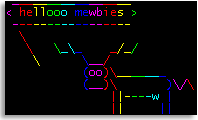 █ ▐▌
█ Lets expand on this: A random cow (creature) selected each time, saying ▐▌
█ Hello to the user's name in rainbow colors using the font term: ▐▌
█ cowsay -f $(ls /usr/share/cowsay/cows/ | shuf -n1) "Hello $USER" | \ ▐▌
█ toilet --gay -f term ▐▌
█ ▐▌
█ FORTUNE WITH TOILET: ▐▌
█ fortune | toilet --metal -f term ▐▌
█ ▐▌
█ NOW LETS TRY ALL - COWSAY, TOILET & FORTUNE TOGETHER: ▐▌
█ ________________________________________ ▐▌
█ / ss?l ?kil I bna ??kil bluohs I sa ll?w \ ▐▌
█ | sa flah uoy fo flah wonk t'nob I | ▐▌
█ | .?vr?s?b uoy sa ll?w sa flah uoy fo | ▐▌
█ \ flah naht n?ikloT .? .? .? -- / ▐▌
█ ---------------------------------------- ▐▌
█ \ (__) ▐▌
█ (oo) ▐▌
█ /------\/ ▐▌
█ / | || ▐▌
█ * /\---/\ ▐▌
█ ~~ ~~ ▐▌
█ All output is '--gay (rainbow)': ▐▌
█ fortune | cowsay -f apt | toilet --gay -f term ▐▌
█ All output is 'metal' using a random creature: ▐▌
█ fortune | cowsay -f $(ls /usr/share/cowsay/cows/ | shuf -n1) | \ ▐▌
█ toilet --metal -f term ▐▌
█ Only fortune output is using a TOIlet figlet font: ▐▌
█ fortune | toilet -f pagga | cowsay -n -f apt ▐▌
█ All output is light green: ▐▌
█ echo -e "\e[01;32m$(fortune | cowthink -f apt)\e[00m" ▐▌
█ All output is magenta, fortune output is flipped: ▐▌
█ echo -e "\e[35m$(fortune | toilet -f term -F flip | cowsay -f apt)\e[00m" ▐▌
█ All output is green (not using TOIlet), using a random creature: ▐▌
█ echo -e "\e[32m$(/usr/games/fortune | cowsay -f \ ▐▌
█ $(ls /usr/share/cowsay/cows/ | shuf -n1))\e[00m" ▐▌
█ _________________________________________ ▐▌
█ / I have also been a huge Unix fan ever \ ▐▌
█ | since I realized that SCO was not Unix. | ▐▌
█ \ -- Dennis Baker / ▐▌
█ ----------------------------------------- ▐▌
█ \ . . . ▐▌
█ \ . . . ` , ▐▌
█ \ .; . : .' : : : . ▐▌
█ \ i..`: i` i.i.,i i . ▐▌
█ \ `,--.|i |i|ii|ii|i: ▐▌
█ UooU\.'@@@@@@`.||' ▐▌
█ \__/(@@@@@@@@@@)' ▐▌
█ (@@@@@@@@) ▐▌
█ `YY~~~~YY' ▐▌
█ || || ▐▌
█ The last one I use on one of my MOTDs so all users see it on login. Looks ▐▌
█ better on a black background, view HERE. ▐▌
█ ▐▌
█ ▐▌
█ OUTPUT DATE AND TIME WITH COWSAY & TOILET: ▐▌
█ cowsay -f apt "It is $(date)" | toilet --gay -f term ▐▌
█ or ▐▌
█ cowsay -f bud-frogs "It is $(date '+%D %T')" | toilet -f term ▐▌
█ _________________________ ▐▌
█ < It is 02/19/12 08:09:07 > ▐▌
█ ------------------------- ▐▌
█ \ ▐▌
█ \ ▐▌
█ oO)-. .-(Oo ▐▌
█ /__ _\ /_ __\ ▐▌
█ \ \( | ()~() | )/ / ▐▌
█ \__|\ | (-___-) | /|__/ ▐▌
█ ' '--' ==`-'== '--' ' ▐▌
█ ▐▌
█ ___________..___________ ▐▌
█ ▐▌
█ BOXES (LINUX & MAC): ▐▌
█ ```````````````````` ▐▌
█ Boxes, by Thomas Jensen, "is a text filter which can draw any kind of ▐▌
█ ASCII art around its input text". "Boxes is designed to be tied to your ▐▌
█ editor as a text filter." ▐▌
█ ____________________________________________________________________ ▐▌
█ /\ \ ▐▌
█ \_| /\ /\ /\ /\ /\ | ▐▌
█ | /\//\\/\ /\//\\/\ /\//\\/\ /\//\\/\ /\//\\/\ | ▐▌
█ | /\//\\\///\\/\//\\\///\\/\//\\\///\\/\//\\\///\\/\//\\\///\\/\ | ▐▌
█ | //\\\//\/\\///\\\//\/\\///\\\//\/\\///\\\//\/\\///\\\//\/\\///\\ | ▐▌
█ | \\//\/ , \/\\// | ▐▌
█ | \/ /\^/`\ \/ | ▐▌
█ | /\ | \/ | ________________ /\ | ▐▌
█ | //\\ | | | ( mewbies.com ) jgs //\\ | ▐▌
█ | \\// \ \ / ( examples of ) _ _ \\// | ▐▌
█ | \/ '\\//' ( boxes command ) _{ ' }_ \/ | ▐▌
█ | /\ || ( line for linux ) { `.!.` } /\ | ▐▌
█ | //\\ || ---------------- ',_/Y\_,' //\\ | ▐▌
█ | \\// || , o ,__, {_,_} \\// | ▐▌
█ | \/ |\ || |\ o (O~)____ | \/ | ▐▌
█ | /\ | | || | | (__) )\ (\| /) /\ | ▐▌
█ | //\\ | | || / / U||--|| * \| // //\\ | ▐▌
█ | \\// \ \||/ / |// \\// | ▐▌
█ | \/ `\\//` \ \./ \\ \./ \ \\ |/ / \/ | ▐▌
█ | /\ ^^^^^^^^^^^^^^^^^^^^^^^^^^^^^^^^^^^^^^^^^^^ /\ | ▐▌
█ | //\\/\ /\//\\ | ▐▌
█ | \\///\\/\//\\\///\\/\//\\\///\\/\//\\\///\\/\//\\\///\\/\//\\\// | ▐▌
█ | \/\\///\\\//\/\\///\\\//\/\\///\\\//\/\\///\\\//\/\\///\\\//\/ | ▐▌
█ | \/\\//\/ \/\\//\/ \/\\//\/ \/\\//\/ \/\\//\/ | ▐▌
█ | \/ \/ \/ \/ \/ | ▐▌
█ | _______________________________________________________________|_ ▐▌
█ \_/_________________________________________________________________/ ▐▌
█ ▐▌
█ For this tutorial I'll give example of boxes on the command line and boxes ▐▌
█ with the text editor Vim / Vi. ▐▌
█ ▐▌
█ INSTALL BOXES: ▐▌
█ su ▐▌
█ aptitude update && aptitude install boxes ▐▌
█ exit ▐▌
█ ▐▌
█ SHOW OF ALL THE BOXES DESIGNS: ▐▌
█ To list all boxes' designs listed on the configuration with their ▐▌
█ description: ▐▌
█ boxes -l ▐▌
█ Or to scroll through: ▐▌
█ boxes -l | more ▐▌
█ To quit: q ▐▌
█ Or ▐▌
█ boxes -l | less ▐▌
█ Or to output the list to a file: ▐▌
█ boxes -l >> boxes_list_of_boxes.txt ▐▌
█ The list it creates will be in your working directory. ▐▌
█ View Debian output list HERE containing 43 designs and Win output list ▐▌
█ HERE containing 50 designs. Click HERE to view the extra 7 boxes only in ▐▌
█ Win v. ▐▌
█ The extra boxes in Win is probably due to it being the latest v. When ▐▌
█ installing by aptitude it isn't always the latest v but it is suppose to ▐▌
█ be the most stable. ▐▌
█ If you want all 50 designs install boxes manually or download the tar, ▐▌
█ extract the boxes.cfg and replace yours with it, done. ▐▌
█ ▐▌
█ Boxes' system-wide configuration file is here for Debian: ▐▌
█ /etc/boxes/boxes-config ▐▌
█ You could create your own config file here: ▐▌
█ $HOME/.boxes ▐▌
█ ▐▌
█ BOXES ON THE COMMAND LINE: ▐▌
█ Though boxes was designed to be used with text editors that support ▐▌
█ filters we can still use it on the command line by piping (|) any text ▐▌
█ based output through it. ▐▌
█ ▐▌
█ Examples of inputting your own text: ▐▌
█ echo "mewbies.com example of boxes command line for linux" | boxes ▐▌
█ Reply: ▐▌
█ /*******************************************************/ ▐▌
█ /* mewbies.com example of boxes command line for linux */ ▐▌
█ /*******************************************************/ ▐▌
█ ▐▌
█ To input multiple lines we'll add on to the code above - ▐▌
█ -e (execute), \t (text), \n (new line), select box design -d [design], ▐▌
█ center the output a -c: ▐▌
█ echo -e "\tmewbies.com\n\texamples of\n\tboxes command line" | boxes -d mouse -a c
█ .--, .--, ▐▌
█ ( ( \.---./ ) ) ▐▌
█ '.__/o o\__.' ▐▌
█ {= ^ =} ▐▌
█ > - < ▐▌
█ ___.""`-------`"".__ ▐▌
█ / \ ▐▌
█ \ mewbies.com / ▐▌
█ / examples of \ ▐▌
█ \ boxes command line / ▐▌
█ / \ ▐▌
█ \____________________/ ▐▌
█ ___)( )(___ ▐▌
█ (((__) (__))) ▐▌
█ ▐▌
█ Examples of commands with a text output piped (|) through boxes: ▐▌
█ whoami | boxes -d parchment -a c ▐▌
█ ___________ ▐▌
█ /\ \ ▐▌
█ \_| mewbies | ▐▌
█ | | ▐▌
█ | ______|_ ▐▌
█ \_/________/ ▐▌
█ ▐▌
█ Date and Time: ▐▌
█ date | boxes -a hcvc ▐▌
█ /********************************/ ▐▌
█ /* Sun Apr 28 04:42:40 EDT 2013 */ ▐▌
█ /********************************/ ▐▌
█ ▐▌
█ Boxes example page HERE shows many examples of the options including how ▐▌
█ to remove a box. ▐▌
█ man boxes ▐▌
█ To quit man: q ▐▌
█ ▐▌
█ BOXES INPUT THE CONTENTS OF A TEXT FILE: ▐▌
█ You can input a text file for boxes to print out. For example create a ▐▌
█ text file if you don't have one, put a few lines of text in it, save it, ▐▌
█ then input the file's name to boxes. For example: ▐▌
█ boxes -d sunset -a c < boxes_test_input.txt ▐▌
█ Reply: ▐▌
█ . ▐▌
█ . | . ▐▌
█ \ | / ▐▌
█ '. \ ' / .' ▐▌
█ '. .'```'. .' ▐▌
█ <>.....:::::::`.......`:::::::....<> ▐▌
█ <>: mewbies.com :<> ▐▌
█ <>:examples of boxes command line:<> ▐▌
█ <>: for linux :<> ▐▌
█ <>:..............................:<> ▐▌
█ <><><><><><><><><><><><><><><><><><> ▐▌
█ ▐▌
█ COMBOS - BOXES, COWSAY, FIGLET, TOILET - HTML (LINUX & MAC): ▐▌
█ ```````````````````````````````````````````````````````````` ▐▌
█ ▐▌
█ COMBO - BOXES, COWSAY: ▐▌
█ The large pretty framed cow with the flowers at the beginning was produced ▐▌
█ using triple boxes: ▐▌
█ cowthink -f small -W 15 -e O~ -T U mewbies.com examples of boxes command \ ▐▌
█ line for linux | boxes -d spring -a hcvc | boxes -d diamonds -a hcvc | \ ▐▌
█ boxes -d parchment -a hcvc ▐▌
█ ▐▌
█ COMBO - BOXES & FIGLET: ▐▌
█ figlet -f slant mewbies | boxes -d peek -pa2t0b0 ▐▌
█ /* _\|/_ ▐▌
█ (o o) ▐▌
█ +----oOO-{_}-OOo---------------------------------+ ▐▌
█ | __ _ | ▐▌
█ | ____ ___ ___ _ __/ /_ (_)__ _____ | ▐▌
█ | / __ `__ \/ _ \ | /| / / __ \/ / _ \/ ___/ | ▐▌
█ | / / / / / / __/ |/ |/ / /_/ / / __(__ ) | ▐▌
█ | /_/ /_/ /_/\___/|__/|__/_.___/_/\___/____/ | ▐▌
█ | | ▐▌
█ +-----------------------------------------------*/ ▐▌
█ ▐▌
█ COMBO - BOXES OUTPUT TO HTML USING TOILET: ▐▌
█ Output boxes in rainbow colors to HTML using TOIlet: ▐▌
█ cowsay -f small yummm | boxes -d spring -a hcvc | toilet --gay -f term \ ▐▌
█ --html >> boxes_toilet_to_html.htm ▐▌
█ HERE are the results (I touched up the htm file). ▐▌
█ HERE are all the boxes designs in rainbow colors. ▐▌
█ ▐▌
█ ▐▌
█ USING BOXES IN A TEXT EDITOR (LINUX & MAC): ▐▌
█ ``````````````````````````````````````````` ▐▌
█ To do this we need to use a text editor that supports command line ▐▌
█ arguments and or filters (vim, emacs, and jed). I'm a simple pico user so ▐▌
█ I'll go over the steps one by one in Vim as I know how frustrating it can ▐▌
█ be to use the first time with all the keyboard shortcuts. ▐▌
█ ▐▌
█ Launch vim creating a test file, for example: ▐▌
█ vim boxes_vim_test.txt ▐▌
█ You can type in a few lines of text or ▐▌
█ Launch its command line mode - any command run will output the results to ▐▌
█ your open file. We'll run ls. To do this: ▐▌
█ Press your keys Esc+Shift (represented by :) then ! starts it's command ▐▌
█ window: Esc + Shift then ! ▐▌
█ ▐▌
█ If your vim is like mine you won't see anything happen until you press ▐▌
█ another key. ▐▌
█ So press another key, like: l ▐▌
█ Now the bottom of your window should have: :.! ▐▌
█ That is the command mode. ▐▌
█ Type in: ls (if your terminal showed the l:.!l then only add an s) ▐▌
█ Press Enter. ▐▌
█ Tada! ls output. ▐▌
█ To go back to insert mode - editing your text, press: i ▐▌
█ Move the cursor marker to the start of the area you want enclosed in a ▐▌
█ box using your arrow keys. ▐▌
█ ▐▌
█ Now to 'mark' / highlight the text that we want enclosed in boxes: ▐▌
█ Esc + Shift, then ▐▌
█ v for character selection or ▐▌
█ V (Shift+v) for line selection ▐▌
█ Bottom of window it should now state "-- VISUAL LINE --" ▐▌
█ ▐▌
█ Use your arrow keys to highlight the area to be enclosed. ▐▌
█ Once area is highlighted that you want in the box press: ! ▐▌
█ Type in your boxes command just like we did above, for example: ▐▌
█ boxes -d xes -a hcvc ▐▌
█ Press Enter ▐▌
█ Press i to go back into insert mode. ▐▌
█ ▐▌
█ TO CREATE KEYBOARD SHORTCUTS FOR BOXES COMMAND LINE WITHIN VIM: ▐▌
█ Some of the practical uses of boxes: ▐▌
█ -Comment out code using c-cmt. Result /* to all lines marked in a nice box ▐▌
█ shape. ▐▌
█ -Comment code in HTML using -d html. Result <!-- --> to all lines marked ▐▌
█ in a nice box shape. ▐▌
█ -Indentation handling. ▐▌
█ These are commands that you might use often and want a shortcut for within ▐▌
█ your text editor, such as vim. ▐▌
█ On boxes installation page he gives you an example for the box 'c-cmt' ▐▌
█ (commenting out code). ▐▌
█ Debian vim's system-wide config file is here: /etc/vim/vimrc ▐▌
█ ▐▌
█ ___________..___________ ▐▌
█ ▐▌
█ DITAA - CONVERT ASCII DIAGRAMS INTO IMAGES (ALL OSes): ▐▌
█ `````````````````````````````````````````````````````` ▐▌
█ Ditaa "'DIagrams Through Ascii Art' is a small command-line utility ▐▌
█ written in Java, that can convert diagrams drawn using ascii art ▐▌
█ ('drawings' that contain characters that resemble lines like | / - ), into ▐▌
█ proper bitmap graphics." This is a lovely little program that easily ▐▌
█ produces beautiful diagrams. ▐▌
█ ▐▌
█ PREREQUISITE: ▐▌
█ java - To view if installed: ▐▌
█ java ▐▌
█ If the output is it's options; you have it. If reply is: ▐▌
█ -bash: java: command not found ▐▌
█ You need to install it: ▐▌
█ su ▐▌
█ aptitude install sun-java6-jre ▐▌
█ exit ▐▌
█ ▐▌
█ Go HERE to find the latest version of ditaa, then: ▐▌
█ cd ~ && mkdir ditaa && cd ditaa ▐▌
█ wget http://jaist.dl.sourceforge.net/project/ditaa/ditaa/0.9/ditaa0_9.zip ▐▌
█ unzip ditaa0_9.zip ▐▌
█ Done :). ▐▌
█ java -jar ditaa0_9.jar --help ▐▌
█ ▐▌
█ Create a diagram to use with it. For this I've used the example on ▐▌
█ ditaa's site and added to it to show all shapes / icons. The image above ▐▌
█ is from this diagram: ▐▌
█ pico ditaa_example.txt ▐▌
█ Paste in and save: ▐▌
+---------+ +-------+ +-------+ +--------+ +--------+
| Document|---+ split +---| |----| |----->| |
| o this | +-------+ |Diagram| | Storage| | In/Out |
| o that | | me | | | | | | |
| cRED{d}|-+ | cGRE| | cBLK| /--| cBLU{s}| /-*-|cPNK{io}|
+----+----+ : +-------+ +-------+ | +--------+ | +--------+
: | ^ | |
| v | /--------\ | /--------\ |
+------------+ | Rounded|<-/ | Rounded|-*+ *--------*
| Corners| | Dashed | | | Point |
| c33F| | | +-*-* Mark *
\-+------/ \-=------/ | c1FF|
*--------*
█ ▐▌
█ btw asciiflow.com you can easily draw diagrams and export to text or HTML. ▐▌
█ You should be able to export to DITAA but the link wouldn't load for me. ▐▌
█ Furthermore the
█ ▐▌
█ Lets expand on this: A random cow (creature) selected each time, saying ▐▌
█ Hello to the user's name in rainbow colors using the font term: ▐▌
█ cowsay -f $(ls /usr/share/cowsay/cows/ | shuf -n1) "Hello $USER" | \ ▐▌
█ toilet --gay -f term ▐▌
█ ▐▌
█ FORTUNE WITH TOILET: ▐▌
█ fortune | toilet --metal -f term ▐▌
█ ▐▌
█ NOW LETS TRY ALL - COWSAY, TOILET & FORTUNE TOGETHER: ▐▌
█ ________________________________________ ▐▌
█ / ss?l ?kil I bna ??kil bluohs I sa ll?w \ ▐▌
█ | sa flah uoy fo flah wonk t'nob I | ▐▌
█ | .?vr?s?b uoy sa ll?w sa flah uoy fo | ▐▌
█ \ flah naht n?ikloT .? .? .? -- / ▐▌
█ ---------------------------------------- ▐▌
█ \ (__) ▐▌
█ (oo) ▐▌
█ /------\/ ▐▌
█ / | || ▐▌
█ * /\---/\ ▐▌
█ ~~ ~~ ▐▌
█ All output is '--gay (rainbow)': ▐▌
█ fortune | cowsay -f apt | toilet --gay -f term ▐▌
█ All output is 'metal' using a random creature: ▐▌
█ fortune | cowsay -f $(ls /usr/share/cowsay/cows/ | shuf -n1) | \ ▐▌
█ toilet --metal -f term ▐▌
█ Only fortune output is using a TOIlet figlet font: ▐▌
█ fortune | toilet -f pagga | cowsay -n -f apt ▐▌
█ All output is light green: ▐▌
█ echo -e "\e[01;32m$(fortune | cowthink -f apt)\e[00m" ▐▌
█ All output is magenta, fortune output is flipped: ▐▌
█ echo -e "\e[35m$(fortune | toilet -f term -F flip | cowsay -f apt)\e[00m" ▐▌
█ All output is green (not using TOIlet), using a random creature: ▐▌
█ echo -e "\e[32m$(/usr/games/fortune | cowsay -f \ ▐▌
█ $(ls /usr/share/cowsay/cows/ | shuf -n1))\e[00m" ▐▌
█ _________________________________________ ▐▌
█ / I have also been a huge Unix fan ever \ ▐▌
█ | since I realized that SCO was not Unix. | ▐▌
█ \ -- Dennis Baker / ▐▌
█ ----------------------------------------- ▐▌
█ \ . . . ▐▌
█ \ . . . ` , ▐▌
█ \ .; . : .' : : : . ▐▌
█ \ i..`: i` i.i.,i i . ▐▌
█ \ `,--.|i |i|ii|ii|i: ▐▌
█ UooU\.'@@@@@@`.||' ▐▌
█ \__/(@@@@@@@@@@)' ▐▌
█ (@@@@@@@@) ▐▌
█ `YY~~~~YY' ▐▌
█ || || ▐▌
█ The last one I use on one of my MOTDs so all users see it on login. Looks ▐▌
█ better on a black background, view HERE. ▐▌
█ ▐▌
█ ▐▌
█ OUTPUT DATE AND TIME WITH COWSAY & TOILET: ▐▌
█ cowsay -f apt "It is $(date)" | toilet --gay -f term ▐▌
█ or ▐▌
█ cowsay -f bud-frogs "It is $(date '+%D %T')" | toilet -f term ▐▌
█ _________________________ ▐▌
█ < It is 02/19/12 08:09:07 > ▐▌
█ ------------------------- ▐▌
█ \ ▐▌
█ \ ▐▌
█ oO)-. .-(Oo ▐▌
█ /__ _\ /_ __\ ▐▌
█ \ \( | ()~() | )/ / ▐▌
█ \__|\ | (-___-) | /|__/ ▐▌
█ ' '--' ==`-'== '--' ' ▐▌
█ ▐▌
█ ___________..___________ ▐▌
█ ▐▌
█ BOXES (LINUX & MAC): ▐▌
█ ```````````````````` ▐▌
█ Boxes, by Thomas Jensen, "is a text filter which can draw any kind of ▐▌
█ ASCII art around its input text". "Boxes is designed to be tied to your ▐▌
█ editor as a text filter." ▐▌
█ ____________________________________________________________________ ▐▌
█ /\ \ ▐▌
█ \_| /\ /\ /\ /\ /\ | ▐▌
█ | /\//\\/\ /\//\\/\ /\//\\/\ /\//\\/\ /\//\\/\ | ▐▌
█ | /\//\\\///\\/\//\\\///\\/\//\\\///\\/\//\\\///\\/\//\\\///\\/\ | ▐▌
█ | //\\\//\/\\///\\\//\/\\///\\\//\/\\///\\\//\/\\///\\\//\/\\///\\ | ▐▌
█ | \\//\/ , \/\\// | ▐▌
█ | \/ /\^/`\ \/ | ▐▌
█ | /\ | \/ | ________________ /\ | ▐▌
█ | //\\ | | | ( mewbies.com ) jgs //\\ | ▐▌
█ | \\// \ \ / ( examples of ) _ _ \\// | ▐▌
█ | \/ '\\//' ( boxes command ) _{ ' }_ \/ | ▐▌
█ | /\ || ( line for linux ) { `.!.` } /\ | ▐▌
█ | //\\ || ---------------- ',_/Y\_,' //\\ | ▐▌
█ | \\// || , o ,__, {_,_} \\// | ▐▌
█ | \/ |\ || |\ o (O~)____ | \/ | ▐▌
█ | /\ | | || | | (__) )\ (\| /) /\ | ▐▌
█ | //\\ | | || / / U||--|| * \| // //\\ | ▐▌
█ | \\// \ \||/ / |// \\// | ▐▌
█ | \/ `\\//` \ \./ \\ \./ \ \\ |/ / \/ | ▐▌
█ | /\ ^^^^^^^^^^^^^^^^^^^^^^^^^^^^^^^^^^^^^^^^^^^ /\ | ▐▌
█ | //\\/\ /\//\\ | ▐▌
█ | \\///\\/\//\\\///\\/\//\\\///\\/\//\\\///\\/\//\\\///\\/\//\\\// | ▐▌
█ | \/\\///\\\//\/\\///\\\//\/\\///\\\//\/\\///\\\//\/\\///\\\//\/ | ▐▌
█ | \/\\//\/ \/\\//\/ \/\\//\/ \/\\//\/ \/\\//\/ | ▐▌
█ | \/ \/ \/ \/ \/ | ▐▌
█ | _______________________________________________________________|_ ▐▌
█ \_/_________________________________________________________________/ ▐▌
█ ▐▌
█ For this tutorial I'll give example of boxes on the command line and boxes ▐▌
█ with the text editor Vim / Vi. ▐▌
█ ▐▌
█ INSTALL BOXES: ▐▌
█ su ▐▌
█ aptitude update && aptitude install boxes ▐▌
█ exit ▐▌
█ ▐▌
█ SHOW OF ALL THE BOXES DESIGNS: ▐▌
█ To list all boxes' designs listed on the configuration with their ▐▌
█ description: ▐▌
█ boxes -l ▐▌
█ Or to scroll through: ▐▌
█ boxes -l | more ▐▌
█ To quit: q ▐▌
█ Or ▐▌
█ boxes -l | less ▐▌
█ Or to output the list to a file: ▐▌
█ boxes -l >> boxes_list_of_boxes.txt ▐▌
█ The list it creates will be in your working directory. ▐▌
█ View Debian output list HERE containing 43 designs and Win output list ▐▌
█ HERE containing 50 designs. Click HERE to view the extra 7 boxes only in ▐▌
█ Win v. ▐▌
█ The extra boxes in Win is probably due to it being the latest v. When ▐▌
█ installing by aptitude it isn't always the latest v but it is suppose to ▐▌
█ be the most stable. ▐▌
█ If you want all 50 designs install boxes manually or download the tar, ▐▌
█ extract the boxes.cfg and replace yours with it, done. ▐▌
█ ▐▌
█ Boxes' system-wide configuration file is here for Debian: ▐▌
█ /etc/boxes/boxes-config ▐▌
█ You could create your own config file here: ▐▌
█ $HOME/.boxes ▐▌
█ ▐▌
█ BOXES ON THE COMMAND LINE: ▐▌
█ Though boxes was designed to be used with text editors that support ▐▌
█ filters we can still use it on the command line by piping (|) any text ▐▌
█ based output through it. ▐▌
█ ▐▌
█ Examples of inputting your own text: ▐▌
█ echo "mewbies.com example of boxes command line for linux" | boxes ▐▌
█ Reply: ▐▌
█ /*******************************************************/ ▐▌
█ /* mewbies.com example of boxes command line for linux */ ▐▌
█ /*******************************************************/ ▐▌
█ ▐▌
█ To input multiple lines we'll add on to the code above - ▐▌
█ -e (execute), \t (text), \n (new line), select box design -d [design], ▐▌
█ center the output a -c: ▐▌
█ echo -e "\tmewbies.com\n\texamples of\n\tboxes command line" | boxes -d mouse -a c
█ .--, .--, ▐▌
█ ( ( \.---./ ) ) ▐▌
█ '.__/o o\__.' ▐▌
█ {= ^ =} ▐▌
█ > - < ▐▌
█ ___.""`-------`"".__ ▐▌
█ / \ ▐▌
█ \ mewbies.com / ▐▌
█ / examples of \ ▐▌
█ \ boxes command line / ▐▌
█ / \ ▐▌
█ \____________________/ ▐▌
█ ___)( )(___ ▐▌
█ (((__) (__))) ▐▌
█ ▐▌
█ Examples of commands with a text output piped (|) through boxes: ▐▌
█ whoami | boxes -d parchment -a c ▐▌
█ ___________ ▐▌
█ /\ \ ▐▌
█ \_| mewbies | ▐▌
█ | | ▐▌
█ | ______|_ ▐▌
█ \_/________/ ▐▌
█ ▐▌
█ Date and Time: ▐▌
█ date | boxes -a hcvc ▐▌
█ /********************************/ ▐▌
█ /* Sun Apr 28 04:42:40 EDT 2013 */ ▐▌
█ /********************************/ ▐▌
█ ▐▌
█ Boxes example page HERE shows many examples of the options including how ▐▌
█ to remove a box. ▐▌
█ man boxes ▐▌
█ To quit man: q ▐▌
█ ▐▌
█ BOXES INPUT THE CONTENTS OF A TEXT FILE: ▐▌
█ You can input a text file for boxes to print out. For example create a ▐▌
█ text file if you don't have one, put a few lines of text in it, save it, ▐▌
█ then input the file's name to boxes. For example: ▐▌
█ boxes -d sunset -a c < boxes_test_input.txt ▐▌
█ Reply: ▐▌
█ . ▐▌
█ . | . ▐▌
█ \ | / ▐▌
█ '. \ ' / .' ▐▌
█ '. .'```'. .' ▐▌
█ <>.....:::::::`.......`:::::::....<> ▐▌
█ <>: mewbies.com :<> ▐▌
█ <>:examples of boxes command line:<> ▐▌
█ <>: for linux :<> ▐▌
█ <>:..............................:<> ▐▌
█ <><><><><><><><><><><><><><><><><><> ▐▌
█ ▐▌
█ COMBOS - BOXES, COWSAY, FIGLET, TOILET - HTML (LINUX & MAC): ▐▌
█ ```````````````````````````````````````````````````````````` ▐▌
█ ▐▌
█ COMBO - BOXES, COWSAY: ▐▌
█ The large pretty framed cow with the flowers at the beginning was produced ▐▌
█ using triple boxes: ▐▌
█ cowthink -f small -W 15 -e O~ -T U mewbies.com examples of boxes command \ ▐▌
█ line for linux | boxes -d spring -a hcvc | boxes -d diamonds -a hcvc | \ ▐▌
█ boxes -d parchment -a hcvc ▐▌
█ ▐▌
█ COMBO - BOXES & FIGLET: ▐▌
█ figlet -f slant mewbies | boxes -d peek -pa2t0b0 ▐▌
█ /* _\|/_ ▐▌
█ (o o) ▐▌
█ +----oOO-{_}-OOo---------------------------------+ ▐▌
█ | __ _ | ▐▌
█ | ____ ___ ___ _ __/ /_ (_)__ _____ | ▐▌
█ | / __ `__ \/ _ \ | /| / / __ \/ / _ \/ ___/ | ▐▌
█ | / / / / / / __/ |/ |/ / /_/ / / __(__ ) | ▐▌
█ | /_/ /_/ /_/\___/|__/|__/_.___/_/\___/____/ | ▐▌
█ | | ▐▌
█ +-----------------------------------------------*/ ▐▌
█ ▐▌
█ COMBO - BOXES OUTPUT TO HTML USING TOILET: ▐▌
█ Output boxes in rainbow colors to HTML using TOIlet: ▐▌
█ cowsay -f small yummm | boxes -d spring -a hcvc | toilet --gay -f term \ ▐▌
█ --html >> boxes_toilet_to_html.htm ▐▌
█ HERE are the results (I touched up the htm file). ▐▌
█ HERE are all the boxes designs in rainbow colors. ▐▌
█ ▐▌
█ ▐▌
█ USING BOXES IN A TEXT EDITOR (LINUX & MAC): ▐▌
█ ``````````````````````````````````````````` ▐▌
█ To do this we need to use a text editor that supports command line ▐▌
█ arguments and or filters (vim, emacs, and jed). I'm a simple pico user so ▐▌
█ I'll go over the steps one by one in Vim as I know how frustrating it can ▐▌
█ be to use the first time with all the keyboard shortcuts. ▐▌
█ ▐▌
█ Launch vim creating a test file, for example: ▐▌
█ vim boxes_vim_test.txt ▐▌
█ You can type in a few lines of text or ▐▌
█ Launch its command line mode - any command run will output the results to ▐▌
█ your open file. We'll run ls. To do this: ▐▌
█ Press your keys Esc+Shift (represented by :) then ! starts it's command ▐▌
█ window: Esc + Shift then ! ▐▌
█ ▐▌
█ If your vim is like mine you won't see anything happen until you press ▐▌
█ another key. ▐▌
█ So press another key, like: l ▐▌
█ Now the bottom of your window should have: :.! ▐▌
█ That is the command mode. ▐▌
█ Type in: ls (if your terminal showed the l:.!l then only add an s) ▐▌
█ Press Enter. ▐▌
█ Tada! ls output. ▐▌
█ To go back to insert mode - editing your text, press: i ▐▌
█ Move the cursor marker to the start of the area you want enclosed in a ▐▌
█ box using your arrow keys. ▐▌
█ ▐▌
█ Now to 'mark' / highlight the text that we want enclosed in boxes: ▐▌
█ Esc + Shift, then ▐▌
█ v for character selection or ▐▌
█ V (Shift+v) for line selection ▐▌
█ Bottom of window it should now state "-- VISUAL LINE --" ▐▌
█ ▐▌
█ Use your arrow keys to highlight the area to be enclosed. ▐▌
█ Once area is highlighted that you want in the box press: ! ▐▌
█ Type in your boxes command just like we did above, for example: ▐▌
█ boxes -d xes -a hcvc ▐▌
█ Press Enter ▐▌
█ Press i to go back into insert mode. ▐▌
█ ▐▌
█ TO CREATE KEYBOARD SHORTCUTS FOR BOXES COMMAND LINE WITHIN VIM: ▐▌
█ Some of the practical uses of boxes: ▐▌
█ -Comment out code using c-cmt. Result /* to all lines marked in a nice box ▐▌
█ shape. ▐▌
█ -Comment code in HTML using -d html. Result <!-- --> to all lines marked ▐▌
█ in a nice box shape. ▐▌
█ -Indentation handling. ▐▌
█ These are commands that you might use often and want a shortcut for within ▐▌
█ your text editor, such as vim. ▐▌
█ On boxes installation page he gives you an example for the box 'c-cmt' ▐▌
█ (commenting out code). ▐▌
█ Debian vim's system-wide config file is here: /etc/vim/vimrc ▐▌
█ ▐▌
█ ___________..___________ ▐▌
█ ▐▌
█ DITAA - CONVERT ASCII DIAGRAMS INTO IMAGES (ALL OSes): ▐▌
█ `````````````````````````````````````````````````````` ▐▌
█ Ditaa "'DIagrams Through Ascii Art' is a small command-line utility ▐▌
█ written in Java, that can convert diagrams drawn using ascii art ▐▌
█ ('drawings' that contain characters that resemble lines like | / - ), into ▐▌
█ proper bitmap graphics." This is a lovely little program that easily ▐▌
█ produces beautiful diagrams. ▐▌
█ ▐▌
█ PREREQUISITE: ▐▌
█ java - To view if installed: ▐▌
█ java ▐▌
█ If the output is it's options; you have it. If reply is: ▐▌
█ -bash: java: command not found ▐▌
█ You need to install it: ▐▌
█ su ▐▌
█ aptitude install sun-java6-jre ▐▌
█ exit ▐▌
█ ▐▌
█ Go HERE to find the latest version of ditaa, then: ▐▌
█ cd ~ && mkdir ditaa && cd ditaa ▐▌
█ wget http://jaist.dl.sourceforge.net/project/ditaa/ditaa/0.9/ditaa0_9.zip ▐▌
█ unzip ditaa0_9.zip ▐▌
█ Done :). ▐▌
█ java -jar ditaa0_9.jar --help ▐▌
█ ▐▌
█ Create a diagram to use with it. For this I've used the example on ▐▌
█ ditaa's site and added to it to show all shapes / icons. The image above ▐▌
█ is from this diagram: ▐▌
█ pico ditaa_example.txt ▐▌
█ Paste in and save: ▐▌
+---------+ +-------+ +-------+ +--------+ +--------+
| Document|---+ split +---| |----| |----->| |
| o this | +-------+ |Diagram| | Storage| | In/Out |
| o that | | me | | | | | | |
| cRED{d}|-+ | cGRE| | cBLK| /--| cBLU{s}| /-*-|cPNK{io}|
+----+----+ : +-------+ +-------+ | +--------+ | +--------+
: | ^ | |
| v | /--------\ | /--------\ |
+------------+ | Rounded|<-/ | Rounded|-*+ *--------*
| Corners| | Dashed | | | Point |
| c33F| | | +-*-* Mark *
\-+------/ \-=------/ | c1FF|
*--------*
█ ▐▌
█ btw asciiflow.com you can easily draw diagrams and export to text or HTML. ▐▌
█ You should be able to export to DITAA but the link wouldn't load for me. ▐▌
█ Furthermore the code is open source, here at github.com, if you want to ▐▌
█ put on your own web server. Update - I can only find on GitHub bug ▐▌
█ tracking for ASCIIFlow, not the code, here. ▐▌
█ ▐▌
█ Then: ▐▌
█ java -jar ditaa0_9.jar ditaa_example.txt ▐▌
█ Results: ▐▌
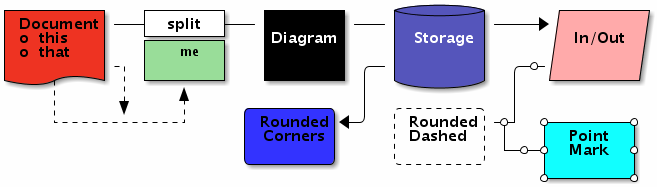 █ ▐▌
█ Open in a viewer or download from shell to view it; ditaa_example.png ▐▌
█ ▐▌
█ Ditaa's site list all the settings. ▐▌
█ ▐▌
█ HTML EXAMPLE: ▐▌
█ cp ditaa_example.txt ditaa_example.htm ▐▌
█ pico ditaa_example.htm ▐▌
█ Add this to the top of the file: ▐▌
█ <pre class="textdiagram" id="test"> ▐▌
█ And this to the bottom of the file: ▐▌
█ </pre> ▐▌
█ java -jar ditaa0_9.jar -h ditaa_example.htm ▐▌
█ Output: [snip] ▐▌
█ Convering HTML file (ditaa_example.htm -> ditaa_example_processed.html).. ▐▌
█ [snip] ▐▌
█ images/test.png ▐▌
█ ▐▌
█ The HTML file created will have this only: <img src="images/test.png" /> ▐▌
█ HERE are the results. ▐▌
█ ▐▌
█ Ditaa can be used a web serivice using Ditaa-web. ▐▌
█ ▐▌
█ Ditaa usage is even easier if using with 'Boxes'. I've created box ▐▌
█ diagrams/templates to use with Boxes for ditaa: ▐▌
█ ▐▌
█ USE BOXES TO HELP CREATE DITAA'S DIAGRAMS: ▐▌
█ `````````````````````````````````````````` ▐▌
█ To automatically create the diagrams for ditaa you could use 'Boxes'. ▐▌
█ If you didn't install Boxes manually or have v1.0.1a and below you won't ▐▌
█ have the box 'stone'. ▐▌
█ Stone is the perfect box to create most of the ditaa's icons. ▐▌
█ Test if you have stone: ▐▌
█ echo "mewbies {d}" | boxes -d stone -a c ▐▌
█ If you do, you are good to go on most of the ditaa icons. If you want more ▐▌
█ ditaa type box designs for more diagrams continue - ▐▌
█ ▐▌
█ If you don't have 'stone' AND OR want to have other ditaa type boxes this ▐▌
█ is an easy fix. ▐▌
█ If we create our own Boxes configuration file here ~/.boxes, Boxes will ▐▌
█ not read off the system's boxes' config file (/etc/boxes/boxes-config); we ▐▌
█ will only have access to the box designs in ~/.boxes. So instead we are ▐▌
█ going to get the latest boxes config file and add our own box designs to ▐▌
█ it for it ditaa. Of course if you have root access you can add/replace ▐▌
█ boxes-config file with the latest and your own designs. ▐▌
█ ▐▌
█ Check HERE for the latest v of boxes then: ▐▌
█ cd ~ ▐▌
█ wget http://boxes.thomasjensen.com/download/boxes-1.1.1.src.tar.gz ▐▌
█ tar xvfz boxes-1.1.1.src.tar.gz ▐▌
█ If you have already created your own .boxes file back it up, if not skip: ▐▌
█ mv .boxes .boxes_backup ▐▌
█ ▐▌
█ Then copy the new config to be your .boxes config file: ▐▌
█ cp boxes-1.1.1/boxes-config .boxes ▐▌
█ Done. When you run boxes now it will now read off ~/.boxes ▐▌
█ ▐▌
█ Using Boxes' stone we can create ditaa's icons for example: ▐▌
█ Document: echo "mewbies {d}"| boxes -d stone -a c ▐▌
█ Diagram: echo "mewbies"| boxes -d stone -a c ▐▌
█ Storage: echo "mewbies {s}"| boxes -d stone -a c ▐▌
█ In/Out: echo "mewbies {io}"| boxes -d stone -a c ▐▌
█ Create all round corners, use the -r switch: ▐▌
█ echo -e "\tmewbies.com\n\t cBLK" | boxes -d stone -a c -p \ ▐▌
█ t2b1 > ditaa_round.txt ▐▌
█ java -jar ditaa0_9.jar -r ditaa_round.txt ▐▌
█ ▐▌
█ ▐▌
█ Open in a viewer or download from shell to view it; ditaa_example.png ▐▌
█ ▐▌
█ Ditaa's site list all the settings. ▐▌
█ ▐▌
█ HTML EXAMPLE: ▐▌
█ cp ditaa_example.txt ditaa_example.htm ▐▌
█ pico ditaa_example.htm ▐▌
█ Add this to the top of the file: ▐▌
█ <pre class="textdiagram" id="test"> ▐▌
█ And this to the bottom of the file: ▐▌
█ </pre> ▐▌
█ java -jar ditaa0_9.jar -h ditaa_example.htm ▐▌
█ Output: [snip] ▐▌
█ Convering HTML file (ditaa_example.htm -> ditaa_example_processed.html).. ▐▌
█ [snip] ▐▌
█ images/test.png ▐▌
█ ▐▌
█ The HTML file created will have this only: <img src="images/test.png" /> ▐▌
█ HERE are the results. ▐▌
█ ▐▌
█ Ditaa can be used a web serivice using Ditaa-web. ▐▌
█ ▐▌
█ Ditaa usage is even easier if using with 'Boxes'. I've created box ▐▌
█ diagrams/templates to use with Boxes for ditaa: ▐▌
█ ▐▌
█ USE BOXES TO HELP CREATE DITAA'S DIAGRAMS: ▐▌
█ `````````````````````````````````````````` ▐▌
█ To automatically create the diagrams for ditaa you could use 'Boxes'. ▐▌
█ If you didn't install Boxes manually or have v1.0.1a and below you won't ▐▌
█ have the box 'stone'. ▐▌
█ Stone is the perfect box to create most of the ditaa's icons. ▐▌
█ Test if you have stone: ▐▌
█ echo "mewbies {d}" | boxes -d stone -a c ▐▌
█ If you do, you are good to go on most of the ditaa icons. If you want more ▐▌
█ ditaa type box designs for more diagrams continue - ▐▌
█ ▐▌
█ If you don't have 'stone' AND OR want to have other ditaa type boxes this ▐▌
█ is an easy fix. ▐▌
█ If we create our own Boxes configuration file here ~/.boxes, Boxes will ▐▌
█ not read off the system's boxes' config file (/etc/boxes/boxes-config); we ▐▌
█ will only have access to the box designs in ~/.boxes. So instead we are ▐▌
█ going to get the latest boxes config file and add our own box designs to ▐▌
█ it for it ditaa. Of course if you have root access you can add/replace ▐▌
█ boxes-config file with the latest and your own designs. ▐▌
█ ▐▌
█ Check HERE for the latest v of boxes then: ▐▌
█ cd ~ ▐▌
█ wget http://boxes.thomasjensen.com/download/boxes-1.1.1.src.tar.gz ▐▌
█ tar xvfz boxes-1.1.1.src.tar.gz ▐▌
█ If you have already created your own .boxes file back it up, if not skip: ▐▌
█ mv .boxes .boxes_backup ▐▌
█ ▐▌
█ Then copy the new config to be your .boxes config file: ▐▌
█ cp boxes-1.1.1/boxes-config .boxes ▐▌
█ Done. When you run boxes now it will now read off ~/.boxes ▐▌
█ ▐▌
█ Using Boxes' stone we can create ditaa's icons for example: ▐▌
█ Document: echo "mewbies {d}"| boxes -d stone -a c ▐▌
█ Diagram: echo "mewbies"| boxes -d stone -a c ▐▌
█ Storage: echo "mewbies {s}"| boxes -d stone -a c ▐▌
█ In/Out: echo "mewbies {io}"| boxes -d stone -a c ▐▌
█ Create all round corners, use the -r switch: ▐▌
█ echo -e "\tmewbies.com\n\t cBLK" | boxes -d stone -a c -p \ ▐▌
█ t2b1 > ditaa_round.txt ▐▌
█ java -jar ditaa0_9.jar -r ditaa_round.txt ▐▌
█ ▐▌
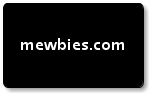 █ ▐▌
█ And of course you can feed it a file with your text instead of echo. ▐▌
█ ▐▌
█ Create a pink Storage icon: ▐▌
█ cd ditaa ▐▌
█ echo -e "\tmewbies.com\n\t{s} cPNK" | boxes -d stone -a c -p \ ▐▌
█ t2b1 > ditaa_pnk.txt ▐▌
█ java -jar ditaa0_9.jar ditaa_pnk.txt ▐▌
█ ▐▌
█ ▐▌
█ And of course you can feed it a file with your text instead of echo. ▐▌
█ ▐▌
█ Create a pink Storage icon: ▐▌
█ cd ditaa ▐▌
█ echo -e "\tmewbies.com\n\t{s} cPNK" | boxes -d stone -a c -p \ ▐▌
█ t2b1 > ditaa_pnk.txt ▐▌
█ java -jar ditaa0_9.jar ditaa_pnk.txt ▐▌
█ ▐▌
 █ ▐▌
█ For the Split icon - edit a created diagram with the line across before ▐▌
█ processing. ▐▌
█ ▐▌
█ The icons / styles that we still need and that I have made a Boxes 'box' ▐▌
█ for each are: ▐▌
█ 1. Point Marker dt-point ▐▌
█ 2. Dashed Line dt-dash ▐▌
█ And Rounded Corners selection - many variations depending on which and ▐▌
█ how many of the corners are to be rounded. I've created eight: ▐▌
█ 3. dt-round2tlbr: top left, bottom right rounded ▐▌
█ 4. dt-round2trbl: top right, bottom left rounded. ▐▌
█ 5. dt-round1tr: top right rounded ▐▌
█ 6. dt-round1tl: top left rounded ▐▌
█ 7. dt-round1br: bottom right rounded ▐▌
█ 8. dt-round1bl: bottom left rounded ▐▌
█ 9. dt-round3trblbr: top right, bottom left, bottom right rounded ▐▌
█ 10. dt-round3tlblbr: top left, bottom left, bottom right rounded ▐▌
█ ▐▌
█ My ditaa box designs are HERE, highlight/copy everything (or download the ▐▌
█ file from here), then: ▐▌
█ pico ~/.boxes ▐▌
█ Paste to the bottom of the file one (1) line before: #EOF ▐▌
█ Save file (Ctrl+x Enter then y) ▐▌
█ ▐▌
█ Test design: ▐▌
█ echo mewbies | boxes -d dt-point -a c ▐▌
█ Test with ditaa ▐▌
█ cd ditaa ▐▌
█ echo -e "\tmewbies.com\n\t{s} cC02" | boxes -d dt-point -a c -p \ ▐▌
█ a2t2b1 > boxes_dt-point_ditaa.txt ▐▌
█ java -jar ditaa0_9.jar boxes_dt-point_ditaa.txt ▐▌
█ ▐▌
█ ▐▌
█ For the Split icon - edit a created diagram with the line across before ▐▌
█ processing. ▐▌
█ ▐▌
█ The icons / styles that we still need and that I have made a Boxes 'box' ▐▌
█ for each are: ▐▌
█ 1. Point Marker dt-point ▐▌
█ 2. Dashed Line dt-dash ▐▌
█ And Rounded Corners selection - many variations depending on which and ▐▌
█ how many of the corners are to be rounded. I've created eight: ▐▌
█ 3. dt-round2tlbr: top left, bottom right rounded ▐▌
█ 4. dt-round2trbl: top right, bottom left rounded. ▐▌
█ 5. dt-round1tr: top right rounded ▐▌
█ 6. dt-round1tl: top left rounded ▐▌
█ 7. dt-round1br: bottom right rounded ▐▌
█ 8. dt-round1bl: bottom left rounded ▐▌
█ 9. dt-round3trblbr: top right, bottom left, bottom right rounded ▐▌
█ 10. dt-round3tlblbr: top left, bottom left, bottom right rounded ▐▌
█ ▐▌
█ My ditaa box designs are HERE, highlight/copy everything (or download the ▐▌
█ file from here), then: ▐▌
█ pico ~/.boxes ▐▌
█ Paste to the bottom of the file one (1) line before: #EOF ▐▌
█ Save file (Ctrl+x Enter then y) ▐▌
█ ▐▌
█ Test design: ▐▌
█ echo mewbies | boxes -d dt-point -a c ▐▌
█ Test with ditaa ▐▌
█ cd ditaa ▐▌
█ echo -e "\tmewbies.com\n\t{s} cC02" | boxes -d dt-point -a c -p \ ▐▌
█ a2t2b1 > boxes_dt-point_ditaa.txt ▐▌
█ java -jar ditaa0_9.jar boxes_dt-point_ditaa.txt ▐▌
█ ▐▌
 █ ▐▌
█ Note: ▐▌
█ To replace the system's boxes-config with the latest: ▐▌
█ cd ~ ▐▌
█ su ▐▌
█ mv /etc/boxes/boxes-config /etc/boxes/boxes-config_backup ▐▌
█ cp boxes-1.1.1/boxes-config /etc/boxes/boxes-config ▐▌
█ Or if you have added new designs to the latest, for example: ▐▌
█ cp .boxes /etc/boxes/boxes-config ▐▌
█ exit ▐▌
█ Then you can re/move your ~./boxes if so desired: ▐▌
█ mv .boxes .boxes_backup ▐▌
█ boxes -l ▐▌
█ ▐▌
█ Wish List: ▐▌
█ 1. Option to change the direction of the shadow to the opposite side ▐▌
█ 2. Change the color of the background or even better - ▐▌
█ 3. Background transparent (with shadow), though DittaEPS can do this - ▐▌
█ if making a black diagram, the font is still black. ▐▌
█ 4. Change the font format (font, size, color) ▐▌
█ ▐▌
█ ▐▌
█ Note: ▐▌
█ To replace the system's boxes-config with the latest: ▐▌
█ cd ~ ▐▌
█ su ▐▌
█ mv /etc/boxes/boxes-config /etc/boxes/boxes-config_backup ▐▌
█ cp boxes-1.1.1/boxes-config /etc/boxes/boxes-config ▐▌
█ Or if you have added new designs to the latest, for example: ▐▌
█ cp .boxes /etc/boxes/boxes-config ▐▌
█ exit ▐▌
█ Then you can re/move your ~./boxes if so desired: ▐▌
█ mv .boxes .boxes_backup ▐▌
█ boxes -l ▐▌
█ ▐▌
█ Wish List: ▐▌
█ 1. Option to change the direction of the shadow to the opposite side ▐▌
█ 2. Change the color of the background or even better - ▐▌
█ 3. Background transparent (with shadow), though DittaEPS can do this - ▐▌
█ if making a black diagram, the font is still black. ▐▌
█ 4. Change the font format (font, size, color) ▐▌
█ ▐▌
 █ ▐▌
█ DITTA EPS ADDON: ▐▌
█ ```````````````` ▐▌
█ Ditaa EPS is an add-on that renders .eps instead of .png. ▐▌
█ Check the site for the lastest version then: ▐▌
█ cd ~ ▐▌
█ wget http://jaist.dl.sourceforge.net/project/ditaa-addons/DitaaEps/0.2/DitaaEps-0_2.zip
█ unzip DitaaEps-0_2.zip && cd DitaaEps ▐▌
█ echo -e "\tmewbies.com\n\tcPNK" | boxes -d dt-round3tlblbr -a c -p \ ▐▌
█ a2t2b1 > boxes_dt-round3tlblbr_ditaa_eps.txt ▐▌
█ java -jar DitaaEps.jar boxes_dt-round3tlblbr_ditaa_eps.txt ▐▌
█ ▐▌
█ echo -e "\tmewbies.com\n\tcPNK" | boxes -d dt-round3tlblbr -a c -p \ ▐▌
█ a2t2b1 > boxes_dt-round3tlblbr_ditaa.txt ▐▌
█ java -jar ditaa0_9.jar boxes_dt-round3tlblbr_ditaa.txt ▐▌
█ ▐▌
█ Compare ditta.png and ditta.eps (converted to .png): ▐▌
█ ▐▌
█ ▐▌
█ DITTA EPS ADDON: ▐▌
█ ```````````````` ▐▌
█ Ditaa EPS is an add-on that renders .eps instead of .png. ▐▌
█ Check the site for the lastest version then: ▐▌
█ cd ~ ▐▌
█ wget http://jaist.dl.sourceforge.net/project/ditaa-addons/DitaaEps/0.2/DitaaEps-0_2.zip
█ unzip DitaaEps-0_2.zip && cd DitaaEps ▐▌
█ echo -e "\tmewbies.com\n\tcPNK" | boxes -d dt-round3tlblbr -a c -p \ ▐▌
█ a2t2b1 > boxes_dt-round3tlblbr_ditaa_eps.txt ▐▌
█ java -jar DitaaEps.jar boxes_dt-round3tlblbr_ditaa_eps.txt ▐▌
█ ▐▌
█ echo -e "\tmewbies.com\n\tcPNK" | boxes -d dt-round3tlblbr -a c -p \ ▐▌
█ a2t2b1 > boxes_dt-round3tlblbr_ditaa.txt ▐▌
█ java -jar ditaa0_9.jar boxes_dt-round3tlblbr_ditaa.txt ▐▌
█ ▐▌
█ Compare ditta.png and ditta.eps (converted to .png): ▐▌
█ ▐▌
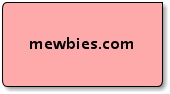
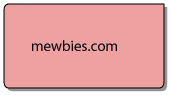 █ ▐▌
█ Notes: ▐▌
█ 1. Ditta EPS uses ditaa v ditaa0_6b.jar thus why it is included in the zip.▐▌
█ 2. Black diagram does not change the color of the font to white; font is ▐▌
█ also black. ▐▌
█ ▐▌
█ Wish List: ▐▌
█ 1. Use the latest v of ditaa ▐▌
█ 2. Black background; font color shouldn't be black ▐▌
█ ▐▌
█ Extra: AAFigure is another tool to convert ASCII line art diagrams to ▐▌
█ images. View the many examples HERE. The documentation covers well how to ▐▌
█ install and use. ▐▌
█ ▐▌
█ ___________..___________ ▐▌
█ ▐▌
█ LINUX_LOGO - DISPLAY OS LOGO IN ANSI OR ASCII WITH SYSTEM INFORMATION: ▐▌
█ `````````````````````````````````````````````````````````````````````` ▐▌
█ Linux_Logo is "A Color ANSI Logo with some system information that can be ▐▌
█ displayed at system boot time or, with some local configuration, at the ▐▌
█ login prompt". Linux (most architectures) and some non-Linux OSes. Debian ▐▌
█ package info is HERE. Included is twenty-six different logos. ▐▌
█ This is another program that doesn't need a tutorial; silly easy to use ▐▌
█ and usage is well documented, it's more to inform about this sweet tiny ▐▌
█ program and show examples. ▐▌
█ ▐▌
█ ▐▌
█ Notes: ▐▌
█ 1. Ditta EPS uses ditaa v ditaa0_6b.jar thus why it is included in the zip.▐▌
█ 2. Black diagram does not change the color of the font to white; font is ▐▌
█ also black. ▐▌
█ ▐▌
█ Wish List: ▐▌
█ 1. Use the latest v of ditaa ▐▌
█ 2. Black background; font color shouldn't be black ▐▌
█ ▐▌
█ Extra: AAFigure is another tool to convert ASCII line art diagrams to ▐▌
█ images. View the many examples HERE. The documentation covers well how to ▐▌
█ install and use. ▐▌
█ ▐▌
█ ___________..___________ ▐▌
█ ▐▌
█ LINUX_LOGO - DISPLAY OS LOGO IN ANSI OR ASCII WITH SYSTEM INFORMATION: ▐▌
█ `````````````````````````````````````````````````````````````````````` ▐▌
█ Linux_Logo is "A Color ANSI Logo with some system information that can be ▐▌
█ displayed at system boot time or, with some local configuration, at the ▐▌
█ login prompt". Linux (most architectures) and some non-Linux OSes. Debian ▐▌
█ package info is HERE. Included is twenty-six different logos. ▐▌
█ This is another program that doesn't need a tutorial; silly easy to use ▐▌
█ and usage is well documented, it's more to inform about this sweet tiny ▐▌
█ program and show examples. ▐▌
█ ▐▌
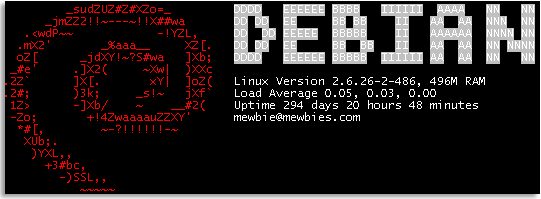 █ ▐▌
█ INSTALL LINUX_LOGO: ▐▌
█ View on Linux_Logo site various options for installing. ▐▌
█ By package manager on my Debian (compile yourself below): ▐▌
█ su ▐▌
█ aptitude install linuxlogo ▐▌
█ My output: update-rc.d: warning: linuxlogo stop runlevel arguments (none) ▐▌
█ do not match LSB Default-Stop values (0 1 6) ▐▌
█ exit ▐▌
█ ▐▌
█ COMPILE YOURSELF (skip if you auto installed): ▐▌
█ You'll need to have installed gcc or cc and xgettext: ▐▌
█ dpkg -l | grep -E 'gcc|cc|xgettext' ▐▌
█ or easier to read: which gcc && which cc && which xgettext ▐▌
█ Install those needed, then: ▐▌
█ wget http://www.deater.net/weave/vmwprod/linux_logo/linux_logo-5.11.tar.gz ▐▌
█ tar xvfz linux_logo-5.11.tar.gz && cd linux_logo-5.11 ▐▌
█ The README explains well how to install: cat README | less ▐▌
█ Quick example, if I were installing manually: ▐▌
█ If you want to install to a different location than the default: ▐▌
█ /usr/local/ ▐▌
█ For example: ▐▌
█ ./configure --prefix=/usr/local/bin ▐▌
█ make ▐▌
█ su ▐▌
█ make install ▐▌
█ make logos-all ▐▌
█ exit ▐▌
█ ▐▌
█ USAGE: ▐▌
█ linuxlogo ▐▌
█ Linux_Logo has a great man page: man linuxlogo ▐▌
█ List available logos: ▐▌
█ linuxlogo -L list ▐▌
█ Do this a few times to view some of the logos: linux_logo -L random ▐▌
█ linuxlogo -a ▐▌
█ linuxlogo -y -u ▐▌
linuxlogo -L random_ea -F " #O Version #V\nCompiled #C\n#N#M#X#T \
Processor#S, #R RAM\n#B Bogomips Total\n#L\n#U\nmewbie@mewbies.com\n"
█ ▐▌
█ INSTALL LINUX_LOGO: ▐▌
█ View on Linux_Logo site various options for installing. ▐▌
█ By package manager on my Debian (compile yourself below): ▐▌
█ su ▐▌
█ aptitude install linuxlogo ▐▌
█ My output: update-rc.d: warning: linuxlogo stop runlevel arguments (none) ▐▌
█ do not match LSB Default-Stop values (0 1 6) ▐▌
█ exit ▐▌
█ ▐▌
█ COMPILE YOURSELF (skip if you auto installed): ▐▌
█ You'll need to have installed gcc or cc and xgettext: ▐▌
█ dpkg -l | grep -E 'gcc|cc|xgettext' ▐▌
█ or easier to read: which gcc && which cc && which xgettext ▐▌
█ Install those needed, then: ▐▌
█ wget http://www.deater.net/weave/vmwprod/linux_logo/linux_logo-5.11.tar.gz ▐▌
█ tar xvfz linux_logo-5.11.tar.gz && cd linux_logo-5.11 ▐▌
█ The README explains well how to install: cat README | less ▐▌
█ Quick example, if I were installing manually: ▐▌
█ If you want to install to a different location than the default: ▐▌
█ /usr/local/ ▐▌
█ For example: ▐▌
█ ./configure --prefix=/usr/local/bin ▐▌
█ make ▐▌
█ su ▐▌
█ make install ▐▌
█ make logos-all ▐▌
█ exit ▐▌
█ ▐▌
█ USAGE: ▐▌
█ linuxlogo ▐▌
█ Linux_Logo has a great man page: man linuxlogo ▐▌
█ List available logos: ▐▌
█ linuxlogo -L list ▐▌
█ Do this a few times to view some of the logos: linux_logo -L random ▐▌
█ linuxlogo -a ▐▌
█ linuxlogo -y -u ▐▌
linuxlogo -L random_ea -F " #O Version #V\nCompiled #C\n#N#M#X#T \
Processor#S, #R RAM\n#B Bogomips Total\n#L\n#U\nmewbie@mewbies.com\n"
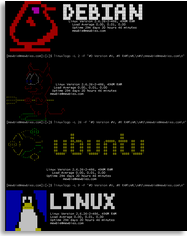 █ ▐▌
█ ONCE YOU HAVE YOUR FAVORITE COMMAND LINE FOR LINUX_LOGO: ▐▌
█ Once you have tweaked your cmd line you could add it to a config file so ▐▌
█ all you need to do is run the cmd linuxlogo and it will execute your ▐▌
█ entire cmd line. ▐▌
█ For just yourself; create the file: ▐▌
█ pico .linux_logo ▐▌
█ Then paste in your desired cmd line without 'linuxlogo' and save changes. ▐▌
█ For example paste in: -y -u -L random_ea ▐▌
█ Or to have the same cmd line system wide (great to use on MOTD): ▐▌
█ su ▐▌
█ pico /etc/linux_logo.conf ▐▌
█ Then paste in your desired cmd line without 'linuxlogo' on a new line at ▐▌
█ the top of that file, and save changes. ▐▌
█ exit ▐▌
█ ▐▌
█ Test it: ▐▌
█ linuxlogo ▐▌
█ ▐▌
█ Some example scripts are included: ▐▌
█ ls /usr/share/doc/linuxlogo/examples ▐▌
█ zcat /usr/share/doc/linuxlogo/README.CUSTOM_LOGOS.gz | less ▐▌
█ ▐▌
█ DISPLAY THE ASCII VERSION COLORIZED: ▐▌
█ Using tput: ▐▌
█ tput setaf 2;tput bold;linuxlogo -a -L 15;tput sgr0 ▐▌
█ In rainbow using lolcat: ▐▌
█ linuxlogo -a -L 16 | lolcat ▐▌
█ Frame it with boxes: ▐▌
█ linuxlogo -a | boxes -d peek -pa2t0b0 | lolcat ▐▌
█ In rainbow using TOIlet: ▐▌
█ linuxlogo -a -L 20 | toilet --gay -f term ▐▌
█ ▐▌
█ ▐▌
█ ONCE YOU HAVE YOUR FAVORITE COMMAND LINE FOR LINUX_LOGO: ▐▌
█ Once you have tweaked your cmd line you could add it to a config file so ▐▌
█ all you need to do is run the cmd linuxlogo and it will execute your ▐▌
█ entire cmd line. ▐▌
█ For just yourself; create the file: ▐▌
█ pico .linux_logo ▐▌
█ Then paste in your desired cmd line without 'linuxlogo' and save changes. ▐▌
█ For example paste in: -y -u -L random_ea ▐▌
█ Or to have the same cmd line system wide (great to use on MOTD): ▐▌
█ su ▐▌
█ pico /etc/linux_logo.conf ▐▌
█ Then paste in your desired cmd line without 'linuxlogo' on a new line at ▐▌
█ the top of that file, and save changes. ▐▌
█ exit ▐▌
█ ▐▌
█ Test it: ▐▌
█ linuxlogo ▐▌
█ ▐▌
█ Some example scripts are included: ▐▌
█ ls /usr/share/doc/linuxlogo/examples ▐▌
█ zcat /usr/share/doc/linuxlogo/README.CUSTOM_LOGOS.gz | less ▐▌
█ ▐▌
█ DISPLAY THE ASCII VERSION COLORIZED: ▐▌
█ Using tput: ▐▌
█ tput setaf 2;tput bold;linuxlogo -a -L 15;tput sgr0 ▐▌
█ In rainbow using lolcat: ▐▌
█ linuxlogo -a -L 16 | lolcat ▐▌
█ Frame it with boxes: ▐▌
█ linuxlogo -a | boxes -d peek -pa2t0b0 | lolcat ▐▌
█ In rainbow using TOIlet: ▐▌
█ linuxlogo -a -L 20 | toilet --gay -f term ▐▌
█ ▐▌
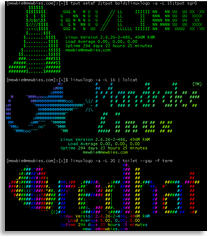 █ ▐▌
█ KEEP LOGO ON TOP OF TERMINAL WINDOW: ▐▌
█ Read the USAGE and the FAQ for more ideas how to use it. For example from ▐▌
█ Bill Anderson on the FAQ, to keep the logo on top of your terminal window ▐▌
█ (per session, 18 lines on top for logo, leaving 25 rows of 'scrolling ▐▌
█ region' above your prompt line): ▐▌
█ clear; /bin/echo -e '\033[018;25r' ; linux_logo ▐▌
█ Test, for example: pstree -acpu ▐▌
█ Turn it off: /bin/echo -e '\033[0;0r' ▐▌
█ Larger region, for example 20 rows for logo, 70 rows for region (if your ▐▌
█ terminal window is long enough): ▐▌
█ clear; /bin/echo -e '\033[020;70r' ; linux_logo ▐▌
█ ▐▌
█ ___________..___________ ▐▌
█ ▐▌
█ DISPLAY A CLOCK ON YOUR TERMINAL (LINUX): ▐▌
█ ````````````````````````````````````````` ▐▌
█ Watch "execute a program periodically, showing output fullscreen". ▐▌
█ I ride my stationary bicycle by my computer and this is a nice way to have ▐▌
█ a clock large enough to view. ▐▌
█ ▐▌
█ COMBINED WITH FIGLET: ▐▌
█ Thanks to the article HERE at linux.com and the replies: ▐▌
█ Shows the current date and time live; updates every 1 second: ▐▌
█ watch -n1 "date '+%D%n%T'| figlet -k" ▐▌
█ To exit any of the examples below press Crtl+c. ▐▌
█ ▐▌
█ Lets make it prettier and put boxes with it: ▐▌
█ watch -n1 "date '+%D%n%T'| figlet -k | boxes -a c -s 59 -d cat" ▐▌
█ /\ /\ ▐▌
█ |`\\_,--="=--,_//`| ▐▌
█ \ ." :'. .': ". / ▐▌
█ ==) _ : ' : _ (== ▐▌
█ |>/O\ _ /O\<| ▐▌
█ | \-"~` _ `~"-/ | ▐▌
█ >|`===. \_/ .===`|< ▐▌
█ .-"-. \===' | '===/ .-"-. ▐▌
█ .------------{'. '`}---\, .-'-. ,/---{.'. '}------------. ▐▌
█ ) `"---"` `~-===-~` `"---"` ( ▐▌
█ ( ___ _ _ __ ____ ___ __ _ _____ ) ▐▌
█ ) / _ \ | || | / /|___ \ ( _ ) / // ||___ / ( ▐▌
█ ( | | | || || |_ / / __) |/ _ \ / / | | |_ \ ) ▐▌
█ ) | |_| ||__ _|/ / / __/| (_) |/ / | | ___) | ( ▐▌
█ ( \___/ |_| /_/ |_____|\___//_/ |_||____/ ) ▐▌
█ ) ( ▐▌
█ ( ___ _ _ _____ _____ _____ _ _ ) ▐▌
█ ) / _ \ | || | _ |___ /|___ / _ |___ / | || | ( ▐▌
█ ( | | | || || |_(_) |_ \ |_ \(_) |_ \ | || |_ ) ▐▌
█ ) | |_| ||__ _|_ ___) |___) |_ ___) ||__ _| ( ▐▌
█ ( \___/ |_| (_)|____/|____/(_)|____/ |_| ) ▐▌
█ ) ( ▐▌
█ '---------------------------------------------------------' ▐▌
█ ▐▌
█ And to change it to green (no space after \): ▐▌
█ while true; do clear; echo -e "\e[01;32m$(date '+%D %T' | figlet -k | \ ▐▌
█ boxes -a c -s 59 -d dog)\e[00m"; sleep 1; done ▐▌
█ ▐▌
█ USING TOILET: ▐▌
█ Colorized, small and framed: ▐▌
█ while true; do clear; echo "$(date '+%D %T' | toilet -f term -F border \ ▐▌
█ --gay)"; sleep 1; done ▐▌
█ ▐▌
█ USING FIGLET AND COWSAY: ▐▌
█ watch -n1 "date '+%D%n%T'| figlet -f term | cowsay" ▐▌
█ ▐▌
█ USING TOILET AND COWSAY: ▐▌
█ while true; do clear; echo "$(date '+%D %T' | cowsay | toilet -f term \ ▐▌
█ --gay)"; sleep 1; done ▐▌
█ ▐▌
█ P.S. Some 'watch' color examples/notes (man watch): ▐▌
█ '--color' does not give watch color if it isn't there. '--color' lets ▐▌
█ 'watch' read out the color if present already in the existing output, for ▐▌
█ example tput: ▐▌
█ watch --color 'tput setaf 1; echo TEST' ▐▌
█ watch --color ls -l --color ▐▌
█ watch --color -n 1 "echo -e '\033[32mTEST\033[0m'" ▐▌
█ while [ 1 ]; do clear; echo -e '\033[32mTEST\033[0m'; sleep 1; done ▐▌
█ watch --color "ls -a1 --color" ▐▌
█ View your color controls used on for example 'ls -al': ▐▌
█ watch "ls -al --color | cat -v" ▐▌
█ ▐▌
█ Some others that aren't ASCII-fied but still very sweet: ▐▌
█ BINCLOCK: ▐▌
█ BinClock "Displays system time in binary format. ... If you want to learn ▐▌
█ how to read binary, do this with binclock :)". Debian package info. ▐▌
█ ▐▌
█ ▐▌
█ KEEP LOGO ON TOP OF TERMINAL WINDOW: ▐▌
█ Read the USAGE and the FAQ for more ideas how to use it. For example from ▐▌
█ Bill Anderson on the FAQ, to keep the logo on top of your terminal window ▐▌
█ (per session, 18 lines on top for logo, leaving 25 rows of 'scrolling ▐▌
█ region' above your prompt line): ▐▌
█ clear; /bin/echo -e '\033[018;25r' ; linux_logo ▐▌
█ Test, for example: pstree -acpu ▐▌
█ Turn it off: /bin/echo -e '\033[0;0r' ▐▌
█ Larger region, for example 20 rows for logo, 70 rows for region (if your ▐▌
█ terminal window is long enough): ▐▌
█ clear; /bin/echo -e '\033[020;70r' ; linux_logo ▐▌
█ ▐▌
█ ___________..___________ ▐▌
█ ▐▌
█ DISPLAY A CLOCK ON YOUR TERMINAL (LINUX): ▐▌
█ ````````````````````````````````````````` ▐▌
█ Watch "execute a program periodically, showing output fullscreen". ▐▌
█ I ride my stationary bicycle by my computer and this is a nice way to have ▐▌
█ a clock large enough to view. ▐▌
█ ▐▌
█ COMBINED WITH FIGLET: ▐▌
█ Thanks to the article HERE at linux.com and the replies: ▐▌
█ Shows the current date and time live; updates every 1 second: ▐▌
█ watch -n1 "date '+%D%n%T'| figlet -k" ▐▌
█ To exit any of the examples below press Crtl+c. ▐▌
█ ▐▌
█ Lets make it prettier and put boxes with it: ▐▌
█ watch -n1 "date '+%D%n%T'| figlet -k | boxes -a c -s 59 -d cat" ▐▌
█ /\ /\ ▐▌
█ |`\\_,--="=--,_//`| ▐▌
█ \ ." :'. .': ". / ▐▌
█ ==) _ : ' : _ (== ▐▌
█ |>/O\ _ /O\<| ▐▌
█ | \-"~` _ `~"-/ | ▐▌
█ >|`===. \_/ .===`|< ▐▌
█ .-"-. \===' | '===/ .-"-. ▐▌
█ .------------{'. '`}---\, .-'-. ,/---{.'. '}------------. ▐▌
█ ) `"---"` `~-===-~` `"---"` ( ▐▌
█ ( ___ _ _ __ ____ ___ __ _ _____ ) ▐▌
█ ) / _ \ | || | / /|___ \ ( _ ) / // ||___ / ( ▐▌
█ ( | | | || || |_ / / __) |/ _ \ / / | | |_ \ ) ▐▌
█ ) | |_| ||__ _|/ / / __/| (_) |/ / | | ___) | ( ▐▌
█ ( \___/ |_| /_/ |_____|\___//_/ |_||____/ ) ▐▌
█ ) ( ▐▌
█ ( ___ _ _ _____ _____ _____ _ _ ) ▐▌
█ ) / _ \ | || | _ |___ /|___ / _ |___ / | || | ( ▐▌
█ ( | | | || || |_(_) |_ \ |_ \(_) |_ \ | || |_ ) ▐▌
█ ) | |_| ||__ _|_ ___) |___) |_ ___) ||__ _| ( ▐▌
█ ( \___/ |_| (_)|____/|____/(_)|____/ |_| ) ▐▌
█ ) ( ▐▌
█ '---------------------------------------------------------' ▐▌
█ ▐▌
█ And to change it to green (no space after \): ▐▌
█ while true; do clear; echo -e "\e[01;32m$(date '+%D %T' | figlet -k | \ ▐▌
█ boxes -a c -s 59 -d dog)\e[00m"; sleep 1; done ▐▌
█ ▐▌
█ USING TOILET: ▐▌
█ Colorized, small and framed: ▐▌
█ while true; do clear; echo "$(date '+%D %T' | toilet -f term -F border \ ▐▌
█ --gay)"; sleep 1; done ▐▌
█ ▐▌
█ USING FIGLET AND COWSAY: ▐▌
█ watch -n1 "date '+%D%n%T'| figlet -f term | cowsay" ▐▌
█ ▐▌
█ USING TOILET AND COWSAY: ▐▌
█ while true; do clear; echo "$(date '+%D %T' | cowsay | toilet -f term \ ▐▌
█ --gay)"; sleep 1; done ▐▌
█ ▐▌
█ P.S. Some 'watch' color examples/notes (man watch): ▐▌
█ '--color' does not give watch color if it isn't there. '--color' lets ▐▌
█ 'watch' read out the color if present already in the existing output, for ▐▌
█ example tput: ▐▌
█ watch --color 'tput setaf 1; echo TEST' ▐▌
█ watch --color ls -l --color ▐▌
█ watch --color -n 1 "echo -e '\033[32mTEST\033[0m'" ▐▌
█ while [ 1 ]; do clear; echo -e '\033[32mTEST\033[0m'; sleep 1; done ▐▌
█ watch --color "ls -a1 --color" ▐▌
█ View your color controls used on for example 'ls -al': ▐▌
█ watch "ls -al --color | cat -v" ▐▌
█ ▐▌
█ Some others that aren't ASCII-fied but still very sweet: ▐▌
█ BINCLOCK: ▐▌
█ BinClock "Displays system time in binary format. ... If you want to learn ▐▌
█ how to read binary, do this with binclock :)". Debian package info. ▐▌
█ ▐▌
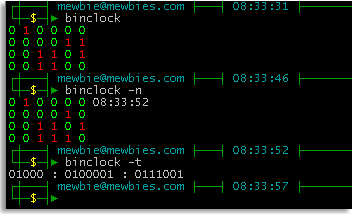 █ ▐▌
█ Either download and compile yourself from HERE. ▐▌
█ Or via package manager like normal: ▐▌
█ su aptitude install binclock exit ▐▌
█ binclock ▐▌
█ Normal (binary + normal): ▐▌
█ binclock -n ▐▌
█ Traditional: ▐▌
█ binclock -t ▐▌
█ Loops (every one second): ▐▌
█ binclock -l ▐▌
█ ▐▌
█ man binclock ▐▌
█ binclock --help ▐▌
█ cat /usr/share/doc/binclock/README ▐▌
█ ▐▌
█ CONSOLE USE FULL SCREEN WITH TIME & DATE TOP RIGHT CORNER: ▐▌
█ Thanks to the post at commandlinefu.com by glaudiston: ▐▌
█ while sleep 1;do tput sc;tput cup 0 $(($(tput cols)-29))\ ▐▌
█ ;date;tput rc;done & ▐▌
█ To stop it: ▐▌
█ killall -9 sleep ▐▌
█ And I added color: ▐▌
█ while sleep 1;do tput sc;tput bold;tput setaf 5;tput cup 0 \ ▐▌
█ $(($(tput cols)-29));date;tput rc;done & ▐▌
█ Add to the bottom of your ~/.bashrc if you want it each time you login. ▐▌
█ ▐▌
█ STOP WATCH: ▐▌
█ Set a stop watch, though you can't view it running, by using: ▐▌
█ time cat ▐▌
█ Press Ctrl+ c to stop it and view the time results, for example: ▐▌
█ real 0m4.496s ▐▌
█ user 0m0.000s ▐▌
█ sys 0m0.004s ▐▌
█ ▐▌
█ INSERT TIME INTO COMMAND PROMPT LINE: ▐▌
█ Thanks to thegeekstuff.com for many ideas to 'add' the time in your prompt ▐▌
█ line (this will only show per session): ▐▌
█ export PS1="${PS1%\\\$*}"'\t \$' ▐▌
█ (PS = prompt string) ▐▌
█ So instead of viewing for example: ▐▌
█ mewbies@mybox:~$ ▐▌
█ You would have this: ▐▌
█ mewbies@mybox:~08:17:09 $ ▐▌
█ ▐▌
█ Another format: ▐▌
█ export PS1="\u@\h [\$(date +%k:%M:%S)]> " ▐▌
█ Which would be: ▐▌
█ mewbies@mybox [ 8:18:31]> ▐▌
█ And to show AM PM: ▐▌
█ export PS1="[\@] \u@\h$ " ▐▌
█ Which would be: ▐▌
█ [08:19 AM] mewbies@mybox$ ▐▌
█ ▐▌
█ To permanently add it to your user line, add it to your .bashrc: ▐▌
█ pico .bashrc ▐▌
█ Add these two lines at the bottom of the file: ▐▌
█ # Login User Clock ▐▌
█ export PS1="${PS1%\\\$*}"'\t \$' ▐▌
█ ▐▌
█ You could also add it for all the users: ▐▌
█ pico /etc/bash.bashrc ▐▌
█ ▐▌
█ For more PS1 ideas and examples view
█ ▐▌
█ Either download and compile yourself from HERE. ▐▌
█ Or via package manager like normal: ▐▌
█ su aptitude install binclock exit ▐▌
█ binclock ▐▌
█ Normal (binary + normal): ▐▌
█ binclock -n ▐▌
█ Traditional: ▐▌
█ binclock -t ▐▌
█ Loops (every one second): ▐▌
█ binclock -l ▐▌
█ ▐▌
█ man binclock ▐▌
█ binclock --help ▐▌
█ cat /usr/share/doc/binclock/README ▐▌
█ ▐▌
█ CONSOLE USE FULL SCREEN WITH TIME & DATE TOP RIGHT CORNER: ▐▌
█ Thanks to the post at commandlinefu.com by glaudiston: ▐▌
█ while sleep 1;do tput sc;tput cup 0 $(($(tput cols)-29))\ ▐▌
█ ;date;tput rc;done & ▐▌
█ To stop it: ▐▌
█ killall -9 sleep ▐▌
█ And I added color: ▐▌
█ while sleep 1;do tput sc;tput bold;tput setaf 5;tput cup 0 \ ▐▌
█ $(($(tput cols)-29));date;tput rc;done & ▐▌
█ Add to the bottom of your ~/.bashrc if you want it each time you login. ▐▌
█ ▐▌
█ STOP WATCH: ▐▌
█ Set a stop watch, though you can't view it running, by using: ▐▌
█ time cat ▐▌
█ Press Ctrl+ c to stop it and view the time results, for example: ▐▌
█ real 0m4.496s ▐▌
█ user 0m0.000s ▐▌
█ sys 0m0.004s ▐▌
█ ▐▌
█ INSERT TIME INTO COMMAND PROMPT LINE: ▐▌
█ Thanks to thegeekstuff.com for many ideas to 'add' the time in your prompt ▐▌
█ line (this will only show per session): ▐▌
█ export PS1="${PS1%\\\$*}"'\t \$' ▐▌
█ (PS = prompt string) ▐▌
█ So instead of viewing for example: ▐▌
█ mewbies@mybox:~$ ▐▌
█ You would have this: ▐▌
█ mewbies@mybox:~08:17:09 $ ▐▌
█ ▐▌
█ Another format: ▐▌
█ export PS1="\u@\h [\$(date +%k:%M:%S)]> " ▐▌
█ Which would be: ▐▌
█ mewbies@mybox [ 8:18:31]> ▐▌
█ And to show AM PM: ▐▌
█ export PS1="[\@] \u@\h$ " ▐▌
█ Which would be: ▐▌
█ [08:19 AM] mewbies@mybox$ ▐▌
█ ▐▌
█ To permanently add it to your user line, add it to your .bashrc: ▐▌
█ pico .bashrc ▐▌
█ Add these two lines at the bottom of the file: ▐▌
█ # Login User Clock ▐▌
█ export PS1="${PS1%\\\$*}"'\t \$' ▐▌
█ ▐▌
█ You could also add it for all the users: ▐▌
█ pico /etc/bash.bashrc ▐▌
█ ▐▌
█ For more PS1 ideas and examples view HERE(working on it). ▐▌
█ For more PS1 information: man bash (search for PS1). ▐▌
█ ▐▌
█ //---------------------------------------------------------------------- ▐▌
█ ▐▌
█ If you find mistakes, have suggestions, and or questions please post at ▐▌
█ mewbies forum HERE - thank you. ▐▌
█ ▐▌
█ Last update on 06 Dec '13 ▐▌
█ ▐▌
█▌ █▌
█▌ - mewbies.com - █▌
█▌ █▌
██▄▄▄▄▄▄▄▄▄▄▄▄▄▄▄▄▄▄▄▄▄▄▄▄▄▄▄▄▄▄▄▄▄▄▄▄▄▄▄▄▄▄▄▄▄▄▄▄▄▄▄▄▄▄▄▄▄▄▄▄▄▄▄▄▄▄▄▄▄██
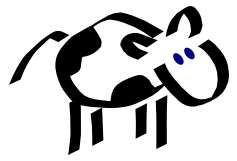 █ Just short notes for xcowsay since it is for GUI: ▐▌
█ apt-get update ▐▌
█ apt-get install xcowsay ▐▌
█ exit ▐▌
█ Test it: ▐▌
█ xcowsay Moo ▐▌
█ Ubuntu - if that doesn't work for you, try this install script HERE by ▐▌
█ clockworkpc. ▐▌
█ ▐▌
█ ___________..___________ ▐▌
█ ▐▌
█ TOILET - MANIPULATE TEXT TO ASCII ART: ▐▌
█ `````````````````````````````````````` ▐▌
█ TOIlet by caca labs (I'm serious and giggling) can manipulate and colorize ▐▌
█ text, create ASCII art text and it can also be used to easily change ▐▌
█ cowsay's style (we'll get to that later). Debian package page HERE. ▐▌
█ ▐▌
█ Just short notes for xcowsay since it is for GUI: ▐▌
█ apt-get update ▐▌
█ apt-get install xcowsay ▐▌
█ exit ▐▌
█ Test it: ▐▌
█ xcowsay Moo ▐▌
█ Ubuntu - if that doesn't work for you, try this install script HERE by ▐▌
█ clockworkpc. ▐▌
█ ▐▌
█ ___________..___________ ▐▌
█ ▐▌
█ TOILET - MANIPULATE TEXT TO ASCII ART: ▐▌
█ `````````````````````````````````````` ▐▌
█ TOIlet by caca labs (I'm serious and giggling) can manipulate and colorize ▐▌
█ text, create ASCII art text and it can also be used to easily change ▐▌
█ cowsay's style (we'll get to that later). Debian package page HERE. ▐▌
█ ▐▌
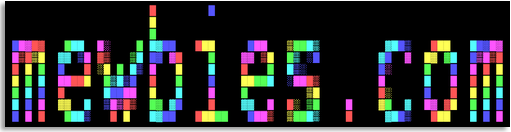 █ ▐▌
█ su ▐▌
█ aptitude update ▐▌
█ aptitude install toilet ▐▌
█ Reply (depending on previously installed) will be similar to: ▐▌
█ The following NEW packages will be installed: ▐▌
█ libcaca0{a} toilet toilet-fonts{a} ▐▌
█ Type in y to agree and hit enter key. ▐▌
█ exit ▐▌
█ ▐▌
█ Lets play with TOIlet: ▐▌
█ toilet "Mewbies" ▐▌
█ toilet --gay "Mewbies" ▐▌
█ toilet --metal "Mewbies" ▐▌
█ toilet -F flip --gay "Mewbies" ▐▌
█ toilet -F flop "mewbies" ▐▌
█ toilet -F 180 "mewbies" ▐▌
█ toilet -F left "mewbies" ▐▌
█ toilet -F right "mewbies" ▐▌
█ With a plain border and gay text: ▐▌
█ toilet -F gay -F border "mewbies" ▐▌
█ With a gay border and plain text: ▐▌
█ toilet -F border -F gay "MEWBIES" ▐▌
█ ▐▌
█ ▐▌
█ su ▐▌
█ aptitude update ▐▌
█ aptitude install toilet ▐▌
█ Reply (depending on previously installed) will be similar to: ▐▌
█ The following NEW packages will be installed: ▐▌
█ libcaca0{a} toilet toilet-fonts{a} ▐▌
█ Type in y to agree and hit enter key. ▐▌
█ exit ▐▌
█ ▐▌
█ Lets play with TOIlet: ▐▌
█ toilet "Mewbies" ▐▌
█ toilet --gay "Mewbies" ▐▌
█ toilet --metal "Mewbies" ▐▌
█ toilet -F flip --gay "Mewbies" ▐▌
█ toilet -F flop "mewbies" ▐▌
█ toilet -F 180 "mewbies" ▐▌
█ toilet -F left "mewbies" ▐▌
█ toilet -F right "mewbies" ▐▌
█ With a plain border and gay text: ▐▌
█ toilet -F gay -F border "mewbies" ▐▌
█ With a gay border and plain text: ▐▌
█ toilet -F border -F gay "MEWBIES" ▐▌
█ ▐▌
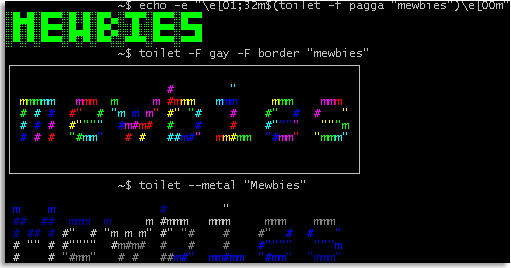 █ ▐▌
█ For more switches: ▐▌
█ toilet --help ▐▌
█ ▐▌
█ FIGlet's program 'showfigfonts' only shows the .flf files. ▐▌
█ TOIlet uses .flf and its own figlet like fonts .tlf ▐▌
█ TOIlet-fonts are installed same locatin as FIGlet's: /usr/share/figlet/ ▐▌
█ ls /usr/share/figlet/ | grep .*lf ▐▌
█ (the *.flc files in that directory are the TOIlet's figlet control files) ▐▌
█ To preview the TOIlet fonts, thanks to unixmonkey3987 at ▐▌
█ commandline.fu: ▐▌
█ find /usr/share/figlet -name *.tlf -exec basename {} \; | \ ▐▌
█ sed -e "s/\..lf$//" | xargs -I{} toilet -f {} {} ▐▌
█ ▐▌
█ To use them, for example: ▐▌
█ toilet -f pagga "Sample Text" ▐▌
█ toilet -f mono9 "Sample Text" ▐▌
█ TOIlet with just one color, selecting the font 'pagga': ▐▌
█ echo -e "\e[01;32m$(toilet -f pagga "mewbies")\e[00m" ▐▌
█ ▐▌
█ TOIlet also supports output to several other formats. For example to HTML ▐▌
█ that I used to create the color mewbies.com page above: ▐▌
█ toilet -f bigmono9 --gay --html "mewbies.com" >> toilet.html ▐▌
█ toilet.html will be in your working directory. I changed the background to ▐▌
█ black myself, HERE it is. ▐▌
█ ▐▌
█ To view other formats TOIlet can export to: ▐▌
█ toilet --export list ▐▌
█ ▐▌
█ ___________..___________ ▐▌
█ ▐▌
█ FIGLET (LINUX, MAC, ETC): ▐▌
█ ````````````````````````` ▐▌
█ FIGlet - "make large character ASCII banners out of ordinary text". ▐▌
█ ▐▌
█ ▐▌
█ For more switches: ▐▌
█ toilet --help ▐▌
█ ▐▌
█ FIGlet's program 'showfigfonts' only shows the .flf files. ▐▌
█ TOIlet uses .flf and its own figlet like fonts .tlf ▐▌
█ TOIlet-fonts are installed same locatin as FIGlet's: /usr/share/figlet/ ▐▌
█ ls /usr/share/figlet/ | grep .*lf ▐▌
█ (the *.flc files in that directory are the TOIlet's figlet control files) ▐▌
█ To preview the TOIlet fonts, thanks to unixmonkey3987 at ▐▌
█ commandline.fu: ▐▌
█ find /usr/share/figlet -name *.tlf -exec basename {} \; | \ ▐▌
█ sed -e "s/\..lf$//" | xargs -I{} toilet -f {} {} ▐▌
█ ▐▌
█ To use them, for example: ▐▌
█ toilet -f pagga "Sample Text" ▐▌
█ toilet -f mono9 "Sample Text" ▐▌
█ TOIlet with just one color, selecting the font 'pagga': ▐▌
█ echo -e "\e[01;32m$(toilet -f pagga "mewbies")\e[00m" ▐▌
█ ▐▌
█ TOIlet also supports output to several other formats. For example to HTML ▐▌
█ that I used to create the color mewbies.com page above: ▐▌
█ toilet -f bigmono9 --gay --html "mewbies.com" >> toilet.html ▐▌
█ toilet.html will be in your working directory. I changed the background to ▐▌
█ black myself, HERE it is. ▐▌
█ ▐▌
█ To view other formats TOIlet can export to: ▐▌
█ toilet --export list ▐▌
█ ▐▌
█ ___________..___________ ▐▌
█ ▐▌
█ FIGLET (LINUX, MAC, ETC): ▐▌
█ ````````````````````````` ▐▌
█ FIGlet - "make large character ASCII banners out of ordinary text". ▐▌
█ ▐▌
 █ ▐▌
█ To install: ▐▌
█ su ▐▌
█ aptitude update ▐▌
█ aptitude install figlet ▐▌
█ exit ▐▌
█ Lets play with it: ▐▌
█ figlet ▐▌
█ Now type any text and press enter as many times as you like. This will be ▐▌
█ the default font 'standard.flf'. ▐▌
█ _ _ ▐▌
█ _ __ ___ _____ _| |__ (_) ___ ___ ▐▌
█ | '_ ` _ \ / _ \ \ /\ / / '_ \| |/ _ \/ __| ▐▌
█ | | | | | | __/\ V V /| |_) | | __/\__ \ ▐▌
█ |_| |_| |_|\___| \_/\_/ |_.__/|_|\___||___/ ▐▌
█ ▐▌
█ To exit FIGlet in this mode press Crtl+c. ▐▌
█ ▐▌
█ TO VIEW ALL OF FIGLET'S FONT: ▐▌
█ To view all the .flf fonts in FIGlet's directory: ▐▌
█ ls /usr/share/figlet | grep .flf ▐▌
█ ▐▌
█ To view all available FIGlet fonts in their own formatting including the ▐▌
█ font's name: ▐▌
█ showfigfonts ▐▌
█ ▐▌
█ To view all available FIGlet fonts with your own text, thanks to tips by ▐▌
█ Carla Schroder and a reply HERE by Sergio: ▐▌
█ for font in `ls -1 /usr/share/figlet | grep .flf | cut -d . -f 1`; \ ▐▌
█ do echo "$font:"; figlet -f $font mewbies; done ▐▌
█ ▐▌
█ Included with FIGlet are two helper programs, man each: ▐▌
█ chkfont - checks figlet 2.0 and up font files for format errors ▐▌
█ figlist - lists figlet fonts and control files ▐▌
█ ▐▌
█ To specify which font to use (figlet -f [font name] [text]): ▐▌
█ figlet -f slant mewbies ▐▌
█ __ _ ▐▌
█ ____ ___ ___ _ __/ /_ (_)__ _____ ▐▌
█ / __ `__ \/ _ \ | /| / / __ \/ / _ \/ ___/ ▐▌
█ / / / / / / __/ |/ |/ / /_/ / / __(__ ) ▐▌
█ /_/ /_/ /_/\___/|__/|__/_.___/_/\___/____/ ▐▌
█ ▐▌
█ Change color to magenta and use bubble font: ▐▌
█ echo -e "\e[01;35m$(figlet -f bubble mewbies)\e[00m" ▐▌
█ _ _ _ _ _ _ _ ▐▌
█ / \ / \ / \ / \ / \ / \ / \ ▐▌
█ ( m | e | w | b | i | e | s ) ▐▌
█ \_/ \_/ \_/ \_/ \_/ \_/ \_/ ▐▌
█ ▐▌
█ Reverse it: ▐▌
█ echo -e "\e[01;35m$(figlet -f bubble mewbies | rev)\e[00m" ▐▌
█ _ _ _ _ _ _ _ ▐▌
█ \ / \ / \ / \ / \ / \ / \ / ▐▌
█ ) s | e | i | b | w | e | m ( ▐▌
█ /_\ /_\ /_\ /_\ /_\ /_\ /_\ ▐▌
█ ▐▌
█ To center (-c), and don't smush characters (-k), and reverse order of the ▐▌
█ charaters (-R reads from right to left): ▐▌
█ figlet -ckRf slant mewbies ▐▌
█ _ __ ▐▌
█ _____ ___ (_)/ /_ _ __ ___ ____ ___ ▐▌
█ / ___// _ \ / // __ \| | /| / // _ \ / __ `__ \ ▐▌
█ (__ )/ __// // /_/ /| |/ |/ // __// / / / / / ▐▌
█ /____/ \___//_//_.___/ |__/|__/ \___//_/ /_/ /_/ ▐▌
█ ▐▌
█ Pipe a command through FIGlet, for example date: ▐▌
█ date | figlet ▐▌
█ For many more options: ▐▌
█ figlet -h ▐▌
█ man figlet ▐▌
█ To leave the man window type: q ▐▌
█ ▐▌
█ MORE FIGLET FONTS: ▐▌
█ There are many other FIGlet fonts available on the net. Start HERE at ▐▌
█ figlet.org or HERE jave.de has a zipped file containing 263 .flf FIGlets. ▐▌
█ Both sites have full examples of the FIGlets. To preview all 263 of the ▐▌
█ FIGlet fonts in the jave.de zip click HERE. ▐▌
█ ▐▌
█ Download the ones you want for example: ▐▌
█ wget http://www.figlet.org/fonts/acrobatic.flf ▐▌
█ su ▐▌
█ cp acrobatic.flf /usr/share/figlet/acrobatic.flf ▐▌
█ exit ▐▌
█ rm acrobatic.flf ▐▌
█ ▐▌
█ Side Note: The FIGlet dosrebel (meant for Win), the design it produces ▐▌
█ does work on GLFtpd site welcome. ▐▌
█ ▐▌
█ ___________..___________ ▐▌
█ ▐▌
█ FIGLET FOR EGGDROP: ▐▌
█ ``````````````````` ▐▌
█ ▐▌
█ ▐▌
█ To install: ▐▌
█ su ▐▌
█ aptitude update ▐▌
█ aptitude install figlet ▐▌
█ exit ▐▌
█ Lets play with it: ▐▌
█ figlet ▐▌
█ Now type any text and press enter as many times as you like. This will be ▐▌
█ the default font 'standard.flf'. ▐▌
█ _ _ ▐▌
█ _ __ ___ _____ _| |__ (_) ___ ___ ▐▌
█ | '_ ` _ \ / _ \ \ /\ / / '_ \| |/ _ \/ __| ▐▌
█ | | | | | | __/\ V V /| |_) | | __/\__ \ ▐▌
█ |_| |_| |_|\___| \_/\_/ |_.__/|_|\___||___/ ▐▌
█ ▐▌
█ To exit FIGlet in this mode press Crtl+c. ▐▌
█ ▐▌
█ TO VIEW ALL OF FIGLET'S FONT: ▐▌
█ To view all the .flf fonts in FIGlet's directory: ▐▌
█ ls /usr/share/figlet | grep .flf ▐▌
█ ▐▌
█ To view all available FIGlet fonts in their own formatting including the ▐▌
█ font's name: ▐▌
█ showfigfonts ▐▌
█ ▐▌
█ To view all available FIGlet fonts with your own text, thanks to tips by ▐▌
█ Carla Schroder and a reply HERE by Sergio: ▐▌
█ for font in `ls -1 /usr/share/figlet | grep .flf | cut -d . -f 1`; \ ▐▌
█ do echo "$font:"; figlet -f $font mewbies; done ▐▌
█ ▐▌
█ Included with FIGlet are two helper programs, man each: ▐▌
█ chkfont - checks figlet 2.0 and up font files for format errors ▐▌
█ figlist - lists figlet fonts and control files ▐▌
█ ▐▌
█ To specify which font to use (figlet -f [font name] [text]): ▐▌
█ figlet -f slant mewbies ▐▌
█ __ _ ▐▌
█ ____ ___ ___ _ __/ /_ (_)__ _____ ▐▌
█ / __ `__ \/ _ \ | /| / / __ \/ / _ \/ ___/ ▐▌
█ / / / / / / __/ |/ |/ / /_/ / / __(__ ) ▐▌
█ /_/ /_/ /_/\___/|__/|__/_.___/_/\___/____/ ▐▌
█ ▐▌
█ Change color to magenta and use bubble font: ▐▌
█ echo -e "\e[01;35m$(figlet -f bubble mewbies)\e[00m" ▐▌
█ _ _ _ _ _ _ _ ▐▌
█ / \ / \ / \ / \ / \ / \ / \ ▐▌
█ ( m | e | w | b | i | e | s ) ▐▌
█ \_/ \_/ \_/ \_/ \_/ \_/ \_/ ▐▌
█ ▐▌
█ Reverse it: ▐▌
█ echo -e "\e[01;35m$(figlet -f bubble mewbies | rev)\e[00m" ▐▌
█ _ _ _ _ _ _ _ ▐▌
█ \ / \ / \ / \ / \ / \ / \ / ▐▌
█ ) s | e | i | b | w | e | m ( ▐▌
█ /_\ /_\ /_\ /_\ /_\ /_\ /_\ ▐▌
█ ▐▌
█ To center (-c), and don't smush characters (-k), and reverse order of the ▐▌
█ charaters (-R reads from right to left): ▐▌
█ figlet -ckRf slant mewbies ▐▌
█ _ __ ▐▌
█ _____ ___ (_)/ /_ _ __ ___ ____ ___ ▐▌
█ / ___// _ \ / // __ \| | /| / // _ \ / __ `__ \ ▐▌
█ (__ )/ __// // /_/ /| |/ |/ // __// / / / / / ▐▌
█ /____/ \___//_//_.___/ |__/|__/ \___//_/ /_/ /_/ ▐▌
█ ▐▌
█ Pipe a command through FIGlet, for example date: ▐▌
█ date | figlet ▐▌
█ For many more options: ▐▌
█ figlet -h ▐▌
█ man figlet ▐▌
█ To leave the man window type: q ▐▌
█ ▐▌
█ MORE FIGLET FONTS: ▐▌
█ There are many other FIGlet fonts available on the net. Start HERE at ▐▌
█ figlet.org or HERE jave.de has a zipped file containing 263 .flf FIGlets. ▐▌
█ Both sites have full examples of the FIGlets. To preview all 263 of the ▐▌
█ FIGlet fonts in the jave.de zip click HERE. ▐▌
█ ▐▌
█ Download the ones you want for example: ▐▌
█ wget http://www.figlet.org/fonts/acrobatic.flf ▐▌
█ su ▐▌
█ cp acrobatic.flf /usr/share/figlet/acrobatic.flf ▐▌
█ exit ▐▌
█ rm acrobatic.flf ▐▌
█ ▐▌
█ Side Note: The FIGlet dosrebel (meant for Win), the design it produces ▐▌
█ does work on GLFtpd site welcome. ▐▌
█ ▐▌
█ ___________..___________ ▐▌
█ ▐▌
█ FIGLET FOR EGGDROP: ▐▌
█ ``````````````````` ▐▌
█ ▐▌
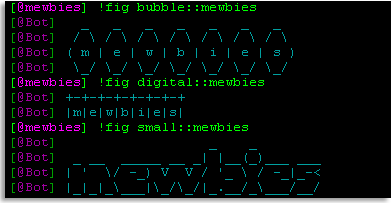 █ ▐▌
█ figlet.tcl - Is a script for eggdrop bots to output text in figlet format ▐▌
█ using any figlet font available to your local figlet install to an IRC ▐▌
█ channel. Find it here. ▐▌
█ Just a quicky how to install a script in case you haven't before, change ▐▌
█ the paths to match yours: ▐▌
█ cd ~/bot/scripts ▐▌
█ wget https://raw.github.com/DMXRoid/eggdrop-figlet/master/figlet.tcl ▐▌
█ Optional, don't need to do this; to change the !trigger command for users; ▐▌
█ it is !pretty: ▐▌
█ pico figlet.tcl ▐▌
█ Change this: ▐▌
█ set channelTrigger "!pretty" ▐▌
█ set msgTrigger "pretty" ▐▌
█ To: ▐▌
█ set channelTrigger "!fig" ▐▌
█ set msgTrigger "fig" ▐▌
█ ▐▌
█ Then add the script to your bot's conf file: ▐▌
█ pico ~/bot/bot.conf ▐▌
█ Almost at the end with the other scripts add: ▐▌
█ source scripts/figlet.tcl ▐▌
█ ▐▌
█ .rehash your bot, then in your IRC channel: ▐▌
█ !pretty test ▐▌
█ Or your own trigger if you changed it. Output if a font isn't declared is ▐▌
█ font Standard. To declare font do as the sample above in your channel: ▐▌
█ !pretty bubble::mewbies ▐▌
█ ▐▌
█ Since users don't know what figlet fonts are installed on your local you ▐▌
█ could provide a list with samples for them. ▐▌
█ For example have a !trigger to provide a URL to it or to download a list. ▐▌
█ ▐▌
█ mIRC users to view figlet's output properly you might need to change the ▐▌
█ font to Lucida Console for example: right click on channel name in list on ▐▌
█ left, select Font. ▐▌
█ ▐▌
█ ___________..___________ ▐▌
█ ▐▌
█ COMBO - FIGLET WITH COWSAY & TOILET: ▐▌
█ ```````````````````````````````````` ▐▌
█ cowsay -f apt mewbies | figlet -f term | toilet --gay -f term ▐▌
█ The cow even knows Cherokee: ▐▌
█ figlet -f tsalagi -k "mewbies" | cowsay -f moose -n ▐▌
█ _____________________________________ ▐▌
█ / -|- ___ __ ______ __ \ ▐▌
█ | | | ` \ | | / \ | ▐▌
█ | | |_, /| _ | .|()|_,__\___ | ▐▌
█ | | _ | ' /_| | | |()|' | ' \ | ▐▌
█ \ _|_|__/ \_\_|_/ _|__|_ \__/ / ▐▌
█ ------------------------------------- ▐▌
█ \ ▐▌
█ \ \_\_ _/_/ ▐▌
█ \ \__/ ▐▌
█ (oo)\_______ ▐▌
█ (__)\ )\/\ ▐▌
█ ||----w | ▐▌
█ || || ▐▌
█ ▐▌
█ (Cherokee FIGlet is from figlet.org International pack.) ▐▌
█ ▐▌
█ ___________..___________ ▐▌
█ ▐▌
█ FORTUNE: ▐▌
█ ```````` ▐▌
█ Fortune - "print a random, hopefully interesting, adage". Such as: ▐▌
█ "Everything will be just tickety-boo today." ▐▌
█ ▐▌
█ To install Fortune (we are going to use it with cowsay): ▐▌
█ su ▐▌
█ apt-get install fortune ▐▌
█ exit ▐▌
█ ▐▌
█ Test Fortune: ▐▌
█ fortune ▐▌
█ For Fortune help: ▐▌
█ man fortune ▐▌
█ To leave the man window type: q ▐▌
█ It installs here /usr/games/ & data files here /usr/share/games/fortunes ▐▌
█ Thats it, done. Can skip the rest of this section. Or continue on to ▐▌
█ customize it: ▐▌
█ ▐▌
█ FORTUNE INFO AND VARIATIONS: ▐▌
█ ```````````````````````````` ▐▌
█ To view mods for Fortune: ▐▌
█ apt-cache search fortune-mod ▐▌
█ Reply is: ▐▌
█ fortune-mod - provides fortune cookies on demand ▐▌
█ fortunes-min - Data files containing fortune cookies ▐▌
█ fortunes-off - Data files containing offensive fortune cookies ▐▌
█ fortunes - Data files containing fortune cookies ▐▌
█ ▐▌
█ Three data files (types of quotes) come with Fortune: ▐▌
█ ls /usr/share/games/fortunes ▐▌
█ Reply is: ▐▌
█ fortunes.dat literature.dat riddles.dat ▐▌
█ To view the percentage that Fortune uses each of those data files: ▐▌
█ Reply is: ▐▌
█ /usr/games/fortune -f ▐▌
█ 100.00% /usr/share/games/fortunes ▐▌
█ 15.59% riddles ▐▌
█ 52.50% fortunes ▐▌
█ 31.91% literature ▐▌
█ ▐▌
█ To select a data file to read from; specify it: ▐▌
█ fortune riddles ▐▌
█ Example reply: ▐▌
█ Q: How many supply-siders does it take to change a light bulb? ▐▌
█ A: None. The darkness will cause the light bulb to change by itself. ▐▌
█ ▐▌
█ These three data files are enough...but if you wanted more types, custom ▐▌
█ data files can be easily added to Fortune. One such is 'The Art of War' ▐▌
█ found HERE. If you would like to use it: ▐▌
█ wget http://www.de-brauwer.be/wastebasket/fortunes-taow-1.0.tar.gz ▐▌
█ tar xvzf fortunes-taow-1.0.tar.gz ▐▌
█ cd fortunes-taow-1.0 ▐▌
█ cat README ▐▌
█ su ▐▌
█ cp taow taow.dat /usr/share/games/fortunes ▐▌
█ Test it: ▐▌
█ /usr/games/fortune taow ▐▌
█ Reply example: ▐▌
█ Sun Tzu said: In war, the general receives ▐▌
█ his commands from the sovereign, collects his army ▐▌
█ and concentrates his forces ▐▌
█ --The Art of War by Sun Tzu ▐▌
█ Chapter VIII: Variation in Tactics ▐▌
█ exit ▐▌
█ fortune taow or fortune tao works ▐▌
█ ▐▌
█ View again the percentage that fortune uses each data file: ▐▌
█ /usr/games/fortune -f ▐▌
█ 100.00% /usr/share/games/fortunes ▐▌
█ 10.69% riddles ▐▌
█ 36.01% fortunes ▐▌
█ 31.41% taow ▐▌
█ 21.89% literature ▐▌
█ Or to view only taow's percentage: ▐▌
█ /usr/games/fortune -f 2>&1| grep taow ▐▌
█ 31.41% taow ▐▌
█ ▐▌
█ Install a compilation of 40 fortune data files. View HERE. ▐▌
█ To install it: ▐▌
█ su ▐▌
█ apt-get install fortunes ▐▌
█ exit ▐▌
█ ls /usr/share/games/fortunes ▐▌
█ View again the percentage that fortune uses each data file: ▐▌
█ /usr/games/fortune -f ▐▌
█ Reply is HERE(the "0.02% mewb", we are going to create that after this). ▐▌
█ ▐▌
█ One of the data files in the compilation is ASCII-art: ▐▌
█ fortune ascii-art ▐▌
█ Example reply: ▐▌
█ ___ ______ Frobtech, Inc. ▐▌
█ /__/\ ___/_____/\ ▐▌
█ \ \ \ / /\\ ▐▌
█ \ \ \_/__ / \ "If you've got the job, ▐▌
█ _\ \ \ /\_____/___ \ we've got the frob." ▐▌
█ // \__\/ / \ /\ \ ▐▌
█ _______//_______/ \ / _\/______ ▐▌
█ / / \ \ / / / /\ ▐▌
█ __/ / \ \ / / / / _\__ ▐▌
█ / / / \_______\/ / / / / /\ ▐▌
█ /_/______/___________________/ /________/ /___/ \ ▐▌
█ \ \ \ ___________ \ \ \ \ \ / ▐▌
█ \_\ \ / /\ \ \ \ \___\/ ▐▌
█ \ \/ / \ \ \ \ / ▐▌
█ \_____/ / \ \ \________\/ ▐▌
█ /__________/ \ \ / ▐▌
█ \ _____ \ /_____\/ ▐▌
█ \ / /\ \ / \ \ \ ▐▌
█ /____/ \ \ / \ \ \ ▐▌
█ \ \ /___\/ \ \ \ ▐▌
█ \____\/ \__\/ ▐▌
█ ▐▌
█ PDP coder humor from the 70's: ▐▌
█ If you installed the compilation of fortune files, view first line of ▐▌
█ fortunes' computers: ▐▌
█ head -n 1 /usr/share/games/fortunes/computers ▐▌
█ ▐▌
█ It has: !07/11 PDP a ni deppart m'I !pleH ▐▌
█ Reverse it: ▐▌
█ head -n 1 /usr/share/games/fortunes/computers | rev ▐▌
█ Reply: ▐▌
█ Help! I'm trapped in a PDP 11/70! ▐▌
█ PDP - Programmed Data Processor, the assembler for PDP machine programs at ▐▌
█ that time, viewed by the programmer caused the content to appear ▐▌
█ backwards. ▐▌
█ ▐▌
█ Install offensive fortunes: ▐▌
█ su ▐▌
█ aptitude install fortunes-off ▐▌
█ exit ▐▌
█ fortune off ▐▌
█ Reply for example: ▐▌
█ The religion of one age is the literary entertainment of the next. ▐▌
█ ▐▌
█ ___________..___________ ▐▌
█ ▐▌
█ FORTUNE - HOW TO MAKE YOUR OWN FORTUNE DATABASE FILES: ▐▌
█ `````````````````````````````````````````````````````` ▐▌
█ To create your own Fortune data files it's super easy: ▐▌
█ Create a file, naming it anything you like, for example: ▐▌
█ pico mewb ▐▌
█ Paste in your quotes, each separated by the percentage symbol: % ▐▌
█ Your quotes could be anything, like Linux cmd line tips from a variety of ▐▌
█ man pages that you need often, quotes from your IRC channel, etc. ▐▌
█ For example paste in: ▐▌
█ % ▐▌
█ mewbies rule! ▐▌
█ % ▐▌
█ I luv mewbies ▐▌
█ % ▐▌
█ mewb me ▐▌
█ % ▐▌
█ ▐▌
█ Save the file (Ctrl+x, y, press Enter key). ▐▌
█ Then to create its database: ▐▌
█ strfile mewb ▐▌
█ Reply would be: ▐▌
█ There were 3 strings ▐▌
█ Longest string: 14 bytes ▐▌
█ Shortest string: 8 bytes ▐▌
█ ▐▌
█ Copy the two files created to fortunes: ▐▌
█ su ▐▌
█ cp mewb mewb.dat /usr/share/games/fortunes ▐▌
█ exit ▐▌
█ Test it: ▐▌
█ fortune mewb ▐▌
█ ▐▌
█ ___________..___________ ▐▌
█ ▐▌
█ COMBOS - FORTUNE, COWSAY & TOILET: ▐▌
█ `````````````````````````````````` ▐▌
█ COWSAY WITH FORTUNE: ▐▌
█ fortune | cowsay -n -f hellokitty ▐▌
█ _______________________________________________________________________ ▐▌
█ < Dinosaurs aren't extinct. They've just learned to hide in the trees. > ▐▌
█ ----------------------------------------------------------------------- ▐▌
█ \ ▐▌
█ \ ▐▌
█ /\_)o< ▐▌
█ | \ ▐▌
█ | O . O| ▐▌
█ \_____/ ▐▌
█ ▐▌
█ Or select one of Fortune's data base files: ▐▌
█ fortune riddles | cowsay -n -f small ▐▌
█ _____________________________________________________________ ▐▌
█ / Q: How does a hacker fix a function which \ ▐▌
█ | doesn't work for all of the elements in its domain? | ▐▌
█ \ A: He changes the domain. / ▐▌
█ ------------------------------------------------------------- ▐▌
█ \ ,__, ▐▌
█ \ (oo)____ ▐▌
█ (__) )\ ▐▌
█ ||--|| * ▐▌
█ ▐▌
█ You can also run the cmd like this: ▐▌
█ cowsay -f small "$(fortune riddles)" ▐▌
█ ▐▌
█ If you receive the error "cowsay: Could not find small cowfile!" scroll ▐▌
█ up to HERE - cowsay explaining how to fix this error OR don't use 'small' ▐▌
█ use a different creature. ▐▌
█ ▐▌
█ Instead of using Fortune you could pipe one of Cave Johnson's quote ▐▌
█ through cowsay, thanks to ColOfNature at commandline.fu: ▐▌
█ curl -s http://www.cavejohnsonhere.com/random/ | grep quote_main \ ▐▌
█ | cut -d \> -f 2- | fmt -w $(tput cols) | cowsay ▐▌
█ Which gives an idea to offer any types of quotes online to be utilized in ▐▌
█ this manner. ▐▌
█ ▐▌
█ COWSAY WITH TOILET: ▐▌
█ cowsay -f moose "hellooo mewbies" | toilet --gay -f term ▐▌
█ ▐▌
█ ▐▌
█ figlet.tcl - Is a script for eggdrop bots to output text in figlet format ▐▌
█ using any figlet font available to your local figlet install to an IRC ▐▌
█ channel. Find it here. ▐▌
█ Just a quicky how to install a script in case you haven't before, change ▐▌
█ the paths to match yours: ▐▌
█ cd ~/bot/scripts ▐▌
█ wget https://raw.github.com/DMXRoid/eggdrop-figlet/master/figlet.tcl ▐▌
█ Optional, don't need to do this; to change the !trigger command for users; ▐▌
█ it is !pretty: ▐▌
█ pico figlet.tcl ▐▌
█ Change this: ▐▌
█ set channelTrigger "!pretty" ▐▌
█ set msgTrigger "pretty" ▐▌
█ To: ▐▌
█ set channelTrigger "!fig" ▐▌
█ set msgTrigger "fig" ▐▌
█ ▐▌
█ Then add the script to your bot's conf file: ▐▌
█ pico ~/bot/bot.conf ▐▌
█ Almost at the end with the other scripts add: ▐▌
█ source scripts/figlet.tcl ▐▌
█ ▐▌
█ .rehash your bot, then in your IRC channel: ▐▌
█ !pretty test ▐▌
█ Or your own trigger if you changed it. Output if a font isn't declared is ▐▌
█ font Standard. To declare font do as the sample above in your channel: ▐▌
█ !pretty bubble::mewbies ▐▌
█ ▐▌
█ Since users don't know what figlet fonts are installed on your local you ▐▌
█ could provide a list with samples for them. ▐▌
█ For example have a !trigger to provide a URL to it or to download a list. ▐▌
█ ▐▌
█ mIRC users to view figlet's output properly you might need to change the ▐▌
█ font to Lucida Console for example: right click on channel name in list on ▐▌
█ left, select Font. ▐▌
█ ▐▌
█ ___________..___________ ▐▌
█ ▐▌
█ COMBO - FIGLET WITH COWSAY & TOILET: ▐▌
█ ```````````````````````````````````` ▐▌
█ cowsay -f apt mewbies | figlet -f term | toilet --gay -f term ▐▌
█ The cow even knows Cherokee: ▐▌
█ figlet -f tsalagi -k "mewbies" | cowsay -f moose -n ▐▌
█ _____________________________________ ▐▌
█ / -|- ___ __ ______ __ \ ▐▌
█ | | | ` \ | | / \ | ▐▌
█ | | |_, /| _ | .|()|_,__\___ | ▐▌
█ | | _ | ' /_| | | |()|' | ' \ | ▐▌
█ \ _|_|__/ \_\_|_/ _|__|_ \__/ / ▐▌
█ ------------------------------------- ▐▌
█ \ ▐▌
█ \ \_\_ _/_/ ▐▌
█ \ \__/ ▐▌
█ (oo)\_______ ▐▌
█ (__)\ )\/\ ▐▌
█ ||----w | ▐▌
█ || || ▐▌
█ ▐▌
█ (Cherokee FIGlet is from figlet.org International pack.) ▐▌
█ ▐▌
█ ___________..___________ ▐▌
█ ▐▌
█ FORTUNE: ▐▌
█ ```````` ▐▌
█ Fortune - "print a random, hopefully interesting, adage". Such as: ▐▌
█ "Everything will be just tickety-boo today." ▐▌
█ ▐▌
█ To install Fortune (we are going to use it with cowsay): ▐▌
█ su ▐▌
█ apt-get install fortune ▐▌
█ exit ▐▌
█ ▐▌
█ Test Fortune: ▐▌
█ fortune ▐▌
█ For Fortune help: ▐▌
█ man fortune ▐▌
█ To leave the man window type: q ▐▌
█ It installs here /usr/games/ & data files here /usr/share/games/fortunes ▐▌
█ Thats it, done. Can skip the rest of this section. Or continue on to ▐▌
█ customize it: ▐▌
█ ▐▌
█ FORTUNE INFO AND VARIATIONS: ▐▌
█ ```````````````````````````` ▐▌
█ To view mods for Fortune: ▐▌
█ apt-cache search fortune-mod ▐▌
█ Reply is: ▐▌
█ fortune-mod - provides fortune cookies on demand ▐▌
█ fortunes-min - Data files containing fortune cookies ▐▌
█ fortunes-off - Data files containing offensive fortune cookies ▐▌
█ fortunes - Data files containing fortune cookies ▐▌
█ ▐▌
█ Three data files (types of quotes) come with Fortune: ▐▌
█ ls /usr/share/games/fortunes ▐▌
█ Reply is: ▐▌
█ fortunes.dat literature.dat riddles.dat ▐▌
█ To view the percentage that Fortune uses each of those data files: ▐▌
█ Reply is: ▐▌
█ /usr/games/fortune -f ▐▌
█ 100.00% /usr/share/games/fortunes ▐▌
█ 15.59% riddles ▐▌
█ 52.50% fortunes ▐▌
█ 31.91% literature ▐▌
█ ▐▌
█ To select a data file to read from; specify it: ▐▌
█ fortune riddles ▐▌
█ Example reply: ▐▌
█ Q: How many supply-siders does it take to change a light bulb? ▐▌
█ A: None. The darkness will cause the light bulb to change by itself. ▐▌
█ ▐▌
█ These three data files are enough...but if you wanted more types, custom ▐▌
█ data files can be easily added to Fortune. One such is 'The Art of War' ▐▌
█ found HERE. If you would like to use it: ▐▌
█ wget http://www.de-brauwer.be/wastebasket/fortunes-taow-1.0.tar.gz ▐▌
█ tar xvzf fortunes-taow-1.0.tar.gz ▐▌
█ cd fortunes-taow-1.0 ▐▌
█ cat README ▐▌
█ su ▐▌
█ cp taow taow.dat /usr/share/games/fortunes ▐▌
█ Test it: ▐▌
█ /usr/games/fortune taow ▐▌
█ Reply example: ▐▌
█ Sun Tzu said: In war, the general receives ▐▌
█ his commands from the sovereign, collects his army ▐▌
█ and concentrates his forces ▐▌
█ --The Art of War by Sun Tzu ▐▌
█ Chapter VIII: Variation in Tactics ▐▌
█ exit ▐▌
█ fortune taow or fortune tao works ▐▌
█ ▐▌
█ View again the percentage that fortune uses each data file: ▐▌
█ /usr/games/fortune -f ▐▌
█ 100.00% /usr/share/games/fortunes ▐▌
█ 10.69% riddles ▐▌
█ 36.01% fortunes ▐▌
█ 31.41% taow ▐▌
█ 21.89% literature ▐▌
█ Or to view only taow's percentage: ▐▌
█ /usr/games/fortune -f 2>&1| grep taow ▐▌
█ 31.41% taow ▐▌
█ ▐▌
█ Install a compilation of 40 fortune data files. View HERE. ▐▌
█ To install it: ▐▌
█ su ▐▌
█ apt-get install fortunes ▐▌
█ exit ▐▌
█ ls /usr/share/games/fortunes ▐▌
█ View again the percentage that fortune uses each data file: ▐▌
█ /usr/games/fortune -f ▐▌
█ Reply is HERE(the "0.02% mewb", we are going to create that after this). ▐▌
█ ▐▌
█ One of the data files in the compilation is ASCII-art: ▐▌
█ fortune ascii-art ▐▌
█ Example reply: ▐▌
█ ___ ______ Frobtech, Inc. ▐▌
█ /__/\ ___/_____/\ ▐▌
█ \ \ \ / /\\ ▐▌
█ \ \ \_/__ / \ "If you've got the job, ▐▌
█ _\ \ \ /\_____/___ \ we've got the frob." ▐▌
█ // \__\/ / \ /\ \ ▐▌
█ _______//_______/ \ / _\/______ ▐▌
█ / / \ \ / / / /\ ▐▌
█ __/ / \ \ / / / / _\__ ▐▌
█ / / / \_______\/ / / / / /\ ▐▌
█ /_/______/___________________/ /________/ /___/ \ ▐▌
█ \ \ \ ___________ \ \ \ \ \ / ▐▌
█ \_\ \ / /\ \ \ \ \___\/ ▐▌
█ \ \/ / \ \ \ \ / ▐▌
█ \_____/ / \ \ \________\/ ▐▌
█ /__________/ \ \ / ▐▌
█ \ _____ \ /_____\/ ▐▌
█ \ / /\ \ / \ \ \ ▐▌
█ /____/ \ \ / \ \ \ ▐▌
█ \ \ /___\/ \ \ \ ▐▌
█ \____\/ \__\/ ▐▌
█ ▐▌
█ PDP coder humor from the 70's: ▐▌
█ If you installed the compilation of fortune files, view first line of ▐▌
█ fortunes' computers: ▐▌
█ head -n 1 /usr/share/games/fortunes/computers ▐▌
█ ▐▌
█ It has: !07/11 PDP a ni deppart m'I !pleH ▐▌
█ Reverse it: ▐▌
█ head -n 1 /usr/share/games/fortunes/computers | rev ▐▌
█ Reply: ▐▌
█ Help! I'm trapped in a PDP 11/70! ▐▌
█ PDP - Programmed Data Processor, the assembler for PDP machine programs at ▐▌
█ that time, viewed by the programmer caused the content to appear ▐▌
█ backwards. ▐▌
█ ▐▌
█ Install offensive fortunes: ▐▌
█ su ▐▌
█ aptitude install fortunes-off ▐▌
█ exit ▐▌
█ fortune off ▐▌
█ Reply for example: ▐▌
█ The religion of one age is the literary entertainment of the next. ▐▌
█ ▐▌
█ ___________..___________ ▐▌
█ ▐▌
█ FORTUNE - HOW TO MAKE YOUR OWN FORTUNE DATABASE FILES: ▐▌
█ `````````````````````````````````````````````````````` ▐▌
█ To create your own Fortune data files it's super easy: ▐▌
█ Create a file, naming it anything you like, for example: ▐▌
█ pico mewb ▐▌
█ Paste in your quotes, each separated by the percentage symbol: % ▐▌
█ Your quotes could be anything, like Linux cmd line tips from a variety of ▐▌
█ man pages that you need often, quotes from your IRC channel, etc. ▐▌
█ For example paste in: ▐▌
█ % ▐▌
█ mewbies rule! ▐▌
█ % ▐▌
█ I luv mewbies ▐▌
█ % ▐▌
█ mewb me ▐▌
█ % ▐▌
█ ▐▌
█ Save the file (Ctrl+x, y, press Enter key). ▐▌
█ Then to create its database: ▐▌
█ strfile mewb ▐▌
█ Reply would be: ▐▌
█ There were 3 strings ▐▌
█ Longest string: 14 bytes ▐▌
█ Shortest string: 8 bytes ▐▌
█ ▐▌
█ Copy the two files created to fortunes: ▐▌
█ su ▐▌
█ cp mewb mewb.dat /usr/share/games/fortunes ▐▌
█ exit ▐▌
█ Test it: ▐▌
█ fortune mewb ▐▌
█ ▐▌
█ ___________..___________ ▐▌
█ ▐▌
█ COMBOS - FORTUNE, COWSAY & TOILET: ▐▌
█ `````````````````````````````````` ▐▌
█ COWSAY WITH FORTUNE: ▐▌
█ fortune | cowsay -n -f hellokitty ▐▌
█ _______________________________________________________________________ ▐▌
█ < Dinosaurs aren't extinct. They've just learned to hide in the trees. > ▐▌
█ ----------------------------------------------------------------------- ▐▌
█ \ ▐▌
█ \ ▐▌
█ /\_)o< ▐▌
█ | \ ▐▌
█ | O . O| ▐▌
█ \_____/ ▐▌
█ ▐▌
█ Or select one of Fortune's data base files: ▐▌
█ fortune riddles | cowsay -n -f small ▐▌
█ _____________________________________________________________ ▐▌
█ / Q: How does a hacker fix a function which \ ▐▌
█ | doesn't work for all of the elements in its domain? | ▐▌
█ \ A: He changes the domain. / ▐▌
█ ------------------------------------------------------------- ▐▌
█ \ ,__, ▐▌
█ \ (oo)____ ▐▌
█ (__) )\ ▐▌
█ ||--|| * ▐▌
█ ▐▌
█ You can also run the cmd like this: ▐▌
█ cowsay -f small "$(fortune riddles)" ▐▌
█ ▐▌
█ If you receive the error "cowsay: Could not find small cowfile!" scroll ▐▌
█ up to HERE - cowsay explaining how to fix this error OR don't use 'small' ▐▌
█ use a different creature. ▐▌
█ ▐▌
█ Instead of using Fortune you could pipe one of Cave Johnson's quote ▐▌
█ through cowsay, thanks to ColOfNature at commandline.fu: ▐▌
█ curl -s http://www.cavejohnsonhere.com/random/ | grep quote_main \ ▐▌
█ | cut -d \> -f 2- | fmt -w $(tput cols) | cowsay ▐▌
█ Which gives an idea to offer any types of quotes online to be utilized in ▐▌
█ this manner. ▐▌
█ ▐▌
█ COWSAY WITH TOILET: ▐▌
█ cowsay -f moose "hellooo mewbies" | toilet --gay -f term ▐▌
█ ▐▌
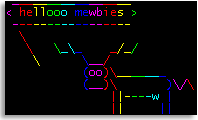 █ ▐▌
█ Lets expand on this: A random cow (creature) selected each time, saying ▐▌
█ Hello to the user's name in rainbow colors using the font term: ▐▌
█ cowsay -f $(ls /usr/share/cowsay/cows/ | shuf -n1) "Hello $USER" | \ ▐▌
█ toilet --gay -f term ▐▌
█ ▐▌
█ FORTUNE WITH TOILET: ▐▌
█ fortune | toilet --metal -f term ▐▌
█ ▐▌
█ NOW LETS TRY ALL - COWSAY, TOILET & FORTUNE TOGETHER: ▐▌
█ ________________________________________ ▐▌
█ / ss?l ?kil I bna ??kil bluohs I sa ll?w \ ▐▌
█ | sa flah uoy fo flah wonk t'nob I | ▐▌
█ | .?vr?s?b uoy sa ll?w sa flah uoy fo | ▐▌
█ \ flah naht n?ikloT .? .? .? -- / ▐▌
█ ---------------------------------------- ▐▌
█ \ (__) ▐▌
█ (oo) ▐▌
█ /------\/ ▐▌
█ / | || ▐▌
█ * /\---/\ ▐▌
█ ~~ ~~ ▐▌
█ All output is '--gay (rainbow)': ▐▌
█ fortune | cowsay -f apt | toilet --gay -f term ▐▌
█ All output is 'metal' using a random creature: ▐▌
█ fortune | cowsay -f $(ls /usr/share/cowsay/cows/ | shuf -n1) | \ ▐▌
█ toilet --metal -f term ▐▌
█ Only fortune output is using a TOIlet figlet font: ▐▌
█ fortune | toilet -f pagga | cowsay -n -f apt ▐▌
█ All output is light green: ▐▌
█ echo -e "\e[01;32m$(fortune | cowthink -f apt)\e[00m" ▐▌
█ All output is magenta, fortune output is flipped: ▐▌
█ echo -e "\e[35m$(fortune | toilet -f term -F flip | cowsay -f apt)\e[00m" ▐▌
█ All output is green (not using TOIlet), using a random creature: ▐▌
█ echo -e "\e[32m$(/usr/games/fortune | cowsay -f \ ▐▌
█ $(ls /usr/share/cowsay/cows/ | shuf -n1))\e[00m" ▐▌
█ _________________________________________ ▐▌
█ / I have also been a huge Unix fan ever \ ▐▌
█ | since I realized that SCO was not Unix. | ▐▌
█ \ -- Dennis Baker / ▐▌
█ ----------------------------------------- ▐▌
█ \ . . . ▐▌
█ \ . . . ` , ▐▌
█ \ .; . : .' : : : . ▐▌
█ \ i..`: i` i.i.,i i . ▐▌
█ \ `,--.|i |i|ii|ii|i: ▐▌
█ UooU\.'@@@@@@`.||' ▐▌
█ \__/(@@@@@@@@@@)' ▐▌
█ (@@@@@@@@) ▐▌
█ `YY~~~~YY' ▐▌
█ || || ▐▌
█ The last one I use on one of my MOTDs so all users see it on login. Looks ▐▌
█ better on a black background, view HERE. ▐▌
█ ▐▌
█ ▐▌
█ OUTPUT DATE AND TIME WITH COWSAY & TOILET: ▐▌
█ cowsay -f apt "It is $(date)" | toilet --gay -f term ▐▌
█ or ▐▌
█ cowsay -f bud-frogs "It is $(date '+%D %T')" | toilet -f term ▐▌
█ _________________________ ▐▌
█ < It is 02/19/12 08:09:07 > ▐▌
█ ------------------------- ▐▌
█ \ ▐▌
█ \ ▐▌
█ oO)-. .-(Oo ▐▌
█ /__ _\ /_ __\ ▐▌
█ \ \( | ()~() | )/ / ▐▌
█ \__|\ | (-___-) | /|__/ ▐▌
█ ' '--' ==`-'== '--' ' ▐▌
█ ▐▌
█ ___________..___________ ▐▌
█ ▐▌
█ BOXES (LINUX & MAC): ▐▌
█ ```````````````````` ▐▌
█ Boxes, by Thomas Jensen, "is a text filter which can draw any kind of ▐▌
█ ASCII art around its input text". "Boxes is designed to be tied to your ▐▌
█ editor as a text filter." ▐▌
█ ____________________________________________________________________ ▐▌
█ /\ \ ▐▌
█ \_| /\ /\ /\ /\ /\ | ▐▌
█ | /\//\\/\ /\//\\/\ /\//\\/\ /\//\\/\ /\//\\/\ | ▐▌
█ | /\//\\\///\\/\//\\\///\\/\//\\\///\\/\//\\\///\\/\//\\\///\\/\ | ▐▌
█ | //\\\//\/\\///\\\//\/\\///\\\//\/\\///\\\//\/\\///\\\//\/\\///\\ | ▐▌
█ | \\//\/ , \/\\// | ▐▌
█ | \/ /\^/`\ \/ | ▐▌
█ | /\ | \/ | ________________ /\ | ▐▌
█ | //\\ | | | ( mewbies.com ) jgs //\\ | ▐▌
█ | \\// \ \ / ( examples of ) _ _ \\// | ▐▌
█ | \/ '\\//' ( boxes command ) _{ ' }_ \/ | ▐▌
█ | /\ || ( line for linux ) { `.!.` } /\ | ▐▌
█ | //\\ || ---------------- ',_/Y\_,' //\\ | ▐▌
█ | \\// || , o ,__, {_,_} \\// | ▐▌
█ | \/ |\ || |\ o (O~)____ | \/ | ▐▌
█ | /\ | | || | | (__) )\ (\| /) /\ | ▐▌
█ | //\\ | | || / / U||--|| * \| // //\\ | ▐▌
█ | \\// \ \||/ / |// \\// | ▐▌
█ | \/ `\\//` \ \./ \\ \./ \ \\ |/ / \/ | ▐▌
█ | /\ ^^^^^^^^^^^^^^^^^^^^^^^^^^^^^^^^^^^^^^^^^^^ /\ | ▐▌
█ | //\\/\ /\//\\ | ▐▌
█ | \\///\\/\//\\\///\\/\//\\\///\\/\//\\\///\\/\//\\\///\\/\//\\\// | ▐▌
█ | \/\\///\\\//\/\\///\\\//\/\\///\\\//\/\\///\\\//\/\\///\\\//\/ | ▐▌
█ | \/\\//\/ \/\\//\/ \/\\//\/ \/\\//\/ \/\\//\/ | ▐▌
█ | \/ \/ \/ \/ \/ | ▐▌
█ | _______________________________________________________________|_ ▐▌
█ \_/_________________________________________________________________/ ▐▌
█ ▐▌
█ For this tutorial I'll give example of boxes on the command line and boxes ▐▌
█ with the text editor Vim / Vi. ▐▌
█ ▐▌
█ INSTALL BOXES: ▐▌
█ su ▐▌
█ aptitude update && aptitude install boxes ▐▌
█ exit ▐▌
█ ▐▌
█ SHOW OF ALL THE BOXES DESIGNS: ▐▌
█ To list all boxes' designs listed on the configuration with their ▐▌
█ description: ▐▌
█ boxes -l ▐▌
█ Or to scroll through: ▐▌
█ boxes -l | more ▐▌
█ To quit: q ▐▌
█ Or ▐▌
█ boxes -l | less ▐▌
█ Or to output the list to a file: ▐▌
█ boxes -l >> boxes_list_of_boxes.txt ▐▌
█ The list it creates will be in your working directory. ▐▌
█ View Debian output list HERE containing 43 designs and Win output list ▐▌
█ HERE containing 50 designs. Click HERE to view the extra 7 boxes only in ▐▌
█ Win v. ▐▌
█ The extra boxes in Win is probably due to it being the latest v. When ▐▌
█ installing by aptitude it isn't always the latest v but it is suppose to ▐▌
█ be the most stable. ▐▌
█ If you want all 50 designs install boxes manually or download the tar, ▐▌
█ extract the boxes.cfg and replace yours with it, done. ▐▌
█ ▐▌
█ Boxes' system-wide configuration file is here for Debian: ▐▌
█ /etc/boxes/boxes-config ▐▌
█ You could create your own config file here: ▐▌
█ $HOME/.boxes ▐▌
█ ▐▌
█ BOXES ON THE COMMAND LINE: ▐▌
█ Though boxes was designed to be used with text editors that support ▐▌
█ filters we can still use it on the command line by piping (|) any text ▐▌
█ based output through it. ▐▌
█ ▐▌
█ Examples of inputting your own text: ▐▌
█ echo "mewbies.com example of boxes command line for linux" | boxes ▐▌
█ Reply: ▐▌
█ /*******************************************************/ ▐▌
█ /* mewbies.com example of boxes command line for linux */ ▐▌
█ /*******************************************************/ ▐▌
█ ▐▌
█ To input multiple lines we'll add on to the code above - ▐▌
█ -e (execute), \t (text), \n (new line), select box design -d [design], ▐▌
█ center the output a -c: ▐▌
█ echo -e "\tmewbies.com\n\texamples of\n\tboxes command line" | boxes -d mouse -a c
█ .--, .--, ▐▌
█ ( ( \.---./ ) ) ▐▌
█ '.__/o o\__.' ▐▌
█ {= ^ =} ▐▌
█ > - < ▐▌
█ ___.""`-------`"".__ ▐▌
█ / \ ▐▌
█ \ mewbies.com / ▐▌
█ / examples of \ ▐▌
█ \ boxes command line / ▐▌
█ / \ ▐▌
█ \____________________/ ▐▌
█ ___)( )(___ ▐▌
█ (((__) (__))) ▐▌
█ ▐▌
█ Examples of commands with a text output piped (|) through boxes: ▐▌
█ whoami | boxes -d parchment -a c ▐▌
█ ___________ ▐▌
█ /\ \ ▐▌
█ \_| mewbies | ▐▌
█ | | ▐▌
█ | ______|_ ▐▌
█ \_/________/ ▐▌
█ ▐▌
█ Date and Time: ▐▌
█ date | boxes -a hcvc ▐▌
█ /********************************/ ▐▌
█ /* Sun Apr 28 04:42:40 EDT 2013 */ ▐▌
█ /********************************/ ▐▌
█ ▐▌
█ Boxes example page HERE shows many examples of the options including how ▐▌
█ to remove a box. ▐▌
█ man boxes ▐▌
█ To quit man: q ▐▌
█ ▐▌
█ BOXES INPUT THE CONTENTS OF A TEXT FILE: ▐▌
█ You can input a text file for boxes to print out. For example create a ▐▌
█ text file if you don't have one, put a few lines of text in it, save it, ▐▌
█ then input the file's name to boxes. For example: ▐▌
█ boxes -d sunset -a c < boxes_test_input.txt ▐▌
█ Reply: ▐▌
█ . ▐▌
█ . | . ▐▌
█ \ | / ▐▌
█ '. \ ' / .' ▐▌
█ '. .'```'. .' ▐▌
█ <>.....:::::::`.......`:::::::....<> ▐▌
█ <>: mewbies.com :<> ▐▌
█ <>:examples of boxes command line:<> ▐▌
█ <>: for linux :<> ▐▌
█ <>:..............................:<> ▐▌
█ <><><><><><><><><><><><><><><><><><> ▐▌
█ ▐▌
█ COMBOS - BOXES, COWSAY, FIGLET, TOILET - HTML (LINUX & MAC): ▐▌
█ ```````````````````````````````````````````````````````````` ▐▌
█ ▐▌
█ COMBO - BOXES, COWSAY: ▐▌
█ The large pretty framed cow with the flowers at the beginning was produced ▐▌
█ using triple boxes: ▐▌
█ cowthink -f small -W 15 -e O~ -T U mewbies.com examples of boxes command \ ▐▌
█ line for linux | boxes -d spring -a hcvc | boxes -d diamonds -a hcvc | \ ▐▌
█ boxes -d parchment -a hcvc ▐▌
█ ▐▌
█ COMBO - BOXES & FIGLET: ▐▌
█ figlet -f slant mewbies | boxes -d peek -pa2t0b0 ▐▌
█ /* _\|/_ ▐▌
█ (o o) ▐▌
█ +----oOO-{_}-OOo---------------------------------+ ▐▌
█ | __ _ | ▐▌
█ | ____ ___ ___ _ __/ /_ (_)__ _____ | ▐▌
█ | / __ `__ \/ _ \ | /| / / __ \/ / _ \/ ___/ | ▐▌
█ | / / / / / / __/ |/ |/ / /_/ / / __(__ ) | ▐▌
█ | /_/ /_/ /_/\___/|__/|__/_.___/_/\___/____/ | ▐▌
█ | | ▐▌
█ +-----------------------------------------------*/ ▐▌
█ ▐▌
█ COMBO - BOXES OUTPUT TO HTML USING TOILET: ▐▌
█ Output boxes in rainbow colors to HTML using TOIlet: ▐▌
█ cowsay -f small yummm | boxes -d spring -a hcvc | toilet --gay -f term \ ▐▌
█ --html >> boxes_toilet_to_html.htm ▐▌
█ HERE are the results (I touched up the htm file). ▐▌
█ HERE are all the boxes designs in rainbow colors. ▐▌
█ ▐▌
█ ▐▌
█ USING BOXES IN A TEXT EDITOR (LINUX & MAC): ▐▌
█ ``````````````````````````````````````````` ▐▌
█ To do this we need to use a text editor that supports command line ▐▌
█ arguments and or filters (vim, emacs, and jed). I'm a simple pico user so ▐▌
█ I'll go over the steps one by one in Vim as I know how frustrating it can ▐▌
█ be to use the first time with all the keyboard shortcuts. ▐▌
█ ▐▌
█ Launch vim creating a test file, for example: ▐▌
█ vim boxes_vim_test.txt ▐▌
█ You can type in a few lines of text or ▐▌
█ Launch its command line mode - any command run will output the results to ▐▌
█ your open file. We'll run ls. To do this: ▐▌
█ Press your keys Esc+Shift (represented by :) then ! starts it's command ▐▌
█ window: Esc + Shift then ! ▐▌
█ ▐▌
█ If your vim is like mine you won't see anything happen until you press ▐▌
█ another key. ▐▌
█ So press another key, like: l ▐▌
█ Now the bottom of your window should have: :.! ▐▌
█ That is the command mode. ▐▌
█ Type in: ls (if your terminal showed the l:.!l then only add an s) ▐▌
█ Press Enter. ▐▌
█ Tada! ls output. ▐▌
█ To go back to insert mode - editing your text, press: i ▐▌
█ Move the cursor marker to the start of the area you want enclosed in a ▐▌
█ box using your arrow keys. ▐▌
█ ▐▌
█ Now to 'mark' / highlight the text that we want enclosed in boxes: ▐▌
█ Esc + Shift, then ▐▌
█ v for character selection or ▐▌
█ V (Shift+v) for line selection ▐▌
█ Bottom of window it should now state "-- VISUAL LINE --" ▐▌
█ ▐▌
█ Use your arrow keys to highlight the area to be enclosed. ▐▌
█ Once area is highlighted that you want in the box press: ! ▐▌
█ Type in your boxes command just like we did above, for example: ▐▌
█ boxes -d xes -a hcvc ▐▌
█ Press Enter ▐▌
█ Press i to go back into insert mode. ▐▌
█ ▐▌
█ TO CREATE KEYBOARD SHORTCUTS FOR BOXES COMMAND LINE WITHIN VIM: ▐▌
█ Some of the practical uses of boxes: ▐▌
█ -Comment out code using c-cmt. Result /* to all lines marked in a nice box ▐▌
█ shape. ▐▌
█ -Comment code in HTML using -d html. Result <!-- --> to all lines marked ▐▌
█ in a nice box shape. ▐▌
█ -Indentation handling. ▐▌
█ These are commands that you might use often and want a shortcut for within ▐▌
█ your text editor, such as vim. ▐▌
█ On boxes installation page he gives you an example for the box 'c-cmt' ▐▌
█ (commenting out code). ▐▌
█ Debian vim's system-wide config file is here: /etc/vim/vimrc ▐▌
█ ▐▌
█ ___________..___________ ▐▌
█ ▐▌
█ DITAA - CONVERT ASCII DIAGRAMS INTO IMAGES (ALL OSes): ▐▌
█ `````````````````````````````````````````````````````` ▐▌
█ Ditaa "'DIagrams Through Ascii Art' is a small command-line utility ▐▌
█ written in Java, that can convert diagrams drawn using ascii art ▐▌
█ ('drawings' that contain characters that resemble lines like | / - ), into ▐▌
█ proper bitmap graphics." This is a lovely little program that easily ▐▌
█ produces beautiful diagrams. ▐▌
█ ▐▌
█ PREREQUISITE: ▐▌
█ java - To view if installed: ▐▌
█ java ▐▌
█ If the output is it's options; you have it. If reply is: ▐▌
█ -bash: java: command not found ▐▌
█ You need to install it: ▐▌
█ su ▐▌
█ aptitude install sun-java6-jre ▐▌
█ exit ▐▌
█ ▐▌
█ Go HERE to find the latest version of ditaa, then: ▐▌
█ cd ~ && mkdir ditaa && cd ditaa ▐▌
█ wget http://jaist.dl.sourceforge.net/project/ditaa/ditaa/0.9/ditaa0_9.zip ▐▌
█ unzip ditaa0_9.zip ▐▌
█ Done :). ▐▌
█ java -jar ditaa0_9.jar --help ▐▌
█ ▐▌
█ Create a diagram to use with it. For this I've used the example on ▐▌
█ ditaa's site and added to it to show all shapes / icons. The image above ▐▌
█ is from this diagram: ▐▌
█ pico ditaa_example.txt ▐▌
█ Paste in and save: ▐▌
+---------+ +-------+ +-------+ +--------+ +--------+
| Document|---+ split +---| |----| |----->| |
| o this | +-------+ |Diagram| | Storage| | In/Out |
| o that | | me | | | | | | |
| cRED{d}|-+ | cGRE| | cBLK| /--| cBLU{s}| /-*-|cPNK{io}|
+----+----+ : +-------+ +-------+ | +--------+ | +--------+
: | ^ | |
| v | /--------\ | /--------\ |
+------------+ | Rounded|<-/ | Rounded|-*+ *--------*
| Corners| | Dashed | | | Point |
| c33F| | | +-*-* Mark *
\-+------/ \-=------/ | c1FF|
*--------*
█ ▐▌
█ btw asciiflow.com you can easily draw diagrams and export to text or HTML. ▐▌
█ You should be able to export to DITAA but the link wouldn't load for me. ▐▌
█ Furthermore the
█ ▐▌
█ Lets expand on this: A random cow (creature) selected each time, saying ▐▌
█ Hello to the user's name in rainbow colors using the font term: ▐▌
█ cowsay -f $(ls /usr/share/cowsay/cows/ | shuf -n1) "Hello $USER" | \ ▐▌
█ toilet --gay -f term ▐▌
█ ▐▌
█ FORTUNE WITH TOILET: ▐▌
█ fortune | toilet --metal -f term ▐▌
█ ▐▌
█ NOW LETS TRY ALL - COWSAY, TOILET & FORTUNE TOGETHER: ▐▌
█ ________________________________________ ▐▌
█ / ss?l ?kil I bna ??kil bluohs I sa ll?w \ ▐▌
█ | sa flah uoy fo flah wonk t'nob I | ▐▌
█ | .?vr?s?b uoy sa ll?w sa flah uoy fo | ▐▌
█ \ flah naht n?ikloT .? .? .? -- / ▐▌
█ ---------------------------------------- ▐▌
█ \ (__) ▐▌
█ (oo) ▐▌
█ /------\/ ▐▌
█ / | || ▐▌
█ * /\---/\ ▐▌
█ ~~ ~~ ▐▌
█ All output is '--gay (rainbow)': ▐▌
█ fortune | cowsay -f apt | toilet --gay -f term ▐▌
█ All output is 'metal' using a random creature: ▐▌
█ fortune | cowsay -f $(ls /usr/share/cowsay/cows/ | shuf -n1) | \ ▐▌
█ toilet --metal -f term ▐▌
█ Only fortune output is using a TOIlet figlet font: ▐▌
█ fortune | toilet -f pagga | cowsay -n -f apt ▐▌
█ All output is light green: ▐▌
█ echo -e "\e[01;32m$(fortune | cowthink -f apt)\e[00m" ▐▌
█ All output is magenta, fortune output is flipped: ▐▌
█ echo -e "\e[35m$(fortune | toilet -f term -F flip | cowsay -f apt)\e[00m" ▐▌
█ All output is green (not using TOIlet), using a random creature: ▐▌
█ echo -e "\e[32m$(/usr/games/fortune | cowsay -f \ ▐▌
█ $(ls /usr/share/cowsay/cows/ | shuf -n1))\e[00m" ▐▌
█ _________________________________________ ▐▌
█ / I have also been a huge Unix fan ever \ ▐▌
█ | since I realized that SCO was not Unix. | ▐▌
█ \ -- Dennis Baker / ▐▌
█ ----------------------------------------- ▐▌
█ \ . . . ▐▌
█ \ . . . ` , ▐▌
█ \ .; . : .' : : : . ▐▌
█ \ i..`: i` i.i.,i i . ▐▌
█ \ `,--.|i |i|ii|ii|i: ▐▌
█ UooU\.'@@@@@@`.||' ▐▌
█ \__/(@@@@@@@@@@)' ▐▌
█ (@@@@@@@@) ▐▌
█ `YY~~~~YY' ▐▌
█ || || ▐▌
█ The last one I use on one of my MOTDs so all users see it on login. Looks ▐▌
█ better on a black background, view HERE. ▐▌
█ ▐▌
█ ▐▌
█ OUTPUT DATE AND TIME WITH COWSAY & TOILET: ▐▌
█ cowsay -f apt "It is $(date)" | toilet --gay -f term ▐▌
█ or ▐▌
█ cowsay -f bud-frogs "It is $(date '+%D %T')" | toilet -f term ▐▌
█ _________________________ ▐▌
█ < It is 02/19/12 08:09:07 > ▐▌
█ ------------------------- ▐▌
█ \ ▐▌
█ \ ▐▌
█ oO)-. .-(Oo ▐▌
█ /__ _\ /_ __\ ▐▌
█ \ \( | ()~() | )/ / ▐▌
█ \__|\ | (-___-) | /|__/ ▐▌
█ ' '--' ==`-'== '--' ' ▐▌
█ ▐▌
█ ___________..___________ ▐▌
█ ▐▌
█ BOXES (LINUX & MAC): ▐▌
█ ```````````````````` ▐▌
█ Boxes, by Thomas Jensen, "is a text filter which can draw any kind of ▐▌
█ ASCII art around its input text". "Boxes is designed to be tied to your ▐▌
█ editor as a text filter." ▐▌
█ ____________________________________________________________________ ▐▌
█ /\ \ ▐▌
█ \_| /\ /\ /\ /\ /\ | ▐▌
█ | /\//\\/\ /\//\\/\ /\//\\/\ /\//\\/\ /\//\\/\ | ▐▌
█ | /\//\\\///\\/\//\\\///\\/\//\\\///\\/\//\\\///\\/\//\\\///\\/\ | ▐▌
█ | //\\\//\/\\///\\\//\/\\///\\\//\/\\///\\\//\/\\///\\\//\/\\///\\ | ▐▌
█ | \\//\/ , \/\\// | ▐▌
█ | \/ /\^/`\ \/ | ▐▌
█ | /\ | \/ | ________________ /\ | ▐▌
█ | //\\ | | | ( mewbies.com ) jgs //\\ | ▐▌
█ | \\// \ \ / ( examples of ) _ _ \\// | ▐▌
█ | \/ '\\//' ( boxes command ) _{ ' }_ \/ | ▐▌
█ | /\ || ( line for linux ) { `.!.` } /\ | ▐▌
█ | //\\ || ---------------- ',_/Y\_,' //\\ | ▐▌
█ | \\// || , o ,__, {_,_} \\// | ▐▌
█ | \/ |\ || |\ o (O~)____ | \/ | ▐▌
█ | /\ | | || | | (__) )\ (\| /) /\ | ▐▌
█ | //\\ | | || / / U||--|| * \| // //\\ | ▐▌
█ | \\// \ \||/ / |// \\// | ▐▌
█ | \/ `\\//` \ \./ \\ \./ \ \\ |/ / \/ | ▐▌
█ | /\ ^^^^^^^^^^^^^^^^^^^^^^^^^^^^^^^^^^^^^^^^^^^ /\ | ▐▌
█ | //\\/\ /\//\\ | ▐▌
█ | \\///\\/\//\\\///\\/\//\\\///\\/\//\\\///\\/\//\\\///\\/\//\\\// | ▐▌
█ | \/\\///\\\//\/\\///\\\//\/\\///\\\//\/\\///\\\//\/\\///\\\//\/ | ▐▌
█ | \/\\//\/ \/\\//\/ \/\\//\/ \/\\//\/ \/\\//\/ | ▐▌
█ | \/ \/ \/ \/ \/ | ▐▌
█ | _______________________________________________________________|_ ▐▌
█ \_/_________________________________________________________________/ ▐▌
█ ▐▌
█ For this tutorial I'll give example of boxes on the command line and boxes ▐▌
█ with the text editor Vim / Vi. ▐▌
█ ▐▌
█ INSTALL BOXES: ▐▌
█ su ▐▌
█ aptitude update && aptitude install boxes ▐▌
█ exit ▐▌
█ ▐▌
█ SHOW OF ALL THE BOXES DESIGNS: ▐▌
█ To list all boxes' designs listed on the configuration with their ▐▌
█ description: ▐▌
█ boxes -l ▐▌
█ Or to scroll through: ▐▌
█ boxes -l | more ▐▌
█ To quit: q ▐▌
█ Or ▐▌
█ boxes -l | less ▐▌
█ Or to output the list to a file: ▐▌
█ boxes -l >> boxes_list_of_boxes.txt ▐▌
█ The list it creates will be in your working directory. ▐▌
█ View Debian output list HERE containing 43 designs and Win output list ▐▌
█ HERE containing 50 designs. Click HERE to view the extra 7 boxes only in ▐▌
█ Win v. ▐▌
█ The extra boxes in Win is probably due to it being the latest v. When ▐▌
█ installing by aptitude it isn't always the latest v but it is suppose to ▐▌
█ be the most stable. ▐▌
█ If you want all 50 designs install boxes manually or download the tar, ▐▌
█ extract the boxes.cfg and replace yours with it, done. ▐▌
█ ▐▌
█ Boxes' system-wide configuration file is here for Debian: ▐▌
█ /etc/boxes/boxes-config ▐▌
█ You could create your own config file here: ▐▌
█ $HOME/.boxes ▐▌
█ ▐▌
█ BOXES ON THE COMMAND LINE: ▐▌
█ Though boxes was designed to be used with text editors that support ▐▌
█ filters we can still use it on the command line by piping (|) any text ▐▌
█ based output through it. ▐▌
█ ▐▌
█ Examples of inputting your own text: ▐▌
█ echo "mewbies.com example of boxes command line for linux" | boxes ▐▌
█ Reply: ▐▌
█ /*******************************************************/ ▐▌
█ /* mewbies.com example of boxes command line for linux */ ▐▌
█ /*******************************************************/ ▐▌
█ ▐▌
█ To input multiple lines we'll add on to the code above - ▐▌
█ -e (execute), \t (text), \n (new line), select box design -d [design], ▐▌
█ center the output a -c: ▐▌
█ echo -e "\tmewbies.com\n\texamples of\n\tboxes command line" | boxes -d mouse -a c
█ .--, .--, ▐▌
█ ( ( \.---./ ) ) ▐▌
█ '.__/o o\__.' ▐▌
█ {= ^ =} ▐▌
█ > - < ▐▌
█ ___.""`-------`"".__ ▐▌
█ / \ ▐▌
█ \ mewbies.com / ▐▌
█ / examples of \ ▐▌
█ \ boxes command line / ▐▌
█ / \ ▐▌
█ \____________________/ ▐▌
█ ___)( )(___ ▐▌
█ (((__) (__))) ▐▌
█ ▐▌
█ Examples of commands with a text output piped (|) through boxes: ▐▌
█ whoami | boxes -d parchment -a c ▐▌
█ ___________ ▐▌
█ /\ \ ▐▌
█ \_| mewbies | ▐▌
█ | | ▐▌
█ | ______|_ ▐▌
█ \_/________/ ▐▌
█ ▐▌
█ Date and Time: ▐▌
█ date | boxes -a hcvc ▐▌
█ /********************************/ ▐▌
█ /* Sun Apr 28 04:42:40 EDT 2013 */ ▐▌
█ /********************************/ ▐▌
█ ▐▌
█ Boxes example page HERE shows many examples of the options including how ▐▌
█ to remove a box. ▐▌
█ man boxes ▐▌
█ To quit man: q ▐▌
█ ▐▌
█ BOXES INPUT THE CONTENTS OF A TEXT FILE: ▐▌
█ You can input a text file for boxes to print out. For example create a ▐▌
█ text file if you don't have one, put a few lines of text in it, save it, ▐▌
█ then input the file's name to boxes. For example: ▐▌
█ boxes -d sunset -a c < boxes_test_input.txt ▐▌
█ Reply: ▐▌
█ . ▐▌
█ . | . ▐▌
█ \ | / ▐▌
█ '. \ ' / .' ▐▌
█ '. .'```'. .' ▐▌
█ <>.....:::::::`.......`:::::::....<> ▐▌
█ <>: mewbies.com :<> ▐▌
█ <>:examples of boxes command line:<> ▐▌
█ <>: for linux :<> ▐▌
█ <>:..............................:<> ▐▌
█ <><><><><><><><><><><><><><><><><><> ▐▌
█ ▐▌
█ COMBOS - BOXES, COWSAY, FIGLET, TOILET - HTML (LINUX & MAC): ▐▌
█ ```````````````````````````````````````````````````````````` ▐▌
█ ▐▌
█ COMBO - BOXES, COWSAY: ▐▌
█ The large pretty framed cow with the flowers at the beginning was produced ▐▌
█ using triple boxes: ▐▌
█ cowthink -f small -W 15 -e O~ -T U mewbies.com examples of boxes command \ ▐▌
█ line for linux | boxes -d spring -a hcvc | boxes -d diamonds -a hcvc | \ ▐▌
█ boxes -d parchment -a hcvc ▐▌
█ ▐▌
█ COMBO - BOXES & FIGLET: ▐▌
█ figlet -f slant mewbies | boxes -d peek -pa2t0b0 ▐▌
█ /* _\|/_ ▐▌
█ (o o) ▐▌
█ +----oOO-{_}-OOo---------------------------------+ ▐▌
█ | __ _ | ▐▌
█ | ____ ___ ___ _ __/ /_ (_)__ _____ | ▐▌
█ | / __ `__ \/ _ \ | /| / / __ \/ / _ \/ ___/ | ▐▌
█ | / / / / / / __/ |/ |/ / /_/ / / __(__ ) | ▐▌
█ | /_/ /_/ /_/\___/|__/|__/_.___/_/\___/____/ | ▐▌
█ | | ▐▌
█ +-----------------------------------------------*/ ▐▌
█ ▐▌
█ COMBO - BOXES OUTPUT TO HTML USING TOILET: ▐▌
█ Output boxes in rainbow colors to HTML using TOIlet: ▐▌
█ cowsay -f small yummm | boxes -d spring -a hcvc | toilet --gay -f term \ ▐▌
█ --html >> boxes_toilet_to_html.htm ▐▌
█ HERE are the results (I touched up the htm file). ▐▌
█ HERE are all the boxes designs in rainbow colors. ▐▌
█ ▐▌
█ ▐▌
█ USING BOXES IN A TEXT EDITOR (LINUX & MAC): ▐▌
█ ``````````````````````````````````````````` ▐▌
█ To do this we need to use a text editor that supports command line ▐▌
█ arguments and or filters (vim, emacs, and jed). I'm a simple pico user so ▐▌
█ I'll go over the steps one by one in Vim as I know how frustrating it can ▐▌
█ be to use the first time with all the keyboard shortcuts. ▐▌
█ ▐▌
█ Launch vim creating a test file, for example: ▐▌
█ vim boxes_vim_test.txt ▐▌
█ You can type in a few lines of text or ▐▌
█ Launch its command line mode - any command run will output the results to ▐▌
█ your open file. We'll run ls. To do this: ▐▌
█ Press your keys Esc+Shift (represented by :) then ! starts it's command ▐▌
█ window: Esc + Shift then ! ▐▌
█ ▐▌
█ If your vim is like mine you won't see anything happen until you press ▐▌
█ another key. ▐▌
█ So press another key, like: l ▐▌
█ Now the bottom of your window should have: :.! ▐▌
█ That is the command mode. ▐▌
█ Type in: ls (if your terminal showed the l:.!l then only add an s) ▐▌
█ Press Enter. ▐▌
█ Tada! ls output. ▐▌
█ To go back to insert mode - editing your text, press: i ▐▌
█ Move the cursor marker to the start of the area you want enclosed in a ▐▌
█ box using your arrow keys. ▐▌
█ ▐▌
█ Now to 'mark' / highlight the text that we want enclosed in boxes: ▐▌
█ Esc + Shift, then ▐▌
█ v for character selection or ▐▌
█ V (Shift+v) for line selection ▐▌
█ Bottom of window it should now state "-- VISUAL LINE --" ▐▌
█ ▐▌
█ Use your arrow keys to highlight the area to be enclosed. ▐▌
█ Once area is highlighted that you want in the box press: ! ▐▌
█ Type in your boxes command just like we did above, for example: ▐▌
█ boxes -d xes -a hcvc ▐▌
█ Press Enter ▐▌
█ Press i to go back into insert mode. ▐▌
█ ▐▌
█ TO CREATE KEYBOARD SHORTCUTS FOR BOXES COMMAND LINE WITHIN VIM: ▐▌
█ Some of the practical uses of boxes: ▐▌
█ -Comment out code using c-cmt. Result /* to all lines marked in a nice box ▐▌
█ shape. ▐▌
█ -Comment code in HTML using -d html. Result <!-- --> to all lines marked ▐▌
█ in a nice box shape. ▐▌
█ -Indentation handling. ▐▌
█ These are commands that you might use often and want a shortcut for within ▐▌
█ your text editor, such as vim. ▐▌
█ On boxes installation page he gives you an example for the box 'c-cmt' ▐▌
█ (commenting out code). ▐▌
█ Debian vim's system-wide config file is here: /etc/vim/vimrc ▐▌
█ ▐▌
█ ___________..___________ ▐▌
█ ▐▌
█ DITAA - CONVERT ASCII DIAGRAMS INTO IMAGES (ALL OSes): ▐▌
█ `````````````````````````````````````````````````````` ▐▌
█ Ditaa "'DIagrams Through Ascii Art' is a small command-line utility ▐▌
█ written in Java, that can convert diagrams drawn using ascii art ▐▌
█ ('drawings' that contain characters that resemble lines like | / - ), into ▐▌
█ proper bitmap graphics." This is a lovely little program that easily ▐▌
█ produces beautiful diagrams. ▐▌
█ ▐▌
█ PREREQUISITE: ▐▌
█ java - To view if installed: ▐▌
█ java ▐▌
█ If the output is it's options; you have it. If reply is: ▐▌
█ -bash: java: command not found ▐▌
█ You need to install it: ▐▌
█ su ▐▌
█ aptitude install sun-java6-jre ▐▌
█ exit ▐▌
█ ▐▌
█ Go HERE to find the latest version of ditaa, then: ▐▌
█ cd ~ && mkdir ditaa && cd ditaa ▐▌
█ wget http://jaist.dl.sourceforge.net/project/ditaa/ditaa/0.9/ditaa0_9.zip ▐▌
█ unzip ditaa0_9.zip ▐▌
█ Done :). ▐▌
█ java -jar ditaa0_9.jar --help ▐▌
█ ▐▌
█ Create a diagram to use with it. For this I've used the example on ▐▌
█ ditaa's site and added to it to show all shapes / icons. The image above ▐▌
█ is from this diagram: ▐▌
█ pico ditaa_example.txt ▐▌
█ Paste in and save: ▐▌
+---------+ +-------+ +-------+ +--------+ +--------+
| Document|---+ split +---| |----| |----->| |
| o this | +-------+ |Diagram| | Storage| | In/Out |
| o that | | me | | | | | | |
| cRED{d}|-+ | cGRE| | cBLK| /--| cBLU{s}| /-*-|cPNK{io}|
+----+----+ : +-------+ +-------+ | +--------+ | +--------+
: | ^ | |
| v | /--------\ | /--------\ |
+------------+ | Rounded|<-/ | Rounded|-*+ *--------*
| Corners| | Dashed | | | Point |
| c33F| | | +-*-* Mark *
\-+------/ \-=------/ | c1FF|
*--------*
█ ▐▌
█ btw asciiflow.com you can easily draw diagrams and export to text or HTML. ▐▌
█ You should be able to export to DITAA but the link wouldn't load for me. ▐▌
█ Furthermore the 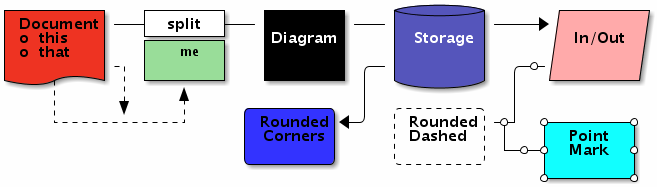 █ ▐▌
█ Open in a viewer or download from shell to view it; ditaa_example.png ▐▌
█ ▐▌
█ Ditaa's site list all the settings. ▐▌
█ ▐▌
█ HTML EXAMPLE: ▐▌
█ cp ditaa_example.txt ditaa_example.htm ▐▌
█ pico ditaa_example.htm ▐▌
█ Add this to the top of the file: ▐▌
█ <pre class="textdiagram" id="test"> ▐▌
█ And this to the bottom of the file: ▐▌
█ </pre> ▐▌
█ java -jar ditaa0_9.jar -h ditaa_example.htm ▐▌
█ Output: [snip] ▐▌
█ Convering HTML file (ditaa_example.htm -> ditaa_example_processed.html).. ▐▌
█ [snip] ▐▌
█ images/test.png ▐▌
█ ▐▌
█ The HTML file created will have this only: <img src="images/test.png" /> ▐▌
█ HERE are the results. ▐▌
█ ▐▌
█ Ditaa can be used a web serivice using Ditaa-web. ▐▌
█ ▐▌
█ Ditaa usage is even easier if using with 'Boxes'. I've created box ▐▌
█ diagrams/templates to use with Boxes for ditaa: ▐▌
█ ▐▌
█ USE BOXES TO HELP CREATE DITAA'S DIAGRAMS: ▐▌
█ `````````````````````````````````````````` ▐▌
█ To automatically create the diagrams for ditaa you could use 'Boxes'. ▐▌
█ If you didn't install Boxes manually or have v1.0.1a and below you won't ▐▌
█ have the box 'stone'. ▐▌
█ Stone is the perfect box to create most of the ditaa's icons. ▐▌
█ Test if you have stone: ▐▌
█ echo "mewbies {d}" | boxes -d stone -a c ▐▌
█ If you do, you are good to go on most of the ditaa icons. If you want more ▐▌
█ ditaa type box designs for more diagrams continue - ▐▌
█ ▐▌
█ If you don't have 'stone' AND OR want to have other ditaa type boxes this ▐▌
█ is an easy fix. ▐▌
█ If we create our own Boxes configuration file here ~/.boxes, Boxes will ▐▌
█ not read off the system's boxes' config file (/etc/boxes/boxes-config); we ▐▌
█ will only have access to the box designs in ~/.boxes. So instead we are ▐▌
█ going to get the latest boxes config file and add our own box designs to ▐▌
█ it for it ditaa. Of course if you have root access you can add/replace ▐▌
█ boxes-config file with the latest and your own designs. ▐▌
█ ▐▌
█ Check HERE for the latest v of boxes then: ▐▌
█ cd ~ ▐▌
█ wget http://boxes.thomasjensen.com/download/boxes-1.1.1.src.tar.gz ▐▌
█ tar xvfz boxes-1.1.1.src.tar.gz ▐▌
█ If you have already created your own .boxes file back it up, if not skip: ▐▌
█ mv .boxes .boxes_backup ▐▌
█ ▐▌
█ Then copy the new config to be your .boxes config file: ▐▌
█ cp boxes-1.1.1/boxes-config .boxes ▐▌
█ Done. When you run boxes now it will now read off ~/.boxes ▐▌
█ ▐▌
█ Using Boxes' stone we can create ditaa's icons for example: ▐▌
█ Document: echo "mewbies {d}"| boxes -d stone -a c ▐▌
█ Diagram: echo "mewbies"| boxes -d stone -a c ▐▌
█ Storage: echo "mewbies {s}"| boxes -d stone -a c ▐▌
█ In/Out: echo "mewbies {io}"| boxes -d stone -a c ▐▌
█ Create all round corners, use the -r switch: ▐▌
█ echo -e "\tmewbies.com\n\t cBLK" | boxes -d stone -a c -p \ ▐▌
█ t2b1 > ditaa_round.txt ▐▌
█ java -jar ditaa0_9.jar -r ditaa_round.txt ▐▌
█ ▐▌
█ ▐▌
█ Open in a viewer or download from shell to view it; ditaa_example.png ▐▌
█ ▐▌
█ Ditaa's site list all the settings. ▐▌
█ ▐▌
█ HTML EXAMPLE: ▐▌
█ cp ditaa_example.txt ditaa_example.htm ▐▌
█ pico ditaa_example.htm ▐▌
█ Add this to the top of the file: ▐▌
█ <pre class="textdiagram" id="test"> ▐▌
█ And this to the bottom of the file: ▐▌
█ </pre> ▐▌
█ java -jar ditaa0_9.jar -h ditaa_example.htm ▐▌
█ Output: [snip] ▐▌
█ Convering HTML file (ditaa_example.htm -> ditaa_example_processed.html).. ▐▌
█ [snip] ▐▌
█ images/test.png ▐▌
█ ▐▌
█ The HTML file created will have this only: <img src="images/test.png" /> ▐▌
█ HERE are the results. ▐▌
█ ▐▌
█ Ditaa can be used a web serivice using Ditaa-web. ▐▌
█ ▐▌
█ Ditaa usage is even easier if using with 'Boxes'. I've created box ▐▌
█ diagrams/templates to use with Boxes for ditaa: ▐▌
█ ▐▌
█ USE BOXES TO HELP CREATE DITAA'S DIAGRAMS: ▐▌
█ `````````````````````````````````````````` ▐▌
█ To automatically create the diagrams for ditaa you could use 'Boxes'. ▐▌
█ If you didn't install Boxes manually or have v1.0.1a and below you won't ▐▌
█ have the box 'stone'. ▐▌
█ Stone is the perfect box to create most of the ditaa's icons. ▐▌
█ Test if you have stone: ▐▌
█ echo "mewbies {d}" | boxes -d stone -a c ▐▌
█ If you do, you are good to go on most of the ditaa icons. If you want more ▐▌
█ ditaa type box designs for more diagrams continue - ▐▌
█ ▐▌
█ If you don't have 'stone' AND OR want to have other ditaa type boxes this ▐▌
█ is an easy fix. ▐▌
█ If we create our own Boxes configuration file here ~/.boxes, Boxes will ▐▌
█ not read off the system's boxes' config file (/etc/boxes/boxes-config); we ▐▌
█ will only have access to the box designs in ~/.boxes. So instead we are ▐▌
█ going to get the latest boxes config file and add our own box designs to ▐▌
█ it for it ditaa. Of course if you have root access you can add/replace ▐▌
█ boxes-config file with the latest and your own designs. ▐▌
█ ▐▌
█ Check HERE for the latest v of boxes then: ▐▌
█ cd ~ ▐▌
█ wget http://boxes.thomasjensen.com/download/boxes-1.1.1.src.tar.gz ▐▌
█ tar xvfz boxes-1.1.1.src.tar.gz ▐▌
█ If you have already created your own .boxes file back it up, if not skip: ▐▌
█ mv .boxes .boxes_backup ▐▌
█ ▐▌
█ Then copy the new config to be your .boxes config file: ▐▌
█ cp boxes-1.1.1/boxes-config .boxes ▐▌
█ Done. When you run boxes now it will now read off ~/.boxes ▐▌
█ ▐▌
█ Using Boxes' stone we can create ditaa's icons for example: ▐▌
█ Document: echo "mewbies {d}"| boxes -d stone -a c ▐▌
█ Diagram: echo "mewbies"| boxes -d stone -a c ▐▌
█ Storage: echo "mewbies {s}"| boxes -d stone -a c ▐▌
█ In/Out: echo "mewbies {io}"| boxes -d stone -a c ▐▌
█ Create all round corners, use the -r switch: ▐▌
█ echo -e "\tmewbies.com\n\t cBLK" | boxes -d stone -a c -p \ ▐▌
█ t2b1 > ditaa_round.txt ▐▌
█ java -jar ditaa0_9.jar -r ditaa_round.txt ▐▌
█ ▐▌
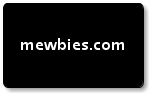 █ ▐▌
█ And of course you can feed it a file with your text instead of echo. ▐▌
█ ▐▌
█ Create a pink Storage icon: ▐▌
█ cd ditaa ▐▌
█ echo -e "\tmewbies.com\n\t{s} cPNK" | boxes -d stone -a c -p \ ▐▌
█ t2b1 > ditaa_pnk.txt ▐▌
█ java -jar ditaa0_9.jar ditaa_pnk.txt ▐▌
█ ▐▌
█ ▐▌
█ And of course you can feed it a file with your text instead of echo. ▐▌
█ ▐▌
█ Create a pink Storage icon: ▐▌
█ cd ditaa ▐▌
█ echo -e "\tmewbies.com\n\t{s} cPNK" | boxes -d stone -a c -p \ ▐▌
█ t2b1 > ditaa_pnk.txt ▐▌
█ java -jar ditaa0_9.jar ditaa_pnk.txt ▐▌
█ ▐▌
 █ ▐▌
█ For the Split icon - edit a created diagram with the line across before ▐▌
█ processing. ▐▌
█ ▐▌
█ The icons / styles that we still need and that I have made a Boxes 'box' ▐▌
█ for each are: ▐▌
█ 1. Point Marker dt-point ▐▌
█ 2. Dashed Line dt-dash ▐▌
█ And Rounded Corners selection - many variations depending on which and ▐▌
█ how many of the corners are to be rounded. I've created eight: ▐▌
█ 3. dt-round2tlbr: top left, bottom right rounded ▐▌
█ 4. dt-round2trbl: top right, bottom left rounded. ▐▌
█ 5. dt-round1tr: top right rounded ▐▌
█ 6. dt-round1tl: top left rounded ▐▌
█ 7. dt-round1br: bottom right rounded ▐▌
█ 8. dt-round1bl: bottom left rounded ▐▌
█ 9. dt-round3trblbr: top right, bottom left, bottom right rounded ▐▌
█ 10. dt-round3tlblbr: top left, bottom left, bottom right rounded ▐▌
█ ▐▌
█ My ditaa box designs are HERE, highlight/copy everything (or download the ▐▌
█ file from here), then: ▐▌
█ pico ~/.boxes ▐▌
█ Paste to the bottom of the file one (1) line before: #EOF ▐▌
█ Save file (Ctrl+x Enter then y) ▐▌
█ ▐▌
█ Test design: ▐▌
█ echo mewbies | boxes -d dt-point -a c ▐▌
█ Test with ditaa ▐▌
█ cd ditaa ▐▌
█ echo -e "\tmewbies.com\n\t{s} cC02" | boxes -d dt-point -a c -p \ ▐▌
█ a2t2b1 > boxes_dt-point_ditaa.txt ▐▌
█ java -jar ditaa0_9.jar boxes_dt-point_ditaa.txt ▐▌
█ ▐▌
█ ▐▌
█ For the Split icon - edit a created diagram with the line across before ▐▌
█ processing. ▐▌
█ ▐▌
█ The icons / styles that we still need and that I have made a Boxes 'box' ▐▌
█ for each are: ▐▌
█ 1. Point Marker dt-point ▐▌
█ 2. Dashed Line dt-dash ▐▌
█ And Rounded Corners selection - many variations depending on which and ▐▌
█ how many of the corners are to be rounded. I've created eight: ▐▌
█ 3. dt-round2tlbr: top left, bottom right rounded ▐▌
█ 4. dt-round2trbl: top right, bottom left rounded. ▐▌
█ 5. dt-round1tr: top right rounded ▐▌
█ 6. dt-round1tl: top left rounded ▐▌
█ 7. dt-round1br: bottom right rounded ▐▌
█ 8. dt-round1bl: bottom left rounded ▐▌
█ 9. dt-round3trblbr: top right, bottom left, bottom right rounded ▐▌
█ 10. dt-round3tlblbr: top left, bottom left, bottom right rounded ▐▌
█ ▐▌
█ My ditaa box designs are HERE, highlight/copy everything (or download the ▐▌
█ file from here), then: ▐▌
█ pico ~/.boxes ▐▌
█ Paste to the bottom of the file one (1) line before: #EOF ▐▌
█ Save file (Ctrl+x Enter then y) ▐▌
█ ▐▌
█ Test design: ▐▌
█ echo mewbies | boxes -d dt-point -a c ▐▌
█ Test with ditaa ▐▌
█ cd ditaa ▐▌
█ echo -e "\tmewbies.com\n\t{s} cC02" | boxes -d dt-point -a c -p \ ▐▌
█ a2t2b1 > boxes_dt-point_ditaa.txt ▐▌
█ java -jar ditaa0_9.jar boxes_dt-point_ditaa.txt ▐▌
█ ▐▌
 █ ▐▌
█ Note: ▐▌
█ To replace the system's boxes-config with the latest: ▐▌
█ cd ~ ▐▌
█ su ▐▌
█ mv /etc/boxes/boxes-config /etc/boxes/boxes-config_backup ▐▌
█ cp boxes-1.1.1/boxes-config /etc/boxes/boxes-config ▐▌
█ Or if you have added new designs to the latest, for example: ▐▌
█ cp .boxes /etc/boxes/boxes-config ▐▌
█ exit ▐▌
█ Then you can re/move your ~./boxes if so desired: ▐▌
█ mv .boxes .boxes_backup ▐▌
█ boxes -l ▐▌
█ ▐▌
█ Wish List: ▐▌
█ 1. Option to change the direction of the shadow to the opposite side ▐▌
█ 2. Change the color of the background or even better - ▐▌
█ 3. Background transparent (with shadow), though DittaEPS can do this - ▐▌
█ if making a black diagram, the font is still black. ▐▌
█ 4. Change the font format (font, size, color) ▐▌
█ ▐▌
█ ▐▌
█ Note: ▐▌
█ To replace the system's boxes-config with the latest: ▐▌
█ cd ~ ▐▌
█ su ▐▌
█ mv /etc/boxes/boxes-config /etc/boxes/boxes-config_backup ▐▌
█ cp boxes-1.1.1/boxes-config /etc/boxes/boxes-config ▐▌
█ Or if you have added new designs to the latest, for example: ▐▌
█ cp .boxes /etc/boxes/boxes-config ▐▌
█ exit ▐▌
█ Then you can re/move your ~./boxes if so desired: ▐▌
█ mv .boxes .boxes_backup ▐▌
█ boxes -l ▐▌
█ ▐▌
█ Wish List: ▐▌
█ 1. Option to change the direction of the shadow to the opposite side ▐▌
█ 2. Change the color of the background or even better - ▐▌
█ 3. Background transparent (with shadow), though DittaEPS can do this - ▐▌
█ if making a black diagram, the font is still black. ▐▌
█ 4. Change the font format (font, size, color) ▐▌
█ ▐▌
 █ ▐▌
█ DITTA EPS ADDON: ▐▌
█ ```````````````` ▐▌
█ Ditaa EPS is an add-on that renders .eps instead of .png. ▐▌
█ Check the site for the lastest version then: ▐▌
█ cd ~ ▐▌
█ wget http://jaist.dl.sourceforge.net/project/ditaa-addons/DitaaEps/0.2/DitaaEps-0_2.zip
█ unzip DitaaEps-0_2.zip && cd DitaaEps ▐▌
█ echo -e "\tmewbies.com\n\tcPNK" | boxes -d dt-round3tlblbr -a c -p \ ▐▌
█ a2t2b1 > boxes_dt-round3tlblbr_ditaa_eps.txt ▐▌
█ java -jar DitaaEps.jar boxes_dt-round3tlblbr_ditaa_eps.txt ▐▌
█ ▐▌
█ echo -e "\tmewbies.com\n\tcPNK" | boxes -d dt-round3tlblbr -a c -p \ ▐▌
█ a2t2b1 > boxes_dt-round3tlblbr_ditaa.txt ▐▌
█ java -jar ditaa0_9.jar boxes_dt-round3tlblbr_ditaa.txt ▐▌
█ ▐▌
█ Compare ditta.png and ditta.eps (converted to .png): ▐▌
█ ▐▌
█ ▐▌
█ DITTA EPS ADDON: ▐▌
█ ```````````````` ▐▌
█ Ditaa EPS is an add-on that renders .eps instead of .png. ▐▌
█ Check the site for the lastest version then: ▐▌
█ cd ~ ▐▌
█ wget http://jaist.dl.sourceforge.net/project/ditaa-addons/DitaaEps/0.2/DitaaEps-0_2.zip
█ unzip DitaaEps-0_2.zip && cd DitaaEps ▐▌
█ echo -e "\tmewbies.com\n\tcPNK" | boxes -d dt-round3tlblbr -a c -p \ ▐▌
█ a2t2b1 > boxes_dt-round3tlblbr_ditaa_eps.txt ▐▌
█ java -jar DitaaEps.jar boxes_dt-round3tlblbr_ditaa_eps.txt ▐▌
█ ▐▌
█ echo -e "\tmewbies.com\n\tcPNK" | boxes -d dt-round3tlblbr -a c -p \ ▐▌
█ a2t2b1 > boxes_dt-round3tlblbr_ditaa.txt ▐▌
█ java -jar ditaa0_9.jar boxes_dt-round3tlblbr_ditaa.txt ▐▌
█ ▐▌
█ Compare ditta.png and ditta.eps (converted to .png): ▐▌
█ ▐▌
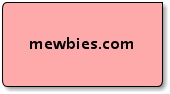
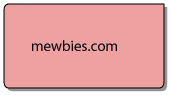 █ ▐▌
█ Notes: ▐▌
█ 1. Ditta EPS uses ditaa v ditaa0_6b.jar thus why it is included in the zip.▐▌
█ 2. Black diagram does not change the color of the font to white; font is ▐▌
█ also black. ▐▌
█ ▐▌
█ Wish List: ▐▌
█ 1. Use the latest v of ditaa ▐▌
█ 2. Black background; font color shouldn't be black ▐▌
█ ▐▌
█ Extra: AAFigure is another tool to convert ASCII line art diagrams to ▐▌
█ images. View the many examples HERE. The documentation covers well how to ▐▌
█ install and use. ▐▌
█ ▐▌
█ ___________..___________ ▐▌
█ ▐▌
█ LINUX_LOGO - DISPLAY OS LOGO IN ANSI OR ASCII WITH SYSTEM INFORMATION: ▐▌
█ `````````````````````````````````````````````````````````````````````` ▐▌
█ Linux_Logo is "A Color ANSI Logo with some system information that can be ▐▌
█ displayed at system boot time or, with some local configuration, at the ▐▌
█ login prompt". Linux (most architectures) and some non-Linux OSes. Debian ▐▌
█ package info is HERE. Included is twenty-six different logos. ▐▌
█ This is another program that doesn't need a tutorial; silly easy to use ▐▌
█ and usage is well documented, it's more to inform about this sweet tiny ▐▌
█ program and show examples. ▐▌
█ ▐▌
█ ▐▌
█ Notes: ▐▌
█ 1. Ditta EPS uses ditaa v ditaa0_6b.jar thus why it is included in the zip.▐▌
█ 2. Black diagram does not change the color of the font to white; font is ▐▌
█ also black. ▐▌
█ ▐▌
█ Wish List: ▐▌
█ 1. Use the latest v of ditaa ▐▌
█ 2. Black background; font color shouldn't be black ▐▌
█ ▐▌
█ Extra: AAFigure is another tool to convert ASCII line art diagrams to ▐▌
█ images. View the many examples HERE. The documentation covers well how to ▐▌
█ install and use. ▐▌
█ ▐▌
█ ___________..___________ ▐▌
█ ▐▌
█ LINUX_LOGO - DISPLAY OS LOGO IN ANSI OR ASCII WITH SYSTEM INFORMATION: ▐▌
█ `````````````````````````````````````````````````````````````````````` ▐▌
█ Linux_Logo is "A Color ANSI Logo with some system information that can be ▐▌
█ displayed at system boot time or, with some local configuration, at the ▐▌
█ login prompt". Linux (most architectures) and some non-Linux OSes. Debian ▐▌
█ package info is HERE. Included is twenty-six different logos. ▐▌
█ This is another program that doesn't need a tutorial; silly easy to use ▐▌
█ and usage is well documented, it's more to inform about this sweet tiny ▐▌
█ program and show examples. ▐▌
█ ▐▌
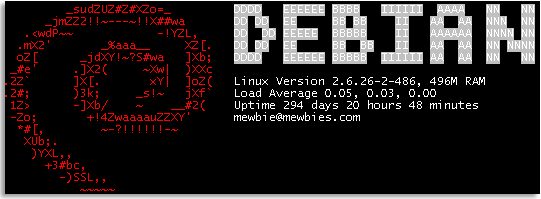 █ ▐▌
█ INSTALL LINUX_LOGO: ▐▌
█ View on Linux_Logo site various options for installing. ▐▌
█ By package manager on my Debian (compile yourself below): ▐▌
█ su ▐▌
█ aptitude install linuxlogo ▐▌
█ My output: update-rc.d: warning: linuxlogo stop runlevel arguments (none) ▐▌
█ do not match LSB Default-Stop values (0 1 6) ▐▌
█ exit ▐▌
█ ▐▌
█ COMPILE YOURSELF (skip if you auto installed): ▐▌
█ You'll need to have installed gcc or cc and xgettext: ▐▌
█ dpkg -l | grep -E 'gcc|cc|xgettext' ▐▌
█ or easier to read: which gcc && which cc && which xgettext ▐▌
█ Install those needed, then: ▐▌
█ wget http://www.deater.net/weave/vmwprod/linux_logo/linux_logo-5.11.tar.gz ▐▌
█ tar xvfz linux_logo-5.11.tar.gz && cd linux_logo-5.11 ▐▌
█ The README explains well how to install: cat README | less ▐▌
█ Quick example, if I were installing manually: ▐▌
█ If you want to install to a different location than the default: ▐▌
█ /usr/local/ ▐▌
█ For example: ▐▌
█ ./configure --prefix=/usr/local/bin ▐▌
█ make ▐▌
█ su ▐▌
█ make install ▐▌
█ make logos-all ▐▌
█ exit ▐▌
█ ▐▌
█ USAGE: ▐▌
█ linuxlogo ▐▌
█ Linux_Logo has a great man page: man linuxlogo ▐▌
█ List available logos: ▐▌
█ linuxlogo -L list ▐▌
█ Do this a few times to view some of the logos: linux_logo -L random ▐▌
█ linuxlogo -a ▐▌
█ linuxlogo -y -u ▐▌
linuxlogo -L random_ea -F " #O Version #V\nCompiled #C\n#N#M#X#T \
Processor#S, #R RAM\n#B Bogomips Total\n#L\n#U\nmewbie@mewbies.com\n"
█ ▐▌
█ INSTALL LINUX_LOGO: ▐▌
█ View on Linux_Logo site various options for installing. ▐▌
█ By package manager on my Debian (compile yourself below): ▐▌
█ su ▐▌
█ aptitude install linuxlogo ▐▌
█ My output: update-rc.d: warning: linuxlogo stop runlevel arguments (none) ▐▌
█ do not match LSB Default-Stop values (0 1 6) ▐▌
█ exit ▐▌
█ ▐▌
█ COMPILE YOURSELF (skip if you auto installed): ▐▌
█ You'll need to have installed gcc or cc and xgettext: ▐▌
█ dpkg -l | grep -E 'gcc|cc|xgettext' ▐▌
█ or easier to read: which gcc && which cc && which xgettext ▐▌
█ Install those needed, then: ▐▌
█ wget http://www.deater.net/weave/vmwprod/linux_logo/linux_logo-5.11.tar.gz ▐▌
█ tar xvfz linux_logo-5.11.tar.gz && cd linux_logo-5.11 ▐▌
█ The README explains well how to install: cat README | less ▐▌
█ Quick example, if I were installing manually: ▐▌
█ If you want to install to a different location than the default: ▐▌
█ /usr/local/ ▐▌
█ For example: ▐▌
█ ./configure --prefix=/usr/local/bin ▐▌
█ make ▐▌
█ su ▐▌
█ make install ▐▌
█ make logos-all ▐▌
█ exit ▐▌
█ ▐▌
█ USAGE: ▐▌
█ linuxlogo ▐▌
█ Linux_Logo has a great man page: man linuxlogo ▐▌
█ List available logos: ▐▌
█ linuxlogo -L list ▐▌
█ Do this a few times to view some of the logos: linux_logo -L random ▐▌
█ linuxlogo -a ▐▌
█ linuxlogo -y -u ▐▌
linuxlogo -L random_ea -F " #O Version #V\nCompiled #C\n#N#M#X#T \
Processor#S, #R RAM\n#B Bogomips Total\n#L\n#U\nmewbie@mewbies.com\n"
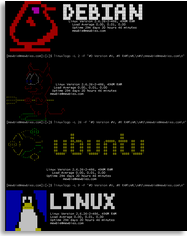 █ ▐▌
█ ONCE YOU HAVE YOUR FAVORITE COMMAND LINE FOR LINUX_LOGO: ▐▌
█ Once you have tweaked your cmd line you could add it to a config file so ▐▌
█ all you need to do is run the cmd linuxlogo and it will execute your ▐▌
█ entire cmd line. ▐▌
█ For just yourself; create the file: ▐▌
█ pico .linux_logo ▐▌
█ Then paste in your desired cmd line without 'linuxlogo' and save changes. ▐▌
█ For example paste in: -y -u -L random_ea ▐▌
█ Or to have the same cmd line system wide (great to use on MOTD): ▐▌
█ su ▐▌
█ pico /etc/linux_logo.conf ▐▌
█ Then paste in your desired cmd line without 'linuxlogo' on a new line at ▐▌
█ the top of that file, and save changes. ▐▌
█ exit ▐▌
█ ▐▌
█ Test it: ▐▌
█ linuxlogo ▐▌
█ ▐▌
█ Some example scripts are included: ▐▌
█ ls /usr/share/doc/linuxlogo/examples ▐▌
█ zcat /usr/share/doc/linuxlogo/README.CUSTOM_LOGOS.gz | less ▐▌
█ ▐▌
█ DISPLAY THE ASCII VERSION COLORIZED: ▐▌
█ Using tput: ▐▌
█ tput setaf 2;tput bold;linuxlogo -a -L 15;tput sgr0 ▐▌
█ In rainbow using lolcat: ▐▌
█ linuxlogo -a -L 16 | lolcat ▐▌
█ Frame it with boxes: ▐▌
█ linuxlogo -a | boxes -d peek -pa2t0b0 | lolcat ▐▌
█ In rainbow using TOIlet: ▐▌
█ linuxlogo -a -L 20 | toilet --gay -f term ▐▌
█ ▐▌
█ ▐▌
█ ONCE YOU HAVE YOUR FAVORITE COMMAND LINE FOR LINUX_LOGO: ▐▌
█ Once you have tweaked your cmd line you could add it to a config file so ▐▌
█ all you need to do is run the cmd linuxlogo and it will execute your ▐▌
█ entire cmd line. ▐▌
█ For just yourself; create the file: ▐▌
█ pico .linux_logo ▐▌
█ Then paste in your desired cmd line without 'linuxlogo' and save changes. ▐▌
█ For example paste in: -y -u -L random_ea ▐▌
█ Or to have the same cmd line system wide (great to use on MOTD): ▐▌
█ su ▐▌
█ pico /etc/linux_logo.conf ▐▌
█ Then paste in your desired cmd line without 'linuxlogo' on a new line at ▐▌
█ the top of that file, and save changes. ▐▌
█ exit ▐▌
█ ▐▌
█ Test it: ▐▌
█ linuxlogo ▐▌
█ ▐▌
█ Some example scripts are included: ▐▌
█ ls /usr/share/doc/linuxlogo/examples ▐▌
█ zcat /usr/share/doc/linuxlogo/README.CUSTOM_LOGOS.gz | less ▐▌
█ ▐▌
█ DISPLAY THE ASCII VERSION COLORIZED: ▐▌
█ Using tput: ▐▌
█ tput setaf 2;tput bold;linuxlogo -a -L 15;tput sgr0 ▐▌
█ In rainbow using lolcat: ▐▌
█ linuxlogo -a -L 16 | lolcat ▐▌
█ Frame it with boxes: ▐▌
█ linuxlogo -a | boxes -d peek -pa2t0b0 | lolcat ▐▌
█ In rainbow using TOIlet: ▐▌
█ linuxlogo -a -L 20 | toilet --gay -f term ▐▌
█ ▐▌
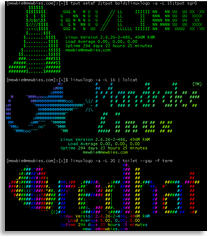 █ ▐▌
█ KEEP LOGO ON TOP OF TERMINAL WINDOW: ▐▌
█ Read the USAGE and the FAQ for more ideas how to use it. For example from ▐▌
█ Bill Anderson on the FAQ, to keep the logo on top of your terminal window ▐▌
█ (per session, 18 lines on top for logo, leaving 25 rows of 'scrolling ▐▌
█ region' above your prompt line): ▐▌
█ clear; /bin/echo -e '\033[018;25r' ; linux_logo ▐▌
█ Test, for example: pstree -acpu ▐▌
█ Turn it off: /bin/echo -e '\033[0;0r' ▐▌
█ Larger region, for example 20 rows for logo, 70 rows for region (if your ▐▌
█ terminal window is long enough): ▐▌
█ clear; /bin/echo -e '\033[020;70r' ; linux_logo ▐▌
█ ▐▌
█ ___________..___________ ▐▌
█ ▐▌
█ DISPLAY A CLOCK ON YOUR TERMINAL (LINUX): ▐▌
█ ````````````````````````````````````````` ▐▌
█ Watch "execute a program periodically, showing output fullscreen". ▐▌
█ I ride my stationary bicycle by my computer and this is a nice way to have ▐▌
█ a clock large enough to view. ▐▌
█ ▐▌
█ COMBINED WITH FIGLET: ▐▌
█ Thanks to the article HERE at linux.com and the replies: ▐▌
█ Shows the current date and time live; updates every 1 second: ▐▌
█ watch -n1 "date '+%D%n%T'| figlet -k" ▐▌
█ To exit any of the examples below press Crtl+c. ▐▌
█ ▐▌
█ Lets make it prettier and put boxes with it: ▐▌
█ watch -n1 "date '+%D%n%T'| figlet -k | boxes -a c -s 59 -d cat" ▐▌
█ /\ /\ ▐▌
█ |`\\_,--="=--,_//`| ▐▌
█ \ ." :'. .': ". / ▐▌
█ ==) _ : ' : _ (== ▐▌
█ |>/O\ _ /O\<| ▐▌
█ | \-"~` _ `~"-/ | ▐▌
█ >|`===. \_/ .===`|< ▐▌
█ .-"-. \===' | '===/ .-"-. ▐▌
█ .------------{'. '`}---\, .-'-. ,/---{.'. '}------------. ▐▌
█ ) `"---"` `~-===-~` `"---"` ( ▐▌
█ ( ___ _ _ __ ____ ___ __ _ _____ ) ▐▌
█ ) / _ \ | || | / /|___ \ ( _ ) / // ||___ / ( ▐▌
█ ( | | | || || |_ / / __) |/ _ \ / / | | |_ \ ) ▐▌
█ ) | |_| ||__ _|/ / / __/| (_) |/ / | | ___) | ( ▐▌
█ ( \___/ |_| /_/ |_____|\___//_/ |_||____/ ) ▐▌
█ ) ( ▐▌
█ ( ___ _ _ _____ _____ _____ _ _ ) ▐▌
█ ) / _ \ | || | _ |___ /|___ / _ |___ / | || | ( ▐▌
█ ( | | | || || |_(_) |_ \ |_ \(_) |_ \ | || |_ ) ▐▌
█ ) | |_| ||__ _|_ ___) |___) |_ ___) ||__ _| ( ▐▌
█ ( \___/ |_| (_)|____/|____/(_)|____/ |_| ) ▐▌
█ ) ( ▐▌
█ '---------------------------------------------------------' ▐▌
█ ▐▌
█ And to change it to green (no space after \): ▐▌
█ while true; do clear; echo -e "\e[01;32m$(date '+%D %T' | figlet -k | \ ▐▌
█ boxes -a c -s 59 -d dog)\e[00m"; sleep 1; done ▐▌
█ ▐▌
█ USING TOILET: ▐▌
█ Colorized, small and framed: ▐▌
█ while true; do clear; echo "$(date '+%D %T' | toilet -f term -F border \ ▐▌
█ --gay)"; sleep 1; done ▐▌
█ ▐▌
█ USING FIGLET AND COWSAY: ▐▌
█ watch -n1 "date '+%D%n%T'| figlet -f term | cowsay" ▐▌
█ ▐▌
█ USING TOILET AND COWSAY: ▐▌
█ while true; do clear; echo "$(date '+%D %T' | cowsay | toilet -f term \ ▐▌
█ --gay)"; sleep 1; done ▐▌
█ ▐▌
█ P.S. Some 'watch' color examples/notes (man watch): ▐▌
█ '--color' does not give watch color if it isn't there. '--color' lets ▐▌
█ 'watch' read out the color if present already in the existing output, for ▐▌
█ example tput: ▐▌
█ watch --color 'tput setaf 1; echo TEST' ▐▌
█ watch --color ls -l --color ▐▌
█ watch --color -n 1 "echo -e '\033[32mTEST\033[0m'" ▐▌
█ while [ 1 ]; do clear; echo -e '\033[32mTEST\033[0m'; sleep 1; done ▐▌
█ watch --color "ls -a1 --color" ▐▌
█ View your color controls used on for example 'ls -al': ▐▌
█ watch "ls -al --color | cat -v" ▐▌
█ ▐▌
█ Some others that aren't ASCII-fied but still very sweet: ▐▌
█ BINCLOCK: ▐▌
█ BinClock "Displays system time in binary format. ... If you want to learn ▐▌
█ how to read binary, do this with binclock :)". Debian package info. ▐▌
█ ▐▌
█ ▐▌
█ KEEP LOGO ON TOP OF TERMINAL WINDOW: ▐▌
█ Read the USAGE and the FAQ for more ideas how to use it. For example from ▐▌
█ Bill Anderson on the FAQ, to keep the logo on top of your terminal window ▐▌
█ (per session, 18 lines on top for logo, leaving 25 rows of 'scrolling ▐▌
█ region' above your prompt line): ▐▌
█ clear; /bin/echo -e '\033[018;25r' ; linux_logo ▐▌
█ Test, for example: pstree -acpu ▐▌
█ Turn it off: /bin/echo -e '\033[0;0r' ▐▌
█ Larger region, for example 20 rows for logo, 70 rows for region (if your ▐▌
█ terminal window is long enough): ▐▌
█ clear; /bin/echo -e '\033[020;70r' ; linux_logo ▐▌
█ ▐▌
█ ___________..___________ ▐▌
█ ▐▌
█ DISPLAY A CLOCK ON YOUR TERMINAL (LINUX): ▐▌
█ ````````````````````````````````````````` ▐▌
█ Watch "execute a program periodically, showing output fullscreen". ▐▌
█ I ride my stationary bicycle by my computer and this is a nice way to have ▐▌
█ a clock large enough to view. ▐▌
█ ▐▌
█ COMBINED WITH FIGLET: ▐▌
█ Thanks to the article HERE at linux.com and the replies: ▐▌
█ Shows the current date and time live; updates every 1 second: ▐▌
█ watch -n1 "date '+%D%n%T'| figlet -k" ▐▌
█ To exit any of the examples below press Crtl+c. ▐▌
█ ▐▌
█ Lets make it prettier and put boxes with it: ▐▌
█ watch -n1 "date '+%D%n%T'| figlet -k | boxes -a c -s 59 -d cat" ▐▌
█ /\ /\ ▐▌
█ |`\\_,--="=--,_//`| ▐▌
█ \ ." :'. .': ". / ▐▌
█ ==) _ : ' : _ (== ▐▌
█ |>/O\ _ /O\<| ▐▌
█ | \-"~` _ `~"-/ | ▐▌
█ >|`===. \_/ .===`|< ▐▌
█ .-"-. \===' | '===/ .-"-. ▐▌
█ .------------{'. '`}---\, .-'-. ,/---{.'. '}------------. ▐▌
█ ) `"---"` `~-===-~` `"---"` ( ▐▌
█ ( ___ _ _ __ ____ ___ __ _ _____ ) ▐▌
█ ) / _ \ | || | / /|___ \ ( _ ) / // ||___ / ( ▐▌
█ ( | | | || || |_ / / __) |/ _ \ / / | | |_ \ ) ▐▌
█ ) | |_| ||__ _|/ / / __/| (_) |/ / | | ___) | ( ▐▌
█ ( \___/ |_| /_/ |_____|\___//_/ |_||____/ ) ▐▌
█ ) ( ▐▌
█ ( ___ _ _ _____ _____ _____ _ _ ) ▐▌
█ ) / _ \ | || | _ |___ /|___ / _ |___ / | || | ( ▐▌
█ ( | | | || || |_(_) |_ \ |_ \(_) |_ \ | || |_ ) ▐▌
█ ) | |_| ||__ _|_ ___) |___) |_ ___) ||__ _| ( ▐▌
█ ( \___/ |_| (_)|____/|____/(_)|____/ |_| ) ▐▌
█ ) ( ▐▌
█ '---------------------------------------------------------' ▐▌
█ ▐▌
█ And to change it to green (no space after \): ▐▌
█ while true; do clear; echo -e "\e[01;32m$(date '+%D %T' | figlet -k | \ ▐▌
█ boxes -a c -s 59 -d dog)\e[00m"; sleep 1; done ▐▌
█ ▐▌
█ USING TOILET: ▐▌
█ Colorized, small and framed: ▐▌
█ while true; do clear; echo "$(date '+%D %T' | toilet -f term -F border \ ▐▌
█ --gay)"; sleep 1; done ▐▌
█ ▐▌
█ USING FIGLET AND COWSAY: ▐▌
█ watch -n1 "date '+%D%n%T'| figlet -f term | cowsay" ▐▌
█ ▐▌
█ USING TOILET AND COWSAY: ▐▌
█ while true; do clear; echo "$(date '+%D %T' | cowsay | toilet -f term \ ▐▌
█ --gay)"; sleep 1; done ▐▌
█ ▐▌
█ P.S. Some 'watch' color examples/notes (man watch): ▐▌
█ '--color' does not give watch color if it isn't there. '--color' lets ▐▌
█ 'watch' read out the color if present already in the existing output, for ▐▌
█ example tput: ▐▌
█ watch --color 'tput setaf 1; echo TEST' ▐▌
█ watch --color ls -l --color ▐▌
█ watch --color -n 1 "echo -e '\033[32mTEST\033[0m'" ▐▌
█ while [ 1 ]; do clear; echo -e '\033[32mTEST\033[0m'; sleep 1; done ▐▌
█ watch --color "ls -a1 --color" ▐▌
█ View your color controls used on for example 'ls -al': ▐▌
█ watch "ls -al --color | cat -v" ▐▌
█ ▐▌
█ Some others that aren't ASCII-fied but still very sweet: ▐▌
█ BINCLOCK: ▐▌
█ BinClock "Displays system time in binary format. ... If you want to learn ▐▌
█ how to read binary, do this with binclock :)". Debian package info. ▐▌
█ ▐▌
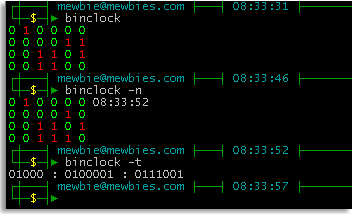 █ ▐▌
█ Either download and compile yourself from HERE. ▐▌
█ Or via package manager like normal: ▐▌
█ su aptitude install binclock exit ▐▌
█ binclock ▐▌
█ Normal (binary + normal): ▐▌
█ binclock -n ▐▌
█ Traditional: ▐▌
█ binclock -t ▐▌
█ Loops (every one second): ▐▌
█ binclock -l ▐▌
█ ▐▌
█ man binclock ▐▌
█ binclock --help ▐▌
█ cat /usr/share/doc/binclock/README ▐▌
█ ▐▌
█ CONSOLE USE FULL SCREEN WITH TIME & DATE TOP RIGHT CORNER: ▐▌
█ Thanks to the post at commandlinefu.com by glaudiston: ▐▌
█ while sleep 1;do tput sc;tput cup 0 $(($(tput cols)-29))\ ▐▌
█ ;date;tput rc;done & ▐▌
█ To stop it: ▐▌
█ killall -9 sleep ▐▌
█ And I added color: ▐▌
█ while sleep 1;do tput sc;tput bold;tput setaf 5;tput cup 0 \ ▐▌
█ $(($(tput cols)-29));date;tput rc;done & ▐▌
█ Add to the bottom of your ~/.bashrc if you want it each time you login. ▐▌
█ ▐▌
█ STOP WATCH: ▐▌
█ Set a stop watch, though you can't view it running, by using: ▐▌
█ time cat ▐▌
█ Press Ctrl+ c to stop it and view the time results, for example: ▐▌
█ real 0m4.496s ▐▌
█ user 0m0.000s ▐▌
█ sys 0m0.004s ▐▌
█ ▐▌
█ INSERT TIME INTO COMMAND PROMPT LINE: ▐▌
█ Thanks to thegeekstuff.com for many ideas to 'add' the time in your prompt ▐▌
█ line (this will only show per session): ▐▌
█ export PS1="${PS1%\\\$*}"'\t \$' ▐▌
█ (PS = prompt string) ▐▌
█ So instead of viewing for example: ▐▌
█ mewbies@mybox:~$ ▐▌
█ You would have this: ▐▌
█ mewbies@mybox:~08:17:09 $ ▐▌
█ ▐▌
█ Another format: ▐▌
█ export PS1="\u@\h [\$(date +%k:%M:%S)]> " ▐▌
█ Which would be: ▐▌
█ mewbies@mybox [ 8:18:31]> ▐▌
█ And to show AM PM: ▐▌
█ export PS1="[\@] \u@\h$ " ▐▌
█ Which would be: ▐▌
█ [08:19 AM] mewbies@mybox$ ▐▌
█ ▐▌
█ To permanently add it to your user line, add it to your .bashrc: ▐▌
█ pico .bashrc ▐▌
█ Add these two lines at the bottom of the file: ▐▌
█ # Login User Clock ▐▌
█ export PS1="${PS1%\\\$*}"'\t \$' ▐▌
█ ▐▌
█ You could also add it for all the users: ▐▌
█ pico /etc/bash.bashrc ▐▌
█ ▐▌
█ For more PS1 ideas and examples view
█ ▐▌
█ Either download and compile yourself from HERE. ▐▌
█ Or via package manager like normal: ▐▌
█ su aptitude install binclock exit ▐▌
█ binclock ▐▌
█ Normal (binary + normal): ▐▌
█ binclock -n ▐▌
█ Traditional: ▐▌
█ binclock -t ▐▌
█ Loops (every one second): ▐▌
█ binclock -l ▐▌
█ ▐▌
█ man binclock ▐▌
█ binclock --help ▐▌
█ cat /usr/share/doc/binclock/README ▐▌
█ ▐▌
█ CONSOLE USE FULL SCREEN WITH TIME & DATE TOP RIGHT CORNER: ▐▌
█ Thanks to the post at commandlinefu.com by glaudiston: ▐▌
█ while sleep 1;do tput sc;tput cup 0 $(($(tput cols)-29))\ ▐▌
█ ;date;tput rc;done & ▐▌
█ To stop it: ▐▌
█ killall -9 sleep ▐▌
█ And I added color: ▐▌
█ while sleep 1;do tput sc;tput bold;tput setaf 5;tput cup 0 \ ▐▌
█ $(($(tput cols)-29));date;tput rc;done & ▐▌
█ Add to the bottom of your ~/.bashrc if you want it each time you login. ▐▌
█ ▐▌
█ STOP WATCH: ▐▌
█ Set a stop watch, though you can't view it running, by using: ▐▌
█ time cat ▐▌
█ Press Ctrl+ c to stop it and view the time results, for example: ▐▌
█ real 0m4.496s ▐▌
█ user 0m0.000s ▐▌
█ sys 0m0.004s ▐▌
█ ▐▌
█ INSERT TIME INTO COMMAND PROMPT LINE: ▐▌
█ Thanks to thegeekstuff.com for many ideas to 'add' the time in your prompt ▐▌
█ line (this will only show per session): ▐▌
█ export PS1="${PS1%\\\$*}"'\t \$' ▐▌
█ (PS = prompt string) ▐▌
█ So instead of viewing for example: ▐▌
█ mewbies@mybox:~$ ▐▌
█ You would have this: ▐▌
█ mewbies@mybox:~08:17:09 $ ▐▌
█ ▐▌
█ Another format: ▐▌
█ export PS1="\u@\h [\$(date +%k:%M:%S)]> " ▐▌
█ Which would be: ▐▌
█ mewbies@mybox [ 8:18:31]> ▐▌
█ And to show AM PM: ▐▌
█ export PS1="[\@] \u@\h$ " ▐▌
█ Which would be: ▐▌
█ [08:19 AM] mewbies@mybox$ ▐▌
█ ▐▌
█ To permanently add it to your user line, add it to your .bashrc: ▐▌
█ pico .bashrc ▐▌
█ Add these two lines at the bottom of the file: ▐▌
█ # Login User Clock ▐▌
█ export PS1="${PS1%\\\$*}"'\t \$' ▐▌
█ ▐▌
█ You could also add it for all the users: ▐▌
█ pico /etc/bash.bashrc ▐▌
█ ▐▌
█ For more PS1 ideas and examples view