If you have ever tried to find a file on your device and didn't know how, or it was like making your way through a maze of directories, then here are some efficient methods to search for files on your iDevices.
For example you've transferred over a file to one of your Apps and you forgot where so you decide to search for it but run into oodles of directories like this /CA0470BB-FC43-4FBB-A653-2BFCFA1D85E1/. These are the App's directories. Each is named by the App's UUID (Universally Unique IDentifier) instead of the App's name. These directories are here: /private/var/mobile/Applications/ and your file will be nestled in one of those.

HOW TO LOCATE FILES AND APPS ON YOUR DEVICE
USE A SSH TERMINAL CLIENT
USE A SFTP CLIENT
HOW TO FIND AN APP'S DIRECTORY
USE A COMBO OF SBSETTINGS AND IFILE ON YOUR DEVICE
VIEW A LIST OF ALL INSTALLED APPS & PACKAGES' LOCATION
CREATE SHORTCUTS FOR ALL APP STORE APPS
HOW TO LOCATE FILES AND APPS ON YOUR DEVICE:
````````````````````````````````````````````
A. USE A SSH TERMINAL CLIENT:
My preferred method is via SSH as it is fast, reliable and simple. You can do this from your PC or your device (here is a list of some iOS terminal clients). Login to your device (like we did to change the password) using your SSH terminal client, user mobile (we don't need root (unless it is a restricted area)).
Copy and paste the command lines in to get the hang of it. For example to search all of the App's UUID /Documents/ directories (xxxxxx-xxxx-xxxx-xxxx-xxxxxxxxxxxx/Documents/) for a sqlite file:
find /private/var/mobile/Applications/*/Documents/*.sqlite*If the output is: -sh: find: command not found:
Install from Cydia 'Find Utilities' then return here.
If 'Find Utilities' isn't listed in Cydia you need to change to Hacker or Developer mode in Cydia: Cydia > Sources > Settings > select a mode. (The modes in Cydia serve only to filter out packages; you won't get in trouble for selecting Hacker :D.)
If the output is too long to view; shorten it by cd'ing (change directory) first then issue the cmd:
cd /private/var/mobile/Applications/
find */Documents/*.sqlite*Or to recursively search all subdirectories, of your current location, for every .mp3 file:
find . -name *.mp3If you did login using root; cd to a subdirectory first to use that cmd:
cd /privateOr if you don't know the location to search and want to search the *entire device, for example for MyMovie.mov:
find / -type f -name MyMovie.mov*You'll need root access to search entire device, but most likely not needed if you are searching for a file you transferred over or created. If the output stalls on for example 'find: /.Trashes: Permission denied'; press your enter key each time to skip that location.
For more 'find' options:
find --helpTo exit your SSH session:
exit
B. USE A SFTP CLIENT ON YOUR PC:
For those that aren't comfortable using a terminal you can use a SFTP client such FileZilla or FTPRush. Login information is the same as your SSH, except you create a 'SSH FTP' connection:
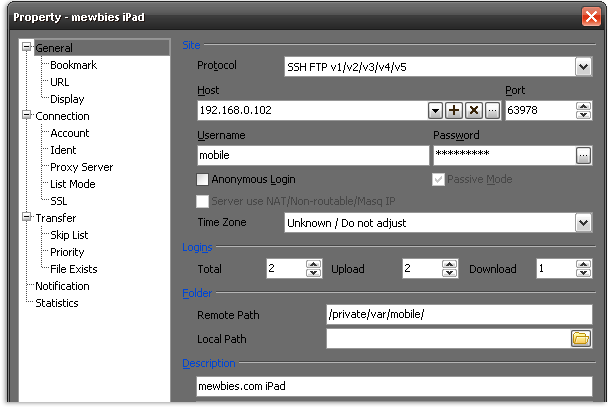
Once you login in to your device, if you have an idea where to start searching change to that directory to save search time, for example /private/var/mobile/Applications/ and search for your file.
Using FTPRush; top menu click on FTP > Find Files at Site > enter search term, check File, and other details you want.
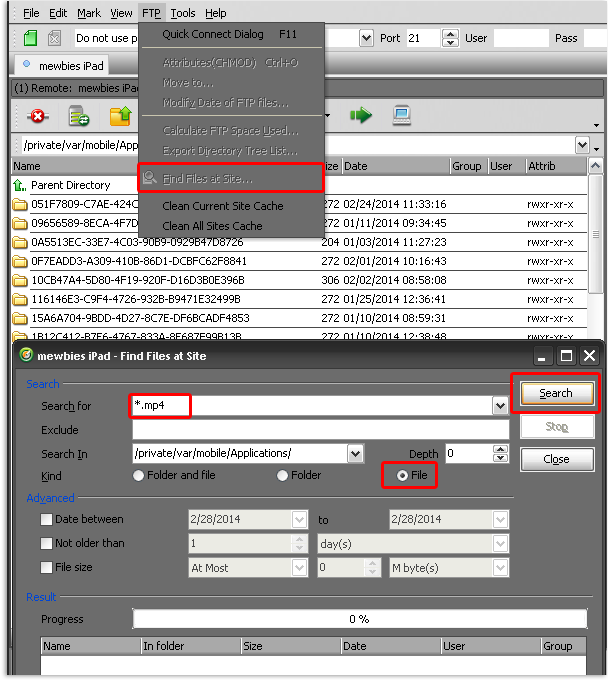
P.S.
This path is made for, as it states, general storage:
/private/var/mobile/Media/general_storage/
HOW TO FIND AN APP'S DIRECTORY:
```````````````````````````````
A. USE A COMBO OF SBSETTINGS AND IFILE ON YOUR DEVICE:
To find an App's directory and not have to wade through tons of UUID directories:
1. Launch SBSettings (free on Cydia, not iOS 7 compatible yet but still works well on iOS7 for this task), scroll down to 'App Folders' > tap on a folder to show the direct path to its app.
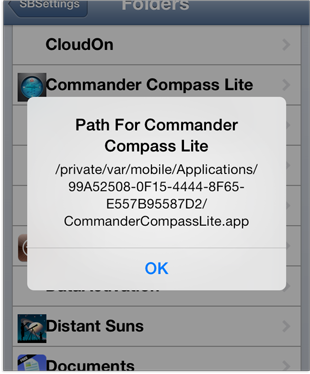
2. Take note of the first few letters in the string.
3. Launch *iFile (by Carsten Heinelt, free version with basic features and full version $4.00, on Cydia) go to /private/var/mobile/Applications/ and open the folder containing the first few letters in the strings.
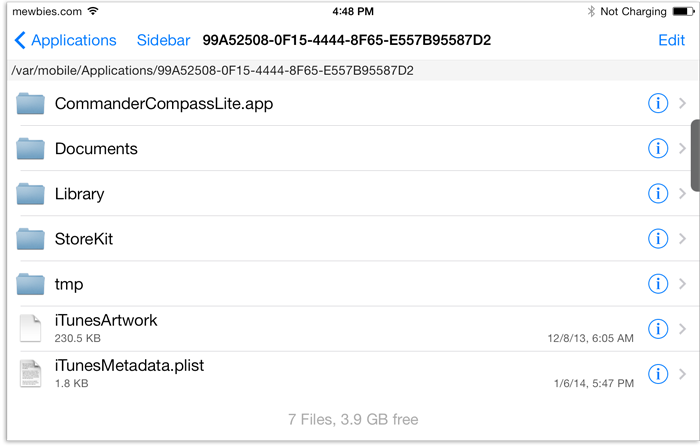
*iFile (runs under root; access to everything so be careful) is a great file manager and viewer for iOS. Full version has a web server so that you can transfer files directly from your PC to your device and vice versa. iFile extended info page is here and on Twitter here.
VIEW A LIST OF ALL INSTALLED APPS & PACKAGES' LOCATION:
```````````````````````````````````````````````````````
Use AppInfo by Miles, free on Cydia to view the App's UUID directory. Not only will this show you the UUID directory of an app it also list all Cydia packages' files and location.
After installing launch it by the icon on your SpringBoard > tap on an app to view its UUID directory name.
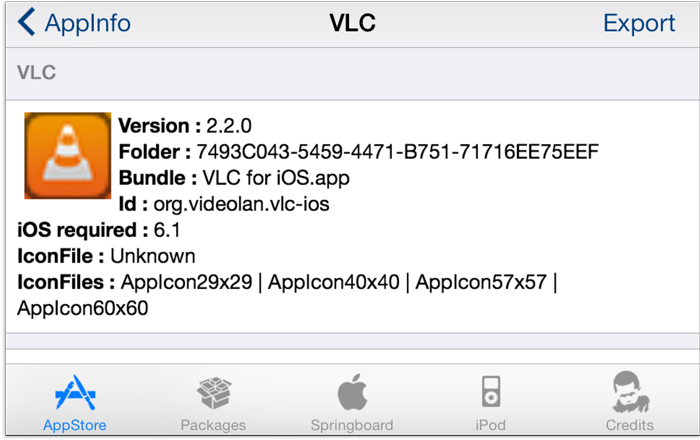
View here for more details about AppInfo and how to create a list locally of your apps and packages.
CREATE SHORTCUTS FOR ALL APP STORE APPS:
````````````````````````````````````````
AppLinks by Sagitt free on Cydia. "AppLinks automatically creates shortcuts for all the AppStore Applications, to provide a simplier and faster access to them." Great tweak; hope he (or someone) continues it :).
To use: Launch it, icon on SpringBoard, (portrait mode only) then tap refresh button.
Using iFile browse to: /var/mobile/AppLinks and there will be a symbolic links (shortcuts) to all your App Store apps.
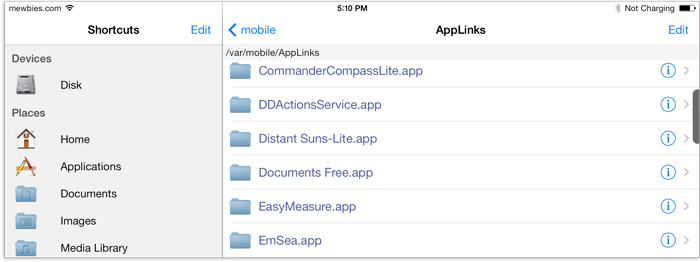
Using SSH client to view full path to an app:
cd /var/mobile/AppLinks
ls -al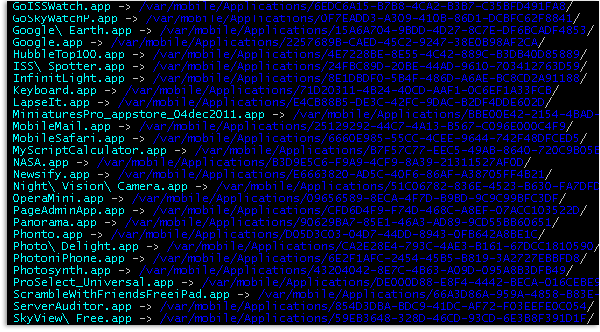
If you find mistakes, have suggestions, and or questions please post at mewbies forum HERE - thank you.
Last update on 03 Mar '14