MEWBIES@: Facebook Twitter G+ YouTube DeviantArt Forum Wall
▄▄▄▄▄▄▄▄▄▄▄▄▄▄▄▄▄▄▄▄▄▄▄▄▄▄▄▄▄▄▄▄▄▄▄▄▄▄▄▄▄▄▄▄▄▄▄▄▄▄▄▄▄▄▄▄▄▄▄▄▄▄▄▄▄▄▄▄▄▄▄▄▄
██ ██
█▌ - PUTTY - HOW TO BACKUP, RESTORE & REMOVE ITS DATA - █▌
█▌ █▌
█ ▐▌
█ PuTTy is the favorite freeware Telnet and SSH tool around :D. PuTTy's site ▐▌
█ is HERE. ▐▌
█ ▐▌
█ Even though it's portable its data; saved sessions and SSH host keys, and ▐▌
█ the PUTTY.RND, are not saved in its own directory. ▐▌
█ So this is a problem if you want to move it to another machine and keep ▐▌
█ all your existing Sessions (sites), or if you use it at work for example ▐▌
█ and you do not want to leave the data in the registry. ▐▌
█ ▐▌
█ TO BACKUP/EXPORT PUTTY'S DATA: ▐▌
█ `````````````````````````````` ▐▌
█ ▐▌
█ HERE is a screen recording (.swf) how to export PuTTy's data. ▐▌
█ Or if you can't view Flash .swf files below is a YouTube video of the same,▐▌
█ music credits: A snippet from Analysis by Phaze Zero, title Reflexions: ▐▌
█ ▐▌
█ ▐▌
█ 1. Launch your Registry Editor: ▐▌
█ WINDOWS XP: ▐▌
█ Press the Window's Start button, then Run, then type in the Open drop down ▐▌
█ window: regedit ▐▌
█ Press OK ▐▌
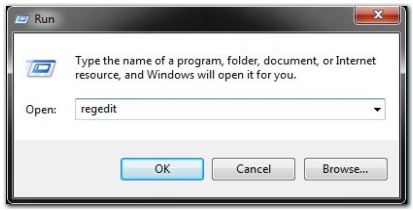 █ ▐▌
█ WINDOWS VISTA & 7: ▐▌
█ Press the Window's Start button/Start Search box/ type in the Open drop ▐▌
█ down window: regedit ▐▌
█ Press OK ▐▌
█ ▐▌
█ Or either OS press the Windows logo key on your keyboard +r to launch Run, ▐▌
█ then type in the Open drop down window: regedit ▐▌
█ ▐▌
█ 2. Navigate to, just like in Window's Explorer: ▐▌
█ HKEY_CURRENT_USER\Software\SimonTatham ▐▌
█ Right click on 'SimonTatham' key (directory icon), select Export ▐▌
█ Give the file a name (say) putty.reg and save it to your location for ▐▌
█ later use. ▐▌
█ Close Registry Editor. ▐▌
█ ▐▌
█ WINDOWS VISTA & 7: ▐▌
█ Press the Window's Start button/Start Search box/ type in the Open drop ▐▌
█ down window: regedit ▐▌
█ Press OK ▐▌
█ ▐▌
█ Or either OS press the Windows logo key on your keyboard +r to launch Run, ▐▌
█ then type in the Open drop down window: regedit ▐▌
█ ▐▌
█ 2. Navigate to, just like in Window's Explorer: ▐▌
█ HKEY_CURRENT_USER\Software\SimonTatham ▐▌
█ Right click on 'SimonTatham' key (directory icon), select Export ▐▌
█ Give the file a name (say) putty.reg and save it to your location for ▐▌
█ later use. ▐▌
█ Close Registry Editor. ▐▌
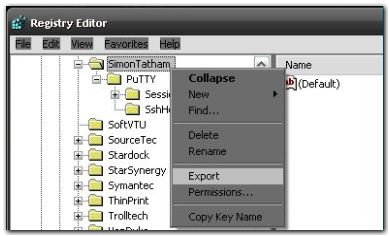 █ ▐▌
█ 3. You'll need to find 'PUTTY.RND' (the SSH cryptography file): ▐▌
█ WinXP it is here: C:\Documents and Settings\User\Local ▐▌
█ Settings\Application Data\PUTTY.RND ▐▌
█ Or search your C drive to find it-stored by default in the 'Application ▐▌
█ Data' directory. ▐▌
█ Once located copy it and save it to your location for later use. ▐▌
█ If you have never used PuTTy in SSH mode, chances are you won't have this ▐▌
█ file. ▐▌
█ ▐▌
█ TO IMPORT PUTTY'S DATA: ▐▌
█ ``````````````````````` ▐▌
█ 1. Open and close putty.exe at least once on the box you want to import ▐▌
█ PuTTy's data to. ▐▌
█ 2. Double click on your exported putty.reg file (from above steps), answer ▐▌
█ Yes to adding the information, then click OK when prompted that it was ▐▌
█ installed successfully. ▐▌
█ 3A. Copy PUTTY.RND to the same location you found it. Done :) ▐▌
█ ▐▌
█ 3B. Or if you want PUTTY.RND to be in a different location, for example ▐▌
█ your thumb drive, you'll need to make a .reg file for it: ▐▌
█ Launch Notepad, paste in, changing the path for PUTTY.RND to your own ▐▌
█ path: ▐▌
REGEDIT4
[HKEY_CURRENT_USER\Software\SimonTatham\PuTTY]
"RandSeedFile"="J:\putty\exported_data\PUTTY.RND"
█ Save the file as puttyrnd.reg, be sure it's not puttyrnd.reg.txt ▐▌
█ Close Notepad. Double-click on puttyrnd.reg, answer Yes, then OK. ▐▌
█ ▐▌
█ TO REMOVE PUTTY'S DATA: ▐▌
█ ``````````````````````` ▐▌
█ 1. Just delete all the files mentioned above: ▐▌
█ Launch Registry Editor, navigate to: ▐▌
█ HKEY_CURRENT_USER\Software\SimonTatham ▐▌
█ Right click on it, select Delete ▐▌
█ ▐▌
█ 2. Remove putty.exe and its directory, locate your PUTTY.RND, delete it, ▐▌
█ empty trash, or cut & paste those to a thumb drive. ▐▌
█ ▐▌
█ 3. You might even want to check if it left a Window's application log, if ▐▌
█ you have admin rights: ▐▌
█ ▐▌
█ Windows XP: ▐▌
█ Window's Start button/Settings/Control Panel/ double click on ▐▌
█ 'Administrative Tools' / double click on 'Event Viewer' / double click on ▐▌
█ 'Application' ▐▌
█ ▐▌
█ Windows Vista & 7: ▐▌
█ Window's Start button/Control Panel/System and Security/Administrative ▐▌
█ Tools' sub menu View event logs/Windows Logs/Application ▐▌
█ ▐▌
█ Easy way to find entries for an application is to click the column's tab ▐▌
█ 'Source' which will then sort all alphabetically. It will be under putty ▐▌
█ if there is one. ▐▌
█ ▐▌
█ To remove an entry, select it, then on the Menu- File/Options/ Press the ▐▌
█ Delete Files button - careful; I have not done this step to know the ▐▌
█ results. ▐▌
█ ▐▌
█ 4. And take a look HERE to remove other misc items that would be relevant. ▐▌
█ ▐▌
█ OR IF YOU NEED TO DO THIS OFTEN, CREATE SOME FILES TO DO IT FOR YOU: ▐▌
█ ```````````````````````````````````````````````````````````````````` ▐▌
█ Little more advanced, but you can do it, use Notepad to create the files ▐▌
█ below, referring to the steps above to do it if a bit lost. ▐▌
█ If you need to move your PuTTy around often you should create some files ▐▌
█ to do the steps above for you. So that each time it's just a matter of ▐▌
█ double clicking on your files- done. ▐▌
█ This is how from PuTTy's docs HERE. ▐▌
█ ▐▌
█ This is what it states in case that link stops working: ▐▌
█ 4.24 Storing configuration in a file ▐▌
█ ▐▌
█ PuTTY does not currently support storing its configuration in a file ▐▌
█ instead of the Registry. However, you can work around this with a couple ▐▌
█ of batch files. ▐▌
█ ▐▌
█ You will need a file called (say) PUTTY.BAT which imports the contents of ▐▌
█ a file into the Registry, then runs PuTTY, exports the contents of the ▐▌
█ Registry back into the file, and deletes the Registry entries. This can ▐▌
█ all be done using the Regedit command line options, so it's all automatic. ▐▌
█ Here is what you need in PUTTY.BAT: ▐▌
█ ▐▌
@ECHO OFF
regedit /s putty.reg
regedit /s puttyrnd.reg
start /w putty.exe
regedit /ea new.reg HKEY_CURRENT_USER\Software\SimonTatham\PuTTY
copy new.reg putty.reg
del new.reg
regedit /s puttydel.reg
█ ▐▌
█ This batch file needs two auxiliary files: PUTTYRND.REG which sets up an ▐▌
█ initial safe location for the PUTTY.RND random seed file, and PUTTYDEL.REG ▐▌
█ which destroys everything in the Registry once it's been successfully ▐▌
█ saved back to the file. ▐▌
█ ▐▌
█ Here is PUTTYDEL.REG: ▐▌
REGEDIT4
[-HKEY_CURRENT_USER\Software\SimonTatham\PuTTY]
█ ▐▌
█ Here is an example PUTTYRND.REG file: ▐▌
REGEDIT4
[HKEY_CURRENT_USER\Software\SimonTatham\PuTTY]
"RandSeedFile"="a:\\putty.rnd"
█ You should replace a:\putty.rnd with the location where you want to store ▐▌
█ your random number data. If the aim is to carry around PuTTY and its ▐▌
█ settings on one floppy, you probably want to store it on the floppy. ▐▌
█ ▐▌
█ //---------------------------------------------------------------------- ▐▌
█ ▐▌
█ If you find mistakes, have suggestions, and or questions please post at ▐▌
█ mewbies forum HERE - thank you. ▐▌
█ ▐▌
█ Last update on 16 May '10 ▐▌
█ ▐▌
█▌ █▌
█▌ - mewbies.com - █▌
█▌ █▌
██▄▄▄▄▄▄▄▄▄▄▄▄▄▄▄▄▄▄▄▄▄▄▄▄▄▄▄▄▄▄▄▄▄▄▄▄▄▄▄▄▄▄▄▄▄▄▄▄▄▄▄▄▄▄▄▄▄▄▄▄▄▄▄▄▄▄▄▄▄██
█ ▐▌
█ 3. You'll need to find 'PUTTY.RND' (the SSH cryptography file): ▐▌
█ WinXP it is here: C:\Documents and Settings\User\Local ▐▌
█ Settings\Application Data\PUTTY.RND ▐▌
█ Or search your C drive to find it-stored by default in the 'Application ▐▌
█ Data' directory. ▐▌
█ Once located copy it and save it to your location for later use. ▐▌
█ If you have never used PuTTy in SSH mode, chances are you won't have this ▐▌
█ file. ▐▌
█ ▐▌
█ TO IMPORT PUTTY'S DATA: ▐▌
█ ``````````````````````` ▐▌
█ 1. Open and close putty.exe at least once on the box you want to import ▐▌
█ PuTTy's data to. ▐▌
█ 2. Double click on your exported putty.reg file (from above steps), answer ▐▌
█ Yes to adding the information, then click OK when prompted that it was ▐▌
█ installed successfully. ▐▌
█ 3A. Copy PUTTY.RND to the same location you found it. Done :) ▐▌
█ ▐▌
█ 3B. Or if you want PUTTY.RND to be in a different location, for example ▐▌
█ your thumb drive, you'll need to make a .reg file for it: ▐▌
█ Launch Notepad, paste in, changing the path for PUTTY.RND to your own ▐▌
█ path: ▐▌
REGEDIT4
[HKEY_CURRENT_USER\Software\SimonTatham\PuTTY]
"RandSeedFile"="J:\putty\exported_data\PUTTY.RND"
█ Save the file as puttyrnd.reg, be sure it's not puttyrnd.reg.txt ▐▌
█ Close Notepad. Double-click on puttyrnd.reg, answer Yes, then OK. ▐▌
█ ▐▌
█ TO REMOVE PUTTY'S DATA: ▐▌
█ ``````````````````````` ▐▌
█ 1. Just delete all the files mentioned above: ▐▌
█ Launch Registry Editor, navigate to: ▐▌
█ HKEY_CURRENT_USER\Software\SimonTatham ▐▌
█ Right click on it, select Delete ▐▌
█ ▐▌
█ 2. Remove putty.exe and its directory, locate your PUTTY.RND, delete it, ▐▌
█ empty trash, or cut & paste those to a thumb drive. ▐▌
█ ▐▌
█ 3. You might even want to check if it left a Window's application log, if ▐▌
█ you have admin rights: ▐▌
█ ▐▌
█ Windows XP: ▐▌
█ Window's Start button/Settings/Control Panel/ double click on ▐▌
█ 'Administrative Tools' / double click on 'Event Viewer' / double click on ▐▌
█ 'Application' ▐▌
█ ▐▌
█ Windows Vista & 7: ▐▌
█ Window's Start button/Control Panel/System and Security/Administrative ▐▌
█ Tools' sub menu View event logs/Windows Logs/Application ▐▌
█ ▐▌
█ Easy way to find entries for an application is to click the column's tab ▐▌
█ 'Source' which will then sort all alphabetically. It will be under putty ▐▌
█ if there is one. ▐▌
█ ▐▌
█ To remove an entry, select it, then on the Menu- File/Options/ Press the ▐▌
█ Delete Files button - careful; I have not done this step to know the ▐▌
█ results. ▐▌
█ ▐▌
█ 4. And take a look HERE to remove other misc items that would be relevant. ▐▌
█ ▐▌
█ OR IF YOU NEED TO DO THIS OFTEN, CREATE SOME FILES TO DO IT FOR YOU: ▐▌
█ ```````````````````````````````````````````````````````````````````` ▐▌
█ Little more advanced, but you can do it, use Notepad to create the files ▐▌
█ below, referring to the steps above to do it if a bit lost. ▐▌
█ If you need to move your PuTTy around often you should create some files ▐▌
█ to do the steps above for you. So that each time it's just a matter of ▐▌
█ double clicking on your files- done. ▐▌
█ This is how from PuTTy's docs HERE. ▐▌
█ ▐▌
█ This is what it states in case that link stops working: ▐▌
█ 4.24 Storing configuration in a file ▐▌
█ ▐▌
█ PuTTY does not currently support storing its configuration in a file ▐▌
█ instead of the Registry. However, you can work around this with a couple ▐▌
█ of batch files. ▐▌
█ ▐▌
█ You will need a file called (say) PUTTY.BAT which imports the contents of ▐▌
█ a file into the Registry, then runs PuTTY, exports the contents of the ▐▌
█ Registry back into the file, and deletes the Registry entries. This can ▐▌
█ all be done using the Regedit command line options, so it's all automatic. ▐▌
█ Here is what you need in PUTTY.BAT: ▐▌
█ ▐▌
@ECHO OFF
regedit /s putty.reg
regedit /s puttyrnd.reg
start /w putty.exe
regedit /ea new.reg HKEY_CURRENT_USER\Software\SimonTatham\PuTTY
copy new.reg putty.reg
del new.reg
regedit /s puttydel.reg
█ ▐▌
█ This batch file needs two auxiliary files: PUTTYRND.REG which sets up an ▐▌
█ initial safe location for the PUTTY.RND random seed file, and PUTTYDEL.REG ▐▌
█ which destroys everything in the Registry once it's been successfully ▐▌
█ saved back to the file. ▐▌
█ ▐▌
█ Here is PUTTYDEL.REG: ▐▌
REGEDIT4
[-HKEY_CURRENT_USER\Software\SimonTatham\PuTTY]
█ ▐▌
█ Here is an example PUTTYRND.REG file: ▐▌
REGEDIT4
[HKEY_CURRENT_USER\Software\SimonTatham\PuTTY]
"RandSeedFile"="a:\\putty.rnd"
█ You should replace a:\putty.rnd with the location where you want to store ▐▌
█ your random number data. If the aim is to carry around PuTTY and its ▐▌
█ settings on one floppy, you probably want to store it on the floppy. ▐▌
█ ▐▌
█ //---------------------------------------------------------------------- ▐▌
█ ▐▌
█ If you find mistakes, have suggestions, and or questions please post at ▐▌
█ mewbies forum HERE - thank you. ▐▌
█ ▐▌
█ Last update on 16 May '10 ▐▌
█ ▐▌
█▌ █▌
█▌ - mewbies.com - █▌
█▌ █▌
██▄▄▄▄▄▄▄▄▄▄▄▄▄▄▄▄▄▄▄▄▄▄▄▄▄▄▄▄▄▄▄▄▄▄▄▄▄▄▄▄▄▄▄▄▄▄▄▄▄▄▄▄▄▄▄▄▄▄▄▄▄▄▄▄▄▄▄▄▄██
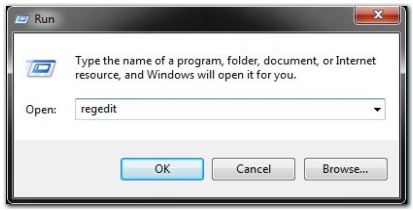 █ ▐▌
█ WINDOWS VISTA & 7: ▐▌
█ Press the Window's Start button/Start Search box/ type in the Open drop ▐▌
█ down window: regedit ▐▌
█ Press OK ▐▌
█ ▐▌
█ Or either OS press the Windows logo key on your keyboard +r to launch Run, ▐▌
█ then type in the Open drop down window: regedit ▐▌
█ ▐▌
█ 2. Navigate to, just like in Window's Explorer: ▐▌
█ HKEY_CURRENT_USER\Software\SimonTatham ▐▌
█ Right click on 'SimonTatham' key (directory icon), select Export ▐▌
█ Give the file a name (say) putty.reg and save it to your location for ▐▌
█ later use. ▐▌
█ Close Registry Editor. ▐▌
█ ▐▌
█ WINDOWS VISTA & 7: ▐▌
█ Press the Window's Start button/Start Search box/ type in the Open drop ▐▌
█ down window: regedit ▐▌
█ Press OK ▐▌
█ ▐▌
█ Or either OS press the Windows logo key on your keyboard +r to launch Run, ▐▌
█ then type in the Open drop down window: regedit ▐▌
█ ▐▌
█ 2. Navigate to, just like in Window's Explorer: ▐▌
█ HKEY_CURRENT_USER\Software\SimonTatham ▐▌
█ Right click on 'SimonTatham' key (directory icon), select Export ▐▌
█ Give the file a name (say) putty.reg and save it to your location for ▐▌
█ later use. ▐▌
█ Close Registry Editor. ▐▌
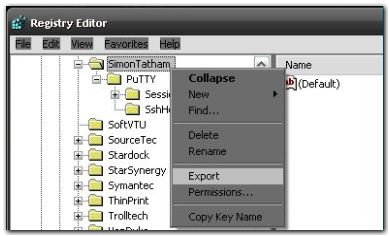 █ ▐▌
█ 3. You'll need to find 'PUTTY.RND' (the SSH cryptography file): ▐▌
█ WinXP it is here: C:\Documents and Settings\User\Local ▐▌
█ Settings\Application Data\PUTTY.RND ▐▌
█ Or search your C drive to find it-stored by default in the 'Application ▐▌
█ Data' directory. ▐▌
█ Once located copy it and save it to your location for later use. ▐▌
█ If you have never used PuTTy in SSH mode, chances are you won't have this ▐▌
█ file. ▐▌
█ ▐▌
█ TO IMPORT PUTTY'S DATA: ▐▌
█ ``````````````````````` ▐▌
█ 1. Open and close putty.exe at least once on the box you want to import ▐▌
█ PuTTy's data to. ▐▌
█ 2. Double click on your exported putty.reg file (from above steps), answer ▐▌
█ Yes to adding the information, then click OK when prompted that it was ▐▌
█ installed successfully. ▐▌
█ 3A. Copy PUTTY.RND to the same location you found it. Done :) ▐▌
█ ▐▌
█ 3B. Or if you want PUTTY.RND to be in a different location, for example ▐▌
█ your thumb drive, you'll need to make a .reg file for it: ▐▌
█ Launch Notepad, paste in, changing the path for PUTTY.RND to your own ▐▌
█ path: ▐▌
REGEDIT4
[HKEY_CURRENT_USER\Software\SimonTatham\PuTTY]
"RandSeedFile"="J:\putty\exported_data\PUTTY.RND"
█ Save the file as puttyrnd.reg, be sure it's not puttyrnd.reg.txt ▐▌
█ Close Notepad. Double-click on puttyrnd.reg, answer Yes, then OK. ▐▌
█ ▐▌
█ TO REMOVE PUTTY'S DATA: ▐▌
█ ``````````````````````` ▐▌
█ 1. Just delete all the files mentioned above: ▐▌
█ Launch Registry Editor, navigate to: ▐▌
█ HKEY_CURRENT_USER\Software\SimonTatham ▐▌
█ Right click on it, select Delete ▐▌
█ ▐▌
█ 2. Remove putty.exe and its directory, locate your PUTTY.RND, delete it, ▐▌
█ empty trash, or cut & paste those to a thumb drive. ▐▌
█ ▐▌
█ 3. You might even want to check if it left a Window's application log, if ▐▌
█ you have admin rights: ▐▌
█ ▐▌
█ Windows XP: ▐▌
█ Window's Start button/Settings/Control Panel/ double click on ▐▌
█ 'Administrative Tools' / double click on 'Event Viewer' / double click on ▐▌
█ 'Application' ▐▌
█ ▐▌
█ Windows Vista & 7: ▐▌
█ Window's Start button/Control Panel/System and Security/Administrative ▐▌
█ Tools' sub menu View event logs/Windows Logs/Application ▐▌
█ ▐▌
█ Easy way to find entries for an application is to click the column's tab ▐▌
█ 'Source' which will then sort all alphabetically. It will be under putty ▐▌
█ if there is one. ▐▌
█ ▐▌
█ To remove an entry, select it, then on the Menu- File/Options/ Press the ▐▌
█ Delete Files button - careful; I have not done this step to know the ▐▌
█ results. ▐▌
█ ▐▌
█ 4. And take a look HERE to remove other misc items that would be relevant. ▐▌
█ ▐▌
█ OR IF YOU NEED TO DO THIS OFTEN, CREATE SOME FILES TO DO IT FOR YOU: ▐▌
█ ```````````````````````````````````````````````````````````````````` ▐▌
█ Little more advanced, but you can do it, use Notepad to create the files ▐▌
█ below, referring to the steps above to do it if a bit lost. ▐▌
█ If you need to move your PuTTy around often you should create some files ▐▌
█ to do the steps above for you. So that each time it's just a matter of ▐▌
█ double clicking on your files- done. ▐▌
█ This is how from PuTTy's docs HERE. ▐▌
█ ▐▌
█ This is what it states in case that link stops working: ▐▌
█ 4.24 Storing configuration in a file ▐▌
█ ▐▌
█ PuTTY does not currently support storing its configuration in a file ▐▌
█ instead of the Registry. However, you can work around this with a couple ▐▌
█ of batch files. ▐▌
█ ▐▌
█ You will need a file called (say) PUTTY.BAT which imports the contents of ▐▌
█ a file into the Registry, then runs PuTTY, exports the contents of the ▐▌
█ Registry back into the file, and deletes the Registry entries. This can ▐▌
█ all be done using the Regedit command line options, so it's all automatic. ▐▌
█ Here is what you need in PUTTY.BAT: ▐▌
█ ▐▌
@ECHO OFF
regedit /s putty.reg
regedit /s puttyrnd.reg
start /w putty.exe
regedit /ea new.reg HKEY_CURRENT_USER\Software\SimonTatham\PuTTY
copy new.reg putty.reg
del new.reg
regedit /s puttydel.reg
█ ▐▌
█ This batch file needs two auxiliary files: PUTTYRND.REG which sets up an ▐▌
█ initial safe location for the PUTTY.RND random seed file, and PUTTYDEL.REG ▐▌
█ which destroys everything in the Registry once it's been successfully ▐▌
█ saved back to the file. ▐▌
█ ▐▌
█ Here is PUTTYDEL.REG: ▐▌
REGEDIT4
[-HKEY_CURRENT_USER\Software\SimonTatham\PuTTY]
█ ▐▌
█ Here is an example PUTTYRND.REG file: ▐▌
REGEDIT4
[HKEY_CURRENT_USER\Software\SimonTatham\PuTTY]
"RandSeedFile"="a:\\putty.rnd"
█ You should replace a:\putty.rnd with the location where you want to store ▐▌
█ your random number data. If the aim is to carry around PuTTY and its ▐▌
█ settings on one floppy, you probably want to store it on the floppy. ▐▌
█ ▐▌
█ //---------------------------------------------------------------------- ▐▌
█ ▐▌
█ If you find mistakes, have suggestions, and or questions please post at ▐▌
█ mewbies forum HERE - thank you. ▐▌
█ ▐▌
█ Last update on 16 May '10 ▐▌
█ ▐▌
█▌ █▌
█▌ - mewbies.com - █▌
█▌ █▌
██▄▄▄▄▄▄▄▄▄▄▄▄▄▄▄▄▄▄▄▄▄▄▄▄▄▄▄▄▄▄▄▄▄▄▄▄▄▄▄▄▄▄▄▄▄▄▄▄▄▄▄▄▄▄▄▄▄▄▄▄▄▄▄▄▄▄▄▄▄██
█ ▐▌
█ 3. You'll need to find 'PUTTY.RND' (the SSH cryptography file): ▐▌
█ WinXP it is here: C:\Documents and Settings\User\Local ▐▌
█ Settings\Application Data\PUTTY.RND ▐▌
█ Or search your C drive to find it-stored by default in the 'Application ▐▌
█ Data' directory. ▐▌
█ Once located copy it and save it to your location for later use. ▐▌
█ If you have never used PuTTy in SSH mode, chances are you won't have this ▐▌
█ file. ▐▌
█ ▐▌
█ TO IMPORT PUTTY'S DATA: ▐▌
█ ``````````````````````` ▐▌
█ 1. Open and close putty.exe at least once on the box you want to import ▐▌
█ PuTTy's data to. ▐▌
█ 2. Double click on your exported putty.reg file (from above steps), answer ▐▌
█ Yes to adding the information, then click OK when prompted that it was ▐▌
█ installed successfully. ▐▌
█ 3A. Copy PUTTY.RND to the same location you found it. Done :) ▐▌
█ ▐▌
█ 3B. Or if you want PUTTY.RND to be in a different location, for example ▐▌
█ your thumb drive, you'll need to make a .reg file for it: ▐▌
█ Launch Notepad, paste in, changing the path for PUTTY.RND to your own ▐▌
█ path: ▐▌
REGEDIT4
[HKEY_CURRENT_USER\Software\SimonTatham\PuTTY]
"RandSeedFile"="J:\putty\exported_data\PUTTY.RND"
█ Save the file as puttyrnd.reg, be sure it's not puttyrnd.reg.txt ▐▌
█ Close Notepad. Double-click on puttyrnd.reg, answer Yes, then OK. ▐▌
█ ▐▌
█ TO REMOVE PUTTY'S DATA: ▐▌
█ ``````````````````````` ▐▌
█ 1. Just delete all the files mentioned above: ▐▌
█ Launch Registry Editor, navigate to: ▐▌
█ HKEY_CURRENT_USER\Software\SimonTatham ▐▌
█ Right click on it, select Delete ▐▌
█ ▐▌
█ 2. Remove putty.exe and its directory, locate your PUTTY.RND, delete it, ▐▌
█ empty trash, or cut & paste those to a thumb drive. ▐▌
█ ▐▌
█ 3. You might even want to check if it left a Window's application log, if ▐▌
█ you have admin rights: ▐▌
█ ▐▌
█ Windows XP: ▐▌
█ Window's Start button/Settings/Control Panel/ double click on ▐▌
█ 'Administrative Tools' / double click on 'Event Viewer' / double click on ▐▌
█ 'Application' ▐▌
█ ▐▌
█ Windows Vista & 7: ▐▌
█ Window's Start button/Control Panel/System and Security/Administrative ▐▌
█ Tools' sub menu View event logs/Windows Logs/Application ▐▌
█ ▐▌
█ Easy way to find entries for an application is to click the column's tab ▐▌
█ 'Source' which will then sort all alphabetically. It will be under putty ▐▌
█ if there is one. ▐▌
█ ▐▌
█ To remove an entry, select it, then on the Menu- File/Options/ Press the ▐▌
█ Delete Files button - careful; I have not done this step to know the ▐▌
█ results. ▐▌
█ ▐▌
█ 4. And take a look HERE to remove other misc items that would be relevant. ▐▌
█ ▐▌
█ OR IF YOU NEED TO DO THIS OFTEN, CREATE SOME FILES TO DO IT FOR YOU: ▐▌
█ ```````````````````````````````````````````````````````````````````` ▐▌
█ Little more advanced, but you can do it, use Notepad to create the files ▐▌
█ below, referring to the steps above to do it if a bit lost. ▐▌
█ If you need to move your PuTTy around often you should create some files ▐▌
█ to do the steps above for you. So that each time it's just a matter of ▐▌
█ double clicking on your files- done. ▐▌
█ This is how from PuTTy's docs HERE. ▐▌
█ ▐▌
█ This is what it states in case that link stops working: ▐▌
█ 4.24 Storing configuration in a file ▐▌
█ ▐▌
█ PuTTY does not currently support storing its configuration in a file ▐▌
█ instead of the Registry. However, you can work around this with a couple ▐▌
█ of batch files. ▐▌
█ ▐▌
█ You will need a file called (say) PUTTY.BAT which imports the contents of ▐▌
█ a file into the Registry, then runs PuTTY, exports the contents of the ▐▌
█ Registry back into the file, and deletes the Registry entries. This can ▐▌
█ all be done using the Regedit command line options, so it's all automatic. ▐▌
█ Here is what you need in PUTTY.BAT: ▐▌
█ ▐▌
@ECHO OFF
regedit /s putty.reg
regedit /s puttyrnd.reg
start /w putty.exe
regedit /ea new.reg HKEY_CURRENT_USER\Software\SimonTatham\PuTTY
copy new.reg putty.reg
del new.reg
regedit /s puttydel.reg
█ ▐▌
█ This batch file needs two auxiliary files: PUTTYRND.REG which sets up an ▐▌
█ initial safe location for the PUTTY.RND random seed file, and PUTTYDEL.REG ▐▌
█ which destroys everything in the Registry once it's been successfully ▐▌
█ saved back to the file. ▐▌
█ ▐▌
█ Here is PUTTYDEL.REG: ▐▌
REGEDIT4
[-HKEY_CURRENT_USER\Software\SimonTatham\PuTTY]
█ ▐▌
█ Here is an example PUTTYRND.REG file: ▐▌
REGEDIT4
[HKEY_CURRENT_USER\Software\SimonTatham\PuTTY]
"RandSeedFile"="a:\\putty.rnd"
█ You should replace a:\putty.rnd with the location where you want to store ▐▌
█ your random number data. If the aim is to carry around PuTTY and its ▐▌
█ settings on one floppy, you probably want to store it on the floppy. ▐▌
█ ▐▌
█ //---------------------------------------------------------------------- ▐▌
█ ▐▌
█ If you find mistakes, have suggestions, and or questions please post at ▐▌
█ mewbies forum HERE - thank you. ▐▌
█ ▐▌
█ Last update on 16 May '10 ▐▌
█ ▐▌
█▌ █▌
█▌ - mewbies.com - █▌
█▌ █▌
██▄▄▄▄▄▄▄▄▄▄▄▄▄▄▄▄▄▄▄▄▄▄▄▄▄▄▄▄▄▄▄▄▄▄▄▄▄▄▄▄▄▄▄▄▄▄▄▄▄▄▄▄▄▄▄▄▄▄▄▄▄▄▄▄▄▄▄▄▄██